
php editor Apple introduces you how to turn off the Master Lu screen saver. Master Lu is a powerful system optimization software, but sometimes screensavers can interfere with the user experience. The method to turn it off is simple: open Master Lu, find "Screen Saver" in the "Toolbox", and select "Turn off Screen Saver". For a more detailed tutorial, continue reading below.
Step one: First, open the main panel of Master Lu.
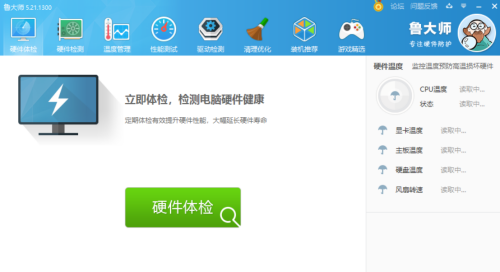
Step 2: Click the "Tools" icon in the upper right corner.
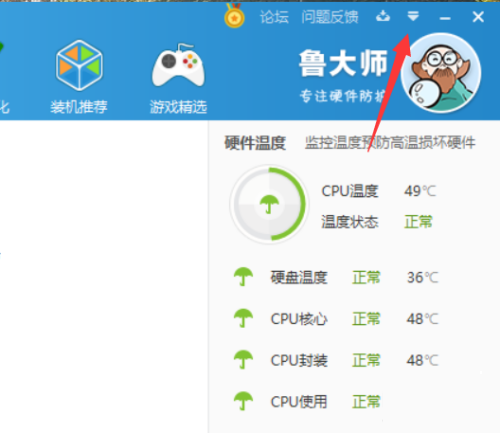
Step 3: Click "Settings" again.
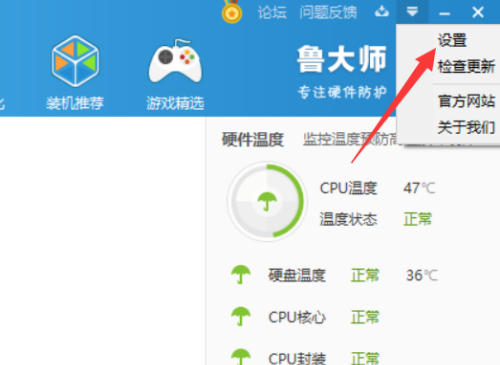
Step 4: Select the "Energy Saving and Cooling" category.
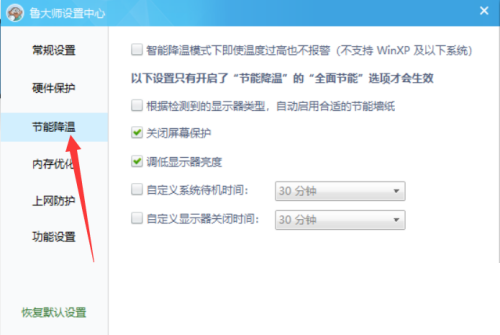
Step 5: Uncheck "Turn off screen saver".

Step 6: Close the settings center panel.
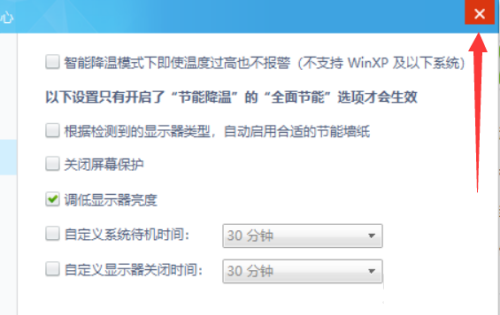
Step 7: Finally, turn off the Master Lu screen saver.
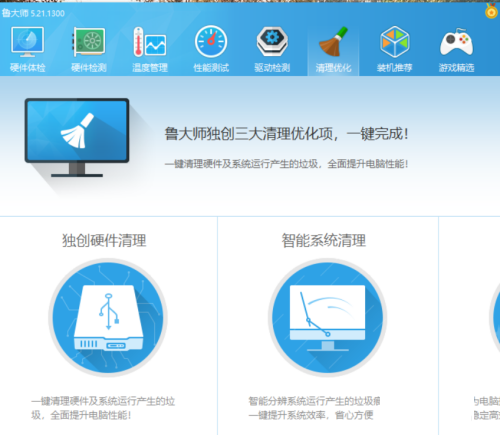
The above is the detailed content of How does Master Lu turn off the screen saver - Master Lu turns off the screen saver. For more information, please follow other related articles on the PHP Chinese website!




