 Software Tutorial
Software Tutorial
 Computer Software
Computer Software
 How to use Macromedia Flash 8 line tool - How to use Macromedia Flash 8 line tool
How to use Macromedia Flash 8 line tool - How to use Macromedia Flash 8 line tool
How to use Macromedia Flash 8 line tool - How to use Macromedia Flash 8 line tool
php Xiaobian Banana will help you unlock the skills of using Macromedia Flash 8 line tools. This tool is one of the powerful drawing tools in Flash 8 and can help you easily create various line effects. Want to master the use of line tools and draw exquisite line works? Why not follow us and learn together!
Click the flash workstage, and then click the "Properties" key drop-down box to open the properties control panel

Find the color selection box in the properties control panel and click it to select the background color
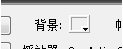
Enter "#99FF66" in the pop-up color selection box, and then press "ENTER" on the keyboard to apply the color

Find the tool selection bar and select the "Line" tool

Find the color selection box in the property control panel and click it to set the stroke color

Enter "#009900" in the color selection box that pops up, then hit "ENTER" on the keyboard to apply the color

Find the "Customize" option and select the stroke style
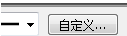
Set all values to the values in the graph and click OK
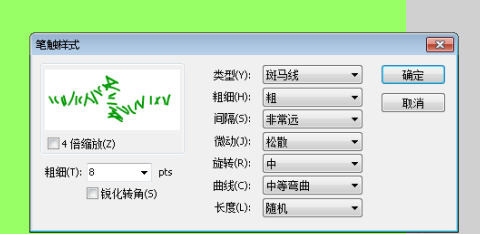
After completing the above steps, you can use the line tool to draw green grass in the work stage. How about it? Isn’t it beautiful?
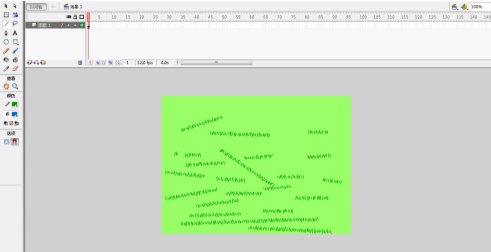
The above is the detailed content of How to use Macromedia Flash 8 line tool - How to use Macromedia Flash 8 line tool. For more information, please follow other related articles on the PHP Chinese website!

Hot AI Tools

Undresser.AI Undress
AI-powered app for creating realistic nude photos

AI Clothes Remover
Online AI tool for removing clothes from photos.

Undress AI Tool
Undress images for free

Clothoff.io
AI clothes remover

AI Hentai Generator
Generate AI Hentai for free.

Hot Article

Hot Tools

Notepad++7.3.1
Easy-to-use and free code editor

SublimeText3 Chinese version
Chinese version, very easy to use

Zend Studio 13.0.1
Powerful PHP integrated development environment

Dreamweaver CS6
Visual web development tools

SublimeText3 Mac version
God-level code editing software (SublimeText3)

Hot Topics
 1382
1382
 52
52
 How to disable automatic updates in Adobe Acrobat Reader
Mar 14, 2024 pm 08:58 PM
How to disable automatic updates in Adobe Acrobat Reader
Mar 14, 2024 pm 08:58 PM
AdobeAcrobatReader is a powerful tool for viewing and editing PDF files. The software is available in both free and paid versions. If you need to use Adobe Acrobat Reader to edit PDF files, you need to purchase its paid plan. To keep Adobe Acrobat Reader up to date with the latest enhancements and security fixes, the software enables automatic updates by default. However, you can choose to disable automatic updates if you wish. This article will show you how to disable automatic updates in Adobe Acrobat Reader. How to disable automatic updates in Adobe Acrobat Reader us
 How to insert pictures in Adobe Acrobat Pro9-How to insert pictures in Adobe Acrobat Pro9
Mar 04, 2024 pm 11:50 PM
How to insert pictures in Adobe Acrobat Pro9-How to insert pictures in Adobe Acrobat Pro9
Mar 04, 2024 pm 11:50 PM
Are you also using Adobe Acrobat Pro 9 software in your office? But do you know how to insert pictures in Adobe Acrobat Pro 9? Below, the editor will bring you the method of inserting pictures in Adobe Acrobat Pro 9. If you are interested, take a look below. Open the Sample.pdf document in Adobe Acrobat Pro9, click "Tools" - "Content" - select "Edit Object" on the right side of the document, and the mouse cursor changes to a solid arrow + a small box in the lower right corner. Right-click in an empty space of the document and select Insert Image. A dialog box will pop up, then select the ElenaGilbert.JPEG image file in the dialog box (please confirm
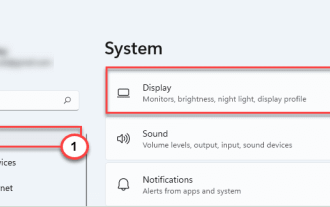 Fix: Adobe Photoshop graphics processor not detected issue
Apr 28, 2023 pm 01:25 PM
Fix: Adobe Photoshop graphics processor not detected issue
Apr 28, 2023 pm 01:25 PM
Adobe Photoshop uses the graphics processor on your system to render 3D effects and more. Having a good graphics card is an added advantage to running Adobe Photoshop smoothly. But what if Adobe Photoshop doesn't even recognize the graphics card on your system? There are many reasons for this problem. However, there is nothing to worry about. Just follow these simple instructions to get Photoshop to detect your GPU in just a few quick steps. Fix 1 – Set the application to use the dedicated GPU If you have two GPUs on your system, you must set Photoshop to use the dedicated GPU. 1. Close
 How to set the keyboard increment in Adobe Illustrator CS6 - How to set the keyboard increment in Adobe Illustrator CS6
Mar 04, 2024 pm 06:04 PM
How to set the keyboard increment in Adobe Illustrator CS6 - How to set the keyboard increment in Adobe Illustrator CS6
Mar 04, 2024 pm 06:04 PM
Many users are using the Adobe Illustrator CS6 software in their offices, so do you know how to set the keyboard increment in Adobe Illustrator CS6? Then, the editor will bring you the method of setting the keyboard increment in Adobe Illustrator CS6. Interested users can take a look below. Step 1: Start Adobe Illustrator CS6 software, as shown in the figure below. Step 2: In the menu bar, click the [Edit] → [Preferences] → [General] command in sequence. Step 3: The [Keyboard Increment] dialog box pops up, enter the required number in the [Keyboard Increment] text box, and finally click the [OK] button. Step 4: Use the shortcut key [Ctrl]
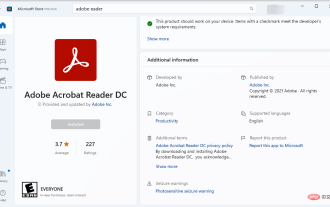 How to get a free download of Adobe Reader on Windows 11
May 10, 2023 am 09:16 AM
How to get a free download of Adobe Reader on Windows 11
May 10, 2023 am 09:16 AM
Fix Windows 11 operating system errors with RestoroPCRepairTool: This software fixes common computer errors by replacing problematic system files with initial working versions. It also protects you from severe file loss, hardware failure, and damage caused by malware and viruses. Fix PC problems and remove viruses in just 3 easy steps now: Download Restoro PC repair tool with patented technology (patent available here). Click to start the scan to find Windows 11 issues that may be causing problems on your PC. Click Fix All to fix issues affecting computer security and performance 793,675 readers downloaded R this month
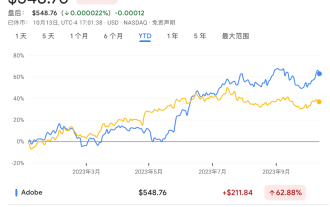 The 'leader” in AI applications emerges: Adobe!
Oct 14, 2023 pm 08:21 PM
The 'leader” in AI applications emerges: Adobe!
Oct 14, 2023 pm 08:21 PM
Powerful AI capabilities will revive growth prospects, which could deliver results for Adobe! At its annual AdobeMAX creative conference this week, software technology giant Adobe announced a slew of new AI tools and services and said in discussions with analysts that its fiscal fourth quarter will be a very strong quarter. Adobe demonstrated AI video editing technology ProjectFastFill. Users only need to enter text prompts to delete, add objects or change background elements in a few seconds, reducing a lot of trivial work. In addition, Adobe has launched three new generative artificial intelligence models, and its image editing functions have been fully upgraded. The newly released FireflyVector brings together a
 Adobe is shutting down two Android Photoshop apps, recommending users to use Photoshop Express
May 05, 2024 pm 12:43 PM
Adobe is shutting down two Android Photoshop apps, recommending users to use Photoshop Express
May 05, 2024 pm 12:43 PM
According to news on May 5, Adobe recently issued a notice to users indicating that it will officially close the Photoshop Mix and Photoshop Fix applications on the Android platform on June 4, 2024. In recent years, Adobe has shifted its Photoshop product strategy on mobile platforms, from launching independent tools for specific usage scenarios, such as PhotoshopMix and PhotoshopFix, to providing comprehensive Photoshop functions in the form of suites on Android, iOS, and the web. PhotoshopMix once made it possible for users to easily combine two or more pictures, while PhotoshopFix provides
 Sora comes to Adobe video editing software! The new version of Premiere Pro opens the era of AI editing
Apr 16, 2024 pm 03:20 PM
Sora comes to Adobe video editing software! The new version of Premiere Pro opens the era of AI editing
Apr 16, 2024 pm 03:20 PM
Sora is going to be integrated into Adobe video editing software. In the newly released PremierPro concept demonstration, Adobe showed the results of its cooperation with OpenAI: in addition to the main lens, a B-roll auxiliary lens was completely generated by Sora. In addition to Sora, other popular AI video tools Runway and Pika will also be available as options. Runway is used similarly to Sora in the demonstration and can generate a new auxiliary shot. Pika can naturally extend existing lenses for several seconds. It should be emphasized that these features are still in the early preview and research stage, and it has not yet been revealed when they will be released. In comparison, Adobe’s own AI product Firefly



