
php editor Xigua will decipher how to enable Wi-Fi calling on Apple iPhone 15. Wi-Fi calling is a convenient feature that allows you to make calls using Wi-Fi networks in areas with no signal. On iPhone 15, turning on Wi-Fi calling only takes a few simple steps, allowing you to maintain open communication anywhere. Next, let’s learn how to enable Wi-Fi calling on iPhone 15!
How to turn on Wi-Fi calling on Apple iPhone 15?
All iPhone models (including iPhone 5c and later) have Wi-Fi calling capabilities, but to enable Wi-Fi calling on iPhone, the first condition is that the network operator you are using must support it This function.
The network operator supports Wi-Fi calling, and then connect the iPhone to a stable Wi-Fi network to make Wi-Fi calling.
The following are the steps to enable Wi-Fi calling on iPhone:
1: Turn on iPhone, enter "Settings", then turn on "Phone" or "Mobile Data/Cellular Network";
Two: Click on Wi-Fi Calling;
Turn on the "Wi-Fi Calling on this iPhone" switch here, and then click on the "Enable" option in the pop-up menu.
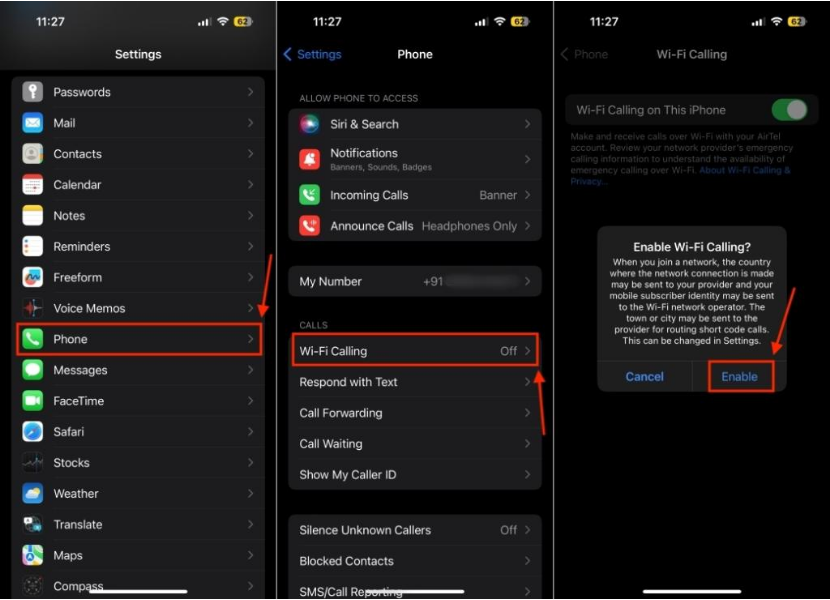
If prompted, enter or confirm your emergency services address.
Once you complete this operation, you will see "Wi-Fi" in the status bar next to the network operator name.
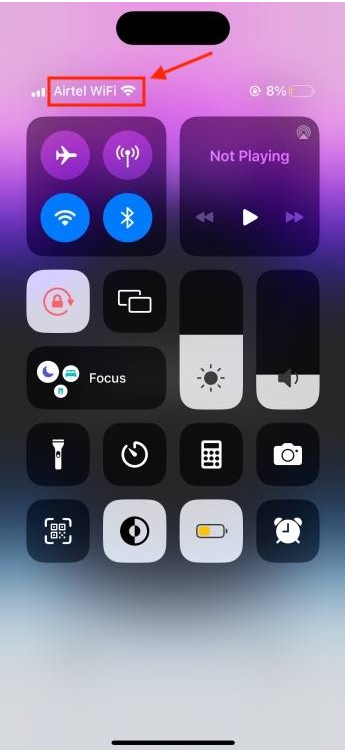
After enabling Wi-Fi calling on iPhone, all calls will automatically switch from cellular network to Wi-Fi when we connect to Wi-Fi network.
If there is no Wi-Fi signal strength or poor Wi-Fi signal strength, the call will automatically switch back to the cellular network.
Remember, personal hotspots cannot be used when making calls over Wi-Fi.
The above is the detailed content of How to turn on Wi-Fi calling on Apple iPhone 15?. For more information, please follow other related articles on the PHP Chinese website!




