 Software Tutorial
Software Tutorial
 Computer Software
Computer Software
 How to turn off repair prompts in Driver Wizard - How to turn off repair prompts in Driver Wizard
How to turn off repair prompts in Driver Wizard - How to turn off repair prompts in Driver Wizard
How to turn off repair prompts in Driver Wizard - How to turn off repair prompts in Driver Wizard
php editor Youzi teaches you how to turn off the repair prompts of the driver wizard. During daily computer use, the repair prompts from the driver wizard may seem a little annoying. With simple operations, you can easily turn off this prompt to make your computer use smoother. Next, let’s take a look at how to do it!
Step one: Open the [Driver Wizard] software, as shown in the figure below.
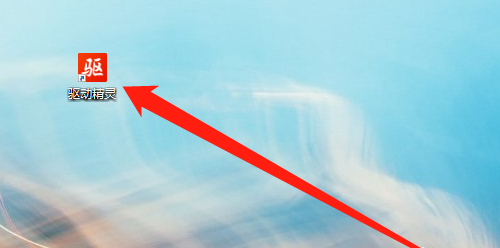
Step 2: Click the [?] icon in the upper right corner, as shown in the figure below.
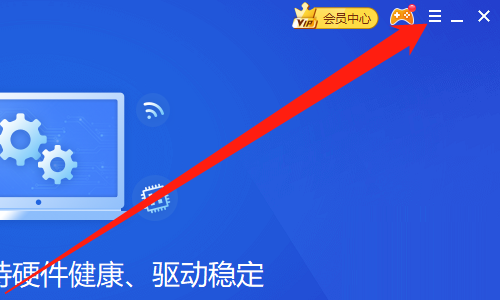
Step 3: Click [Settings], as shown in the figure below.
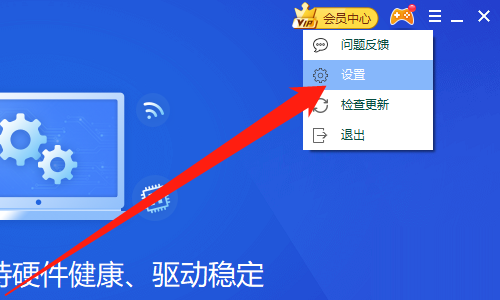
Step 4: Click [Comprehensive Settings], as shown in the figure below.
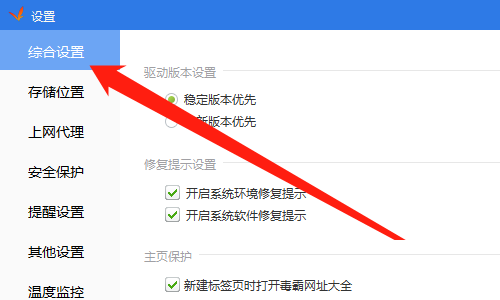
Step 5: Uncheck the [Repair Tips] option, as shown in the figure below.
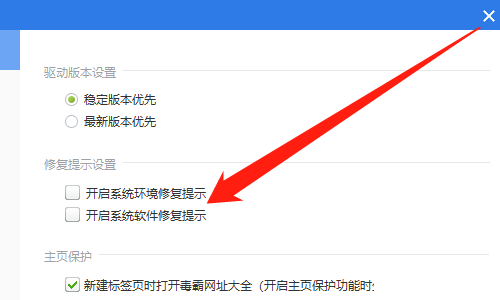
Step 6: Click the [OK] button, as shown in the figure below.
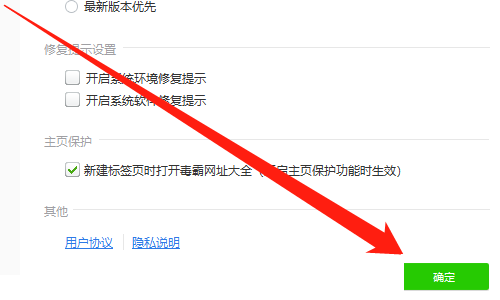
The above is the detailed content of How to turn off repair prompts in Driver Wizard - How to turn off repair prompts in Driver Wizard. For more information, please follow other related articles on the PHP Chinese website!

Hot AI Tools

Undresser.AI Undress
AI-powered app for creating realistic nude photos

AI Clothes Remover
Online AI tool for removing clothes from photos.

Undress AI Tool
Undress images for free

Clothoff.io
AI clothes remover

AI Hentai Generator
Generate AI Hentai for free.

Hot Article

Hot Tools

Notepad++7.3.1
Easy-to-use and free code editor

SublimeText3 Chinese version
Chinese version, very easy to use

Zend Studio 13.0.1
Powerful PHP integrated development environment

Dreamweaver CS6
Visual web development tools

SublimeText3 Mac version
God-level code editing software (SublimeText3)

Hot Topics
 What does the driver wizard do? -Which one is better, Drive Elf or Drive Life?
Mar 19, 2024 am 09:50 AM
What does the driver wizard do? -Which one is better, Drive Elf or Drive Life?
Mar 19, 2024 am 09:50 AM
Driver Wizard is a professional-level driver management and maintenance tool that integrates driver management and hardware detection. Driver Wizard provides users with practical functions such as driver backup, recovery, installation, deletion, and online updates. Driver Genius Software Functions In addition to driver backup and recovery functions, Driver Genius also provides backup and restoration of Outlook address books, emails and IE favorites. Simplified Chinese, Traditional Chinese, English, French, Spanish, and Russian user interfaces are available. Driver Wizard is very useful for users who do not have a driver disk on hand. Users can extract and back up the drivers in the system through this software. They can use this file to restore all drivers with one click. Which one is better, Drive Life or Drive Elf? Answer: Generally speaking, it should drive life
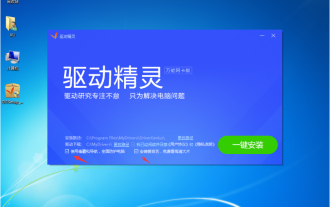 Usage tutorial of driver wizard offline version win7
Jul 11, 2023 am 11:37 AM
Usage tutorial of driver wizard offline version win7
Jul 11, 2023 am 11:37 AM
Many hardware manufacturers will update drivers in order to improve hardware performance. It is troublesome for us to find updates one by one every day. Therefore, in order to facilitate everyone to install drivers, some driver installation software was born. Let’s take a look at the tutorial on how to use the driver wizard offline version win7. Let’s take a look together. 1. First, we download the installation package of the Driver Wizard universal network card version from the Driver Wizard website. It is about 200MB. Please don’t download it by mistake. Copy the downloaded driver wizard universal network card version to the computer that needs to install the updated driver. When installing, be sure to cancel the promotion below. 2. After the installation is completed, open the software directly. If there is no network card driver on your computer, the software will prompt you to install the wired network card and wireless network card. Generally, this
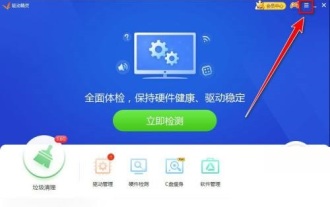 How to prevent advertising pop-ups from appearing in Driver Wizard? Introduction to how to disable news pop-ups in Driver Wizard
Mar 14, 2024 pm 02:37 PM
How to prevent advertising pop-ups from appearing in Driver Wizard? Introduction to how to disable news pop-ups in Driver Wizard
Mar 14, 2024 pm 02:37 PM
Many of our friends will use Driver Wizard to detect computer hardware and update drivers, but advertising pop-ups will appear during use, causing other programs to be unable to use normally. So how to set up to prevent news pop-ups from appearing, then this In this software tutorial, I will share the operation steps with you. I hope that today's editor can help you solve the problem. Introduction to the method of disabling news pop-ups in the driver wizard: 1. Double-click to enter the software and click the "Menu" button in the upper right corner. 2. Then select "Settings" in the options below to enter. 3. After entering the new window, click the "Reminder Settings" option on the left. 4. Then find &ldq
 How to set the garbage cleaning cycle in Driver Wizard - How to set the garbage cleaning cycle in Driver Wizard
Mar 04, 2024 pm 08:30 PM
How to set the garbage cleaning cycle in Driver Wizard - How to set the garbage cleaning cycle in Driver Wizard
Mar 04, 2024 pm 08:30 PM
Recently, some users who have just come into contact with the Driver Elf software have asked me how to set the garbage cleaning cycle of the Driver Elf. Below, the editor will bring you the method of setting the garbage cleaning cycle of the Driver Elf. For users who are interested in this, please come to the following article. Let's see. After entering the driver wizard, click "three" in the upper right corner. Click "Settings." Click "Reminder Settings." In the trash reminder period item, select "One week".
 Will driver wizard damage the computer?
Nov 10, 2022 am 11:19 AM
Will driver wizard damage the computer?
Nov 10, 2022 am 11:19 AM
Driver Wizard will not damage the computer; Driver Wizard is a professional driver management and maintenance tool that integrates driver management and hardware detection; Driver Wizard provides users with practical functions such as driver backup, recovery, installation, deletion, and online updates. ; If you use Driver Wizard to update the driver, it is recommended that you back up the existing driver before updating.
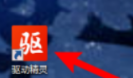 How to set the latest version priority in Driver Wizard - How to set the latest version priority in Driver Wizard
Mar 04, 2024 pm 10:58 PM
How to set the latest version priority in Driver Wizard - How to set the latest version priority in Driver Wizard
Mar 04, 2024 pm 10:58 PM
Are you also using the Driver Wizard software? Do you know how to set the latest version priority in Driver Wizard? Below, the editor will bring you the method to set the latest version priority in Driver Wizard. Users who are interested in this, please read below. Take a look. First open the [Driver Wizard] option. After the operation is completed, the specific situation is as shown in the figure below. Then find the [Settings] option in the [Settings] icon in the upper right corner and click to open it. Then select [Comprehensive Settings] in the list on the left and click on it.
 How to turn on the blue light filter in the driver wizard - How to turn on the blue light filter in the driver wizard
Mar 06, 2024 am 11:01 AM
How to turn on the blue light filter in the driver wizard - How to turn on the blue light filter in the driver wizard
Mar 06, 2024 am 11:01 AM
Friends, do you know how to turn on the blue light filtering in the driver wizard? Today I will explain how to turn on the blue light filtering in the driver wizard. If you are interested, come and take a look with the editor. I hope it can help you. Step one: Open the driver wizard, as shown in the picture below. Step 2: Click "Treasure Box" on the Driver Wizard page, as shown in the figure below. Step 3: In the system tools of the treasure box, open "Eye Protection Master", as shown in the figure below. Step 4: In the interface of Eye Care Master, turn on the switch button of "Filter Blue Light" and you are done, as shown in the picture below
 How does Driver Genius test CPU performance-How does Driver Genius test CPU performance?
Mar 04, 2024 pm 10:43 PM
How does Driver Genius test CPU performance-How does Driver Genius test CPU performance?
Mar 04, 2024 pm 10:43 PM
Recently, some friends have asked the editor how to test the CPU performance of the driver wizard. The following will bring you the method of driver wizard to test the CPU performance. Friends who need it can come and learn more. 1. In the driver wizard window, click "Hardware Detection" on the toolbar (as shown in the figure). 2. In the Hardware Wizard window, click "Performance Benchmark" in the left toolbar (as shown in the picture). 3. In the performance benchmark interface, click "CPU Performance Test" (as shown in the figure). 4. On the CPU performance test page, click "Start Evaluation" to get the CPU performance score (as shown in the figure).





