 Software Tutorial
Software Tutorial
 Computer Software
Computer Software
 How NiceLabel connects to the database - How NiceLabel connects to the database
How NiceLabel connects to the database - How NiceLabel connects to the database
How NiceLabel connects to the database - How NiceLabel connects to the database
php editor Youzi brings NiceLabel database connection method. As a powerful label design software, NiceLabel supports connection with the database, providing users with more convenient data management and label design functions. Through the methods introduced in this article, you will learn how to connect to the database in NiceLabel software to achieve rapid data import and intelligent label design. Let us master the skills of NiceLabel database connection together to improve work efficiency and the quality of label design!
Open the NiceLabel barcode design software. I am using the latest version of NiceLabel 6. Click the arrow under the Database button in the toolbar and select Create Database Connection.
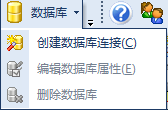
2. In the pop-up "Database Wizard", select the database type. Click the Browse button.
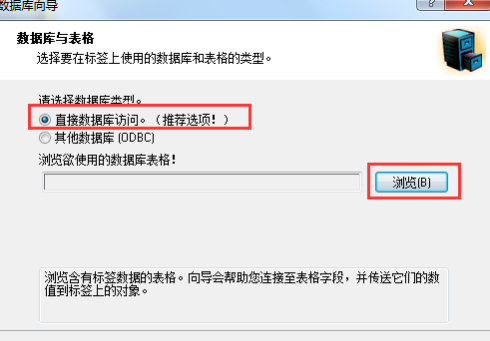
3. Browse the files on your computer and select the desired database. Click to open. (The editor of this article uses the following data table as an example)
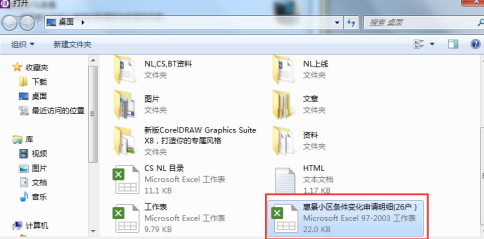
4. The data table is added successfully, click Next.
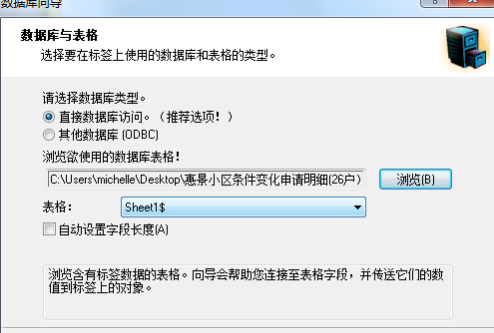
5. Select the fields you want to use on the label. Click Next. (The editor of this article chose the number field as an example)
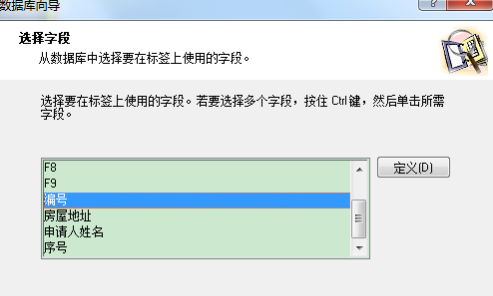
6. Select print record. Click Next.
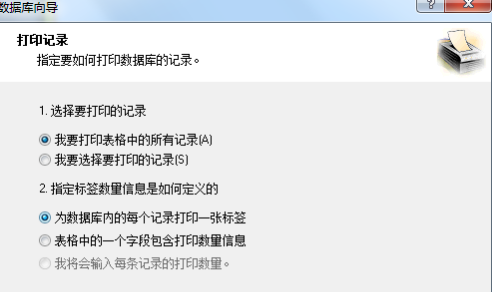
7. Check the field usage. Click Finish.
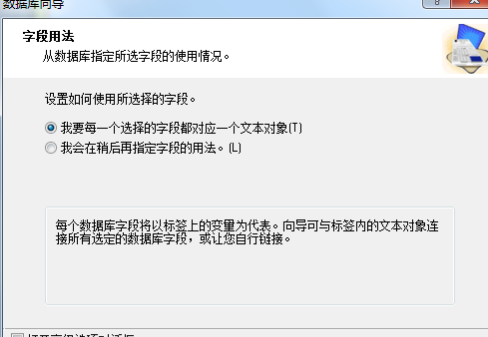
At this point, the entire process of NiceLabel connecting to the database has been successfully completed. You can add the variable object corresponding to this database in the label. Such as barcode, text, etc.
The above is the detailed content of How NiceLabel connects to the database - How NiceLabel connects to the database. For more information, please follow other related articles on the PHP Chinese website!

Hot AI Tools

Undresser.AI Undress
AI-powered app for creating realistic nude photos

AI Clothes Remover
Online AI tool for removing clothes from photos.

Undress AI Tool
Undress images for free

Clothoff.io
AI clothes remover

AI Hentai Generator
Generate AI Hentai for free.

Hot Article

Hot Tools

Notepad++7.3.1
Easy-to-use and free code editor

SublimeText3 Chinese version
Chinese version, very easy to use

Zend Studio 13.0.1
Powerful PHP integrated development environment

Dreamweaver CS6
Visual web development tools

SublimeText3 Mac version
God-level code editing software (SublimeText3)

Hot Topics
 How to implement database connection and transaction processing in FastAPI
Jul 30, 2023 am 11:45 AM
How to implement database connection and transaction processing in FastAPI
Jul 30, 2023 am 11:45 AM
How to implement database connection and transaction processing in FastAPI Introduction: With the rapid development of web applications, database connection and transaction processing have become a very important topic. FastAPI is a high-performance Python web framework loved by developers for its speed and ease of use. In this article, we will introduce how to implement database connections and transactions in FastAPI to help you build reliable and efficient web applications. Part 1: Database connection in FastA
 How to use PHP database connection to implement paging query
Sep 08, 2023 pm 02:28 PM
How to use PHP database connection to implement paging query
Sep 08, 2023 pm 02:28 PM
How to use PHP database connection to implement paging query. When developing web applications, it often involves the need to query the database and perform paging display. As a commonly used server-side scripting language, PHP has powerful database connection functions and can easily implement paging queries. This article will introduce in detail how to use PHP database connection to implement paging query, and attach corresponding code examples. Prepare the database Before we start, we need to prepare a database containing the data to be queried. Here we take the MySQL database as an example,
 PHP error: Unable to connect to the database solution
Jul 12, 2023 pm 06:07 PM
PHP error: Unable to connect to the database solution
Jul 12, 2023 pm 06:07 PM
PHP error: Solution to the inability to connect to the database During the development process using PHP, we often encounter the problem of being unable to connect to the database. This is a very common mistake, but it causes a lot of trouble to developers. This article will introduce some common solutions and provide corresponding code examples to help developers quickly solve the problem. Check the database connection information First, you should check whether the database connection information is correct. Typically, database connection information includes hostname, username, password, and database name. Correct database connection information
 Why does my PHP database connection fail?
Jun 05, 2024 pm 07:55 PM
Why does my PHP database connection fail?
Jun 05, 2024 pm 07:55 PM
Reasons for a PHP database connection failure include: the database server is not running, incorrect hostname or port, incorrect database credentials, or lack of appropriate permissions. Solutions include: starting the server, checking the hostname and port, verifying credentials, modifying permissions, and adjusting firewall settings.
 How to configure database connection in mybatis
Jan 15, 2024 pm 02:12 PM
How to configure database connection in mybatis
Jan 15, 2024 pm 02:12 PM
How to configure database connection in mybatis: 1. Specify the data source; 2. Configure the transaction manager; 3. Configure the type processor and mapper; 4. Use environment elements; 5. Configure aliases. Detailed introduction: 1. Specify the data source. In the "mybatis-config.xml" file, you need to configure the data source. The data source is an interface, which provides a database connection; 2. Configure the transaction manager to ensure the normality of database transactions. For processing, you also need to configure the transaction manager; 3. Configure the type processor and mapper, etc.
 Advanced PHP database connections: transactions, locks, and concurrency control
Jun 01, 2024 am 11:43 AM
Advanced PHP database connections: transactions, locks, and concurrency control
Jun 01, 2024 am 11:43 AM
Advanced PHP database connections involve transactions, locks, and concurrency control to ensure data integrity and avoid errors. A transaction is an atomic unit of a set of operations, managed through the beginTransaction(), commit(), and rollback() methods. Locks prevent simultaneous access to data via PDO::LOCK_SHARED and PDO::LOCK_EXCLUSIVE. Concurrency control coordinates access to multiple transactions through MySQL isolation levels (read uncommitted, read committed, repeatable read, serialized). In practical applications, transactions, locks and concurrency control are used for product inventory management on shopping websites to ensure data integrity and avoid inventory problems.
 Common database connection and data reading and writing problems in C#
Oct 10, 2023 pm 07:24 PM
Common database connection and data reading and writing problems in C#
Oct 10, 2023 pm 07:24 PM
Common database connection and data reading and writing problems in C# require specific code examples. In C# development, database connection and data reading and writing are frequently encountered problems. Correct handling of these problems is the key to ensuring code quality and performance. This article will introduce some common database connection and data reading and writing problems, and provide specific code examples to help readers better understand and solve these problems. Database connection issues 1.1 Connection string errors When connecting to the database, a common error is that the connection string is incorrect. The connection string contains the connection to the database
 How to connect to and operate databases and handle SQL queries
Aug 02, 2023 am 09:06 AM
How to connect to and operate databases and handle SQL queries
Aug 02, 2023 am 09:06 AM
How to connect and operate the database and process SQL queries. In the process of developing applications, database connection and operation are a very important part. Database is an important tool for storing and managing data, and SQL (StructuredQueryLanguage) is a standard language for querying and operating databases. In this article, we will learn how to connect to and operate a database and show some code examples for handling SQL queries. Connect to the database: First, we need to connect to the database to proceed





