 Software Tutorial
Software Tutorial
 Computer Software
Computer Software
 How to set dark theme in XMind-How to set dark theme in XMind
How to set dark theme in XMind-How to set dark theme in XMind
How to set dark theme in XMind-How to set dark theme in XMind
php editor Apple will show you how to set a dark theme in XMind. Dark themes not only reduce eye fatigue but also improve work efficiency. If you want to use the dark theme in XMind, you only need to set it up simply, so that your brain can focus more on the creation of mind maps, making your work more efficient and smooth. Next, we will introduce in detail how to set the dark theme in XMind so that you can easily master it!
Step one: Open the "XMind" software.
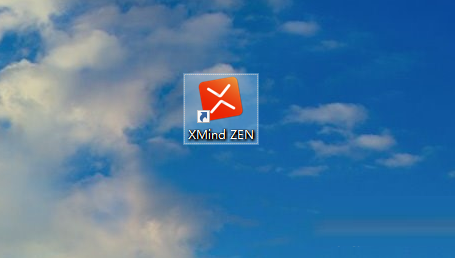
Step 2: Click "Edit".
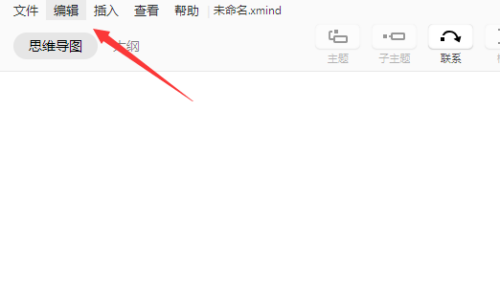
Step 3: Click "Preferences".
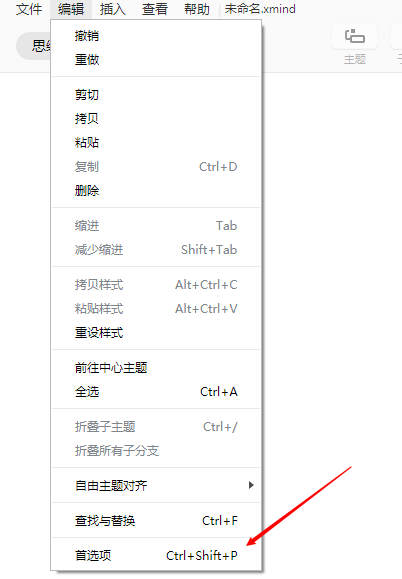
Step 4: Click "General".
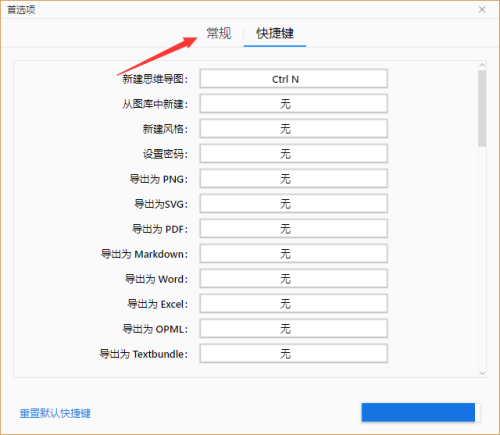
Step 5: Appearance options, select "Dark" and click Apply.
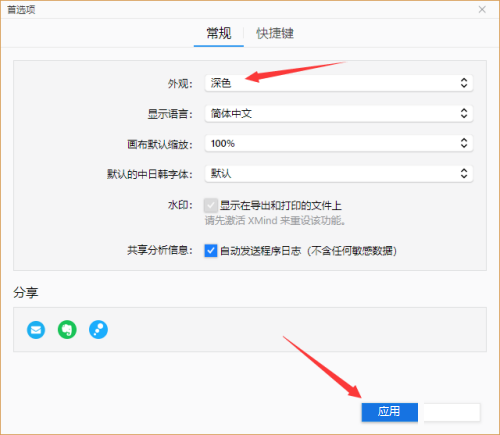
The above is the detailed content of How to set dark theme in XMind-How to set dark theme in XMind. For more information, please follow other related articles on the PHP Chinese website!

Hot AI Tools

Undresser.AI Undress
AI-powered app for creating realistic nude photos

AI Clothes Remover
Online AI tool for removing clothes from photos.

Undress AI Tool
Undress images for free

Clothoff.io
AI clothes remover

AI Hentai Generator
Generate AI Hentai for free.

Hot Article

Hot Tools

Notepad++7.3.1
Easy-to-use and free code editor

SublimeText3 Chinese version
Chinese version, very easy to use

Zend Studio 13.0.1
Powerful PHP integrated development environment

Dreamweaver CS6
Visual web development tools

SublimeText3 Mac version
God-level code editing software (SublimeText3)

Hot Topics
 Do you know how to change the branch direction in xmind?
Mar 19, 2024 pm 11:40 PM
Do you know how to change the branch direction in xmind?
Mar 19, 2024 pm 11:40 PM
Hello everyone, today we are going to talk about the course of Xmind. First of all, let me give you some popular science. What is Xmind? XMind is a mind mapping software, which is mainly composed of themes, such as central theme, theme, sub-theme, parent theme, free theme, etc. You can use these themes to combine into different graphics, if you use themes to design directional graphics. What we are going to discuss today is the trick on how to change branch direction in Xmind. Next, I will explain it in detail, and I hope everyone can learn and discuss it together! The steps are as follows: 1. First, we need to double-click to open the latest version of XMind tool; then, we click [New Blank Image]. (As shown in the picture) 2. At this time, we display on the canvas
 Is xmind free?
Feb 23, 2023 pm 02:59 PM
Is xmind free?
Feb 23, 2023 pm 02:59 PM
Xmind is not free. Xmind is a paid software, but it supports free trial; users can try most of the mind mapping functions in trial mode, but some advanced functions cannot be tried. In other words, the official definition of Xmind is paid software, but in fact, when using it, users can still experience it for free.
 How to export xmind files to pdf files
Mar 20, 2024 am 10:30 AM
How to export xmind files to pdf files
Mar 20, 2024 am 10:30 AM
xmind is a very practical mind mapping software. It is a map form made using people's thinking and inspiration. After we create the xmind file, we usually convert it into a pdf file format to facilitate everyone's dissemination and use. Then How to export xmind files to pdf files? Below are the specific steps for your reference. 1. First, let’s demonstrate how to export the mind map to a PDF document. Select the [File]-[Export] function button. 2. Select [PDF document] in the newly appeared interface and click the [Next] button. 3. Select settings in the export interface: paper size, orientation, resolution and document storage location. After completing the settings, click the [Finish] button. 4. If you click the [Finish] button
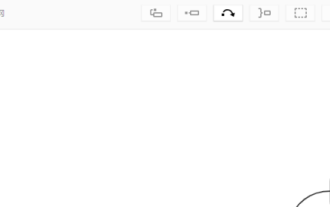 How to insert markup in XMind - How to insert markup in XMind
Mar 04, 2024 pm 02:13 PM
How to insert markup in XMind - How to insert markup in XMind
Mar 04, 2024 pm 02:13 PM
Are you like the editor and not very familiar with how to insert tags in XMind? It doesn’t matter. Below, the editor will bring you the method of inserting tags in XMind. Interested users can take a look below. Open an xmind interface and enter the xmind interface. Select the topic to be inserted and click the Insert menu in the menu. After clicking the Insert menu, a drop-down menu will pop up and select Mark as the mark. Enter the mark interface and click on a label to use. You can see that it is the inserted mark in the current
 How to set dark theme in XMind-How to set dark theme in XMind
Mar 04, 2024 pm 06:46 PM
How to set dark theme in XMind-How to set dark theme in XMind
Mar 04, 2024 pm 06:46 PM
Many people don’t know how to set a dark theme in XMind? The article I bring to you today is about how to set a dark theme in XMind. If you still don’t know, let’s learn it with the editor. Step one: Open the "XMind" software. Step 2: Click "Edit". Step 3: Click "Preferences". Step 4: Click "General". Step 5: Appearance options, select "Dark" and click Apply.
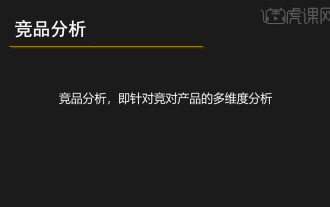 xmind competitive product analysis mind map free sharing
Mar 20, 2024 am 08:28 AM
xmind competitive product analysis mind map free sharing
Mar 20, 2024 am 08:28 AM
When companies choose partners, they often need to compare two merchants to see who has greater competitive advantages before they choose to cooperate with them. At this time, companies will use mind maps to analyze the competing products of the two merchants. Advantage. The editor has shared a free tutorial on xmind competitive product analysis mind mapping below, hoping it will be helpful for business people to analyze the advantages of competitive products. Competitive product analysis is a comprehensive evaluation of your competitors’ products. For example, there is fierce competition between JD.com and Tmall, and Huke.com competes fiercely with NetEase Cloud Classroom. This kind of analysis helps companies understand the market competition landscape and develop more effective market strategies. 2. Open [XMind], first enter the goal in [Central Topic]: competitive product analysis. 3. Double-click the left mouse button in the blank space to create a new [
 How to use xmind mind map-xmind mind map usage tutorial
Mar 04, 2024 pm 03:01 PM
How to use xmind mind map-xmind mind map usage tutorial
Mar 04, 2024 pm 03:01 PM
Do you know how to use xmind mind map? Below, the editor will bring you a tutorial on how to use xmind mind map. I hope it will be helpful to you. Let’s learn with the editor! 1. Open XMind and go to the middle of the software Click the "New Blank Image" option. 2. Enter the mind map creation interface, double-click "Central Theme" to edit the required content, such as "Four Great Classics". 3. Then spread your thinking based on the central theme, click the "Insert" - "Subtopic" option in the top menu, add a branch topic and double-click to edit the content. Repeat this step until the mind map content is edited. 4. After editing the mind map content, you can insert contacts, frames, outlines, icons, notes, labels, hyperlinks and other content as needed to add
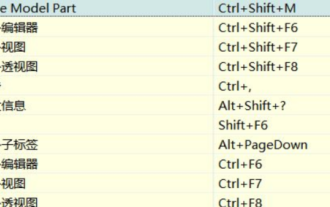 Introduction to xmind shortcut keys
Mar 20, 2024 am 10:30 AM
Introduction to xmind shortcut keys
Mar 20, 2024 am 10:30 AM
xmind is a very practical business mind mapping software. It is developed using Java language and has cross-platform operation. Many people are unfamiliar with these computer language development contents, because computer languages are generally used by computer engineers. The majors I will use are rarely exposed in my daily work. xmind strives to create easy-to-use and efficient visual thinking software. It uses advanced software technology to help users truly improve their productivity. Today we are going to share an introduction to xmind shortcut keys. Press CTRL+SHIFT+L to open the shortcut key menu and view the shortcut key functions preset by the software. If necessary, you can also modify the preset shortcut keys in [Edit]-[Preferences] to suit your personal needs.





