 Software Tutorial
Software Tutorial
 Computer Software
Computer Software
 How to set the background color in editplus-How to set the background color in editplus
How to set the background color in editplus-How to set the background color in editplus
How to set the background color in editplus-How to set the background color in editplus
php Xiaobian Youzi will introduce you how to set the background color in EditPlus. As a powerful text editing tool, EditPlus has rich personalization options. Setting the background color can make the editing interface more consistent with personal preferences and improve work efficiency. Next, we will introduce in detail how to set the background color in EditPlus, allowing you to easily customize your own editing environment.
Step 1: First open editplus and click on Tools above, as shown in the figure:
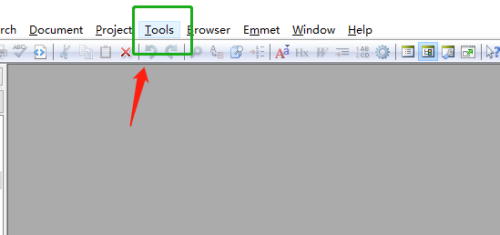
Step 2: In the tools menu, click preferences, as shown in the figure:
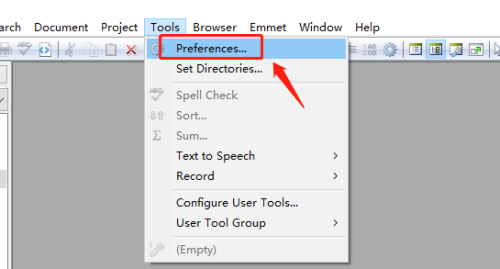
Step 3: On the preferences page, click colors on the left, as shown in the figure:
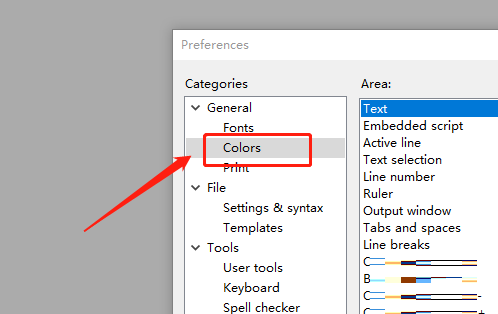
Step 4: In the background position, select a color as needed, as shown in the figure:
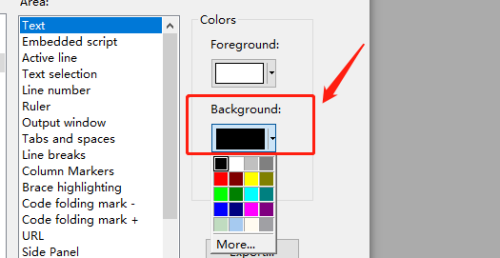
The above is the detailed content of How to set the background color in editplus-How to set the background color in editplus. For more information, please follow other related articles on the PHP Chinese website!

Hot AI Tools

Undresser.AI Undress
AI-powered app for creating realistic nude photos

AI Clothes Remover
Online AI tool for removing clothes from photos.

Undress AI Tool
Undress images for free

Clothoff.io
AI clothes remover

Video Face Swap
Swap faces in any video effortlessly with our completely free AI face swap tool!

Hot Article

Hot Tools

Notepad++7.3.1
Easy-to-use and free code editor

SublimeText3 Chinese version
Chinese version, very easy to use

Zend Studio 13.0.1
Powerful PHP integrated development environment

Dreamweaver CS6
Visual web development tools

SublimeText3 Mac version
God-level code editing software (SublimeText3)

Hot Topics
 1386
1386
 52
52
 How to adjust background color settings in Eclipse
Jan 28, 2024 am 09:08 AM
How to adjust background color settings in Eclipse
Jan 28, 2024 am 09:08 AM
How to set background color in Eclipse? Eclipse is a popular integrated development environment (IDE) among developers and can be used for development in a variety of programming languages. It is very powerful and flexible, and you can customize the appearance of the interface and editor through settings. This article will introduce how to set the background color in Eclipse and provide specific code examples. 1. Change the editor background color. Open Eclipse and enter the "Windows" menu. Select "Preferences". Navigate on the left
 How to set the background color in editplus-How to set the background color in editplus
Mar 04, 2024 pm 07:00 PM
How to set the background color in editplus-How to set the background color in editplus
Mar 04, 2024 pm 07:00 PM
Friends, do you know how to set the background color in editplus? Today I will explain how to set the background color in editplus. If you are interested, come and take a look with me. I hope it can help you. Step 1: First open editplus, click Tools above, as shown in the picture: Step 2: In the tool menu, click preferences, as shown in the picture: Step 3: In the preferences page, click colors on the left, as shown in the picture: Chapter 3 Step 4: In the background position, select a color as needed, as shown in the figure:
 Step-by-step guide to changing background color with Eclipse
Jan 28, 2024 am 08:28 AM
Step-by-step guide to changing background color with Eclipse
Jan 28, 2024 am 08:28 AM
Teach you step by step how to change the background color in Eclipse, specific code examples are required Eclipse is a very popular integrated development environment (IDE) that is often used to write and debug Java projects. By default, the background color of Eclipse is white, but some users may wish to change the background color to suit their preference or to reduce eye strain. This article will teach you step by step how to change the background color in Eclipse and provide specific code examples. Step 1: Open Eclipse First
 Detailed explanation of how to modify the background color of PyCharm
Jan 04, 2024 am 11:03 AM
Detailed explanation of how to modify the background color of PyCharm
Jan 04, 2024 am 11:03 AM
PyCharm is a powerful Python integrated development environment (IDE) that provides developers with many convenient functions and tools. One of the commonly used functions is to modify the background color of PyCharm. In this article, I will introduce in detail the method of modifying the background color of PyCharm and provide specific code examples. To modify the background color of PyCharm, we need to perform the following steps: Step 1: Open PyCharm and click "Settin" under the "File" menu
 How to display blank characters in editplus-How to display blank characters in editplus
Mar 04, 2024 pm 06:10 PM
How to display blank characters in editplus-How to display blank characters in editplus
Mar 04, 2024 pm 06:10 PM
Many people don’t know how to display blank characters in editplus? The article brought to you today is about how to display blank characters in editplus. If you still don’t know, let’s learn it with the editor. Step 1: First open the editplus software, select the view option on the navigation bar, and click to open. Step 2: Open the interface as shown below, select the option to display blank characters, and click Open. Step 3: Open the interface as shown below and click to select the all blank characters option, so that all blank characters in editplus will be displayed.
 Eclipse background color configuration guide
Jan 28, 2024 am 10:44 AM
Eclipse background color configuration guide
Jan 28, 2024 am 10:44 AM
Eclipse background color setting tutorial Eclipse is a very popular integrated development environment (IDE) used to develop applications in various programming languages. It has rich features and flexible configuration options that can be customized to suit individual needs. One of the common personalization requirements is to change the background color of Eclipse. This article will show you in detail how to set the background color of Eclipse. We'll provide concrete code examples to help you achieve this quickly. Step 1: Beat
 How to close the file directory window in editplus-How to close the file directory window in editplus
Mar 05, 2024 pm 05:31 PM
How to close the file directory window in editplus-How to close the file directory window in editplus
Mar 05, 2024 pm 05:31 PM
Friends, do you know how to close the file directory window in editplus? Today I will explain how to close the file directory window in editplus. If you are interested, come and take a look with me. I hope it can help you. Step 1: First open the editplus software, as shown below, select the view option in the navigation bar, and click to open. Step 2: Open the interface as shown below, select the toolbar/view option, and click Open. Step 3: Open the interface as shown below, click the left mouse button to uncheck the directory and file window options. Step 4: After canceling, you can see that the editplus software file directory window has been closed, as shown below.
 How to remove the background color of word? How to remove the background color of word
Mar 04, 2024 am 10:10 AM
How to remove the background color of word? How to remove the background color of word
Mar 04, 2024 am 10:10 AM
Word is a word document processing tool developed by Microsoft Corporation. It provides rich document editing functions, including text input, table creation, format adjustment, etc. It can easily create and edit various types of documents, such as reports, resumes, and provides richer templates and graphics functions. Because we use Word for office work for a long time, inappropriate background color may cause visual fatigue and even affect the speed of office work, so there is a good way to learn how to remove the background color of Word. How to remove the background color of word? Method to remove the background color of word 1. Open the WORD document that needs to be operated and click the "Page Layout" tab in the toolbar. 2. Find and click "Page Color" and select "No Color". 3.



