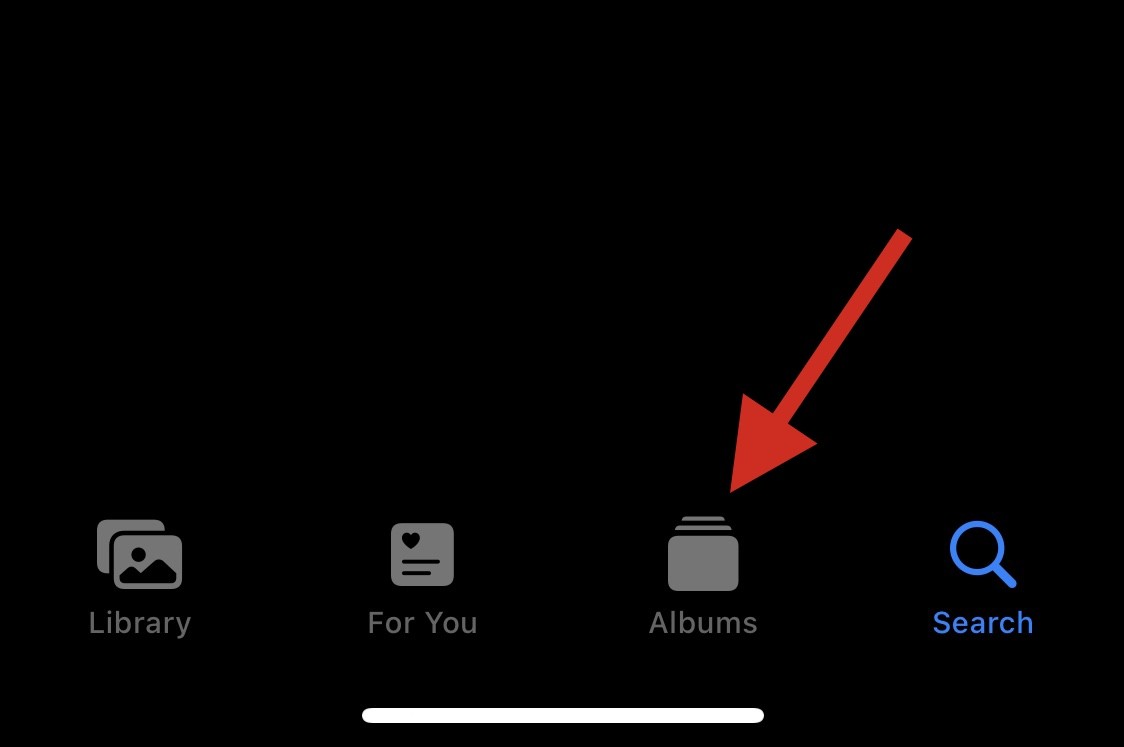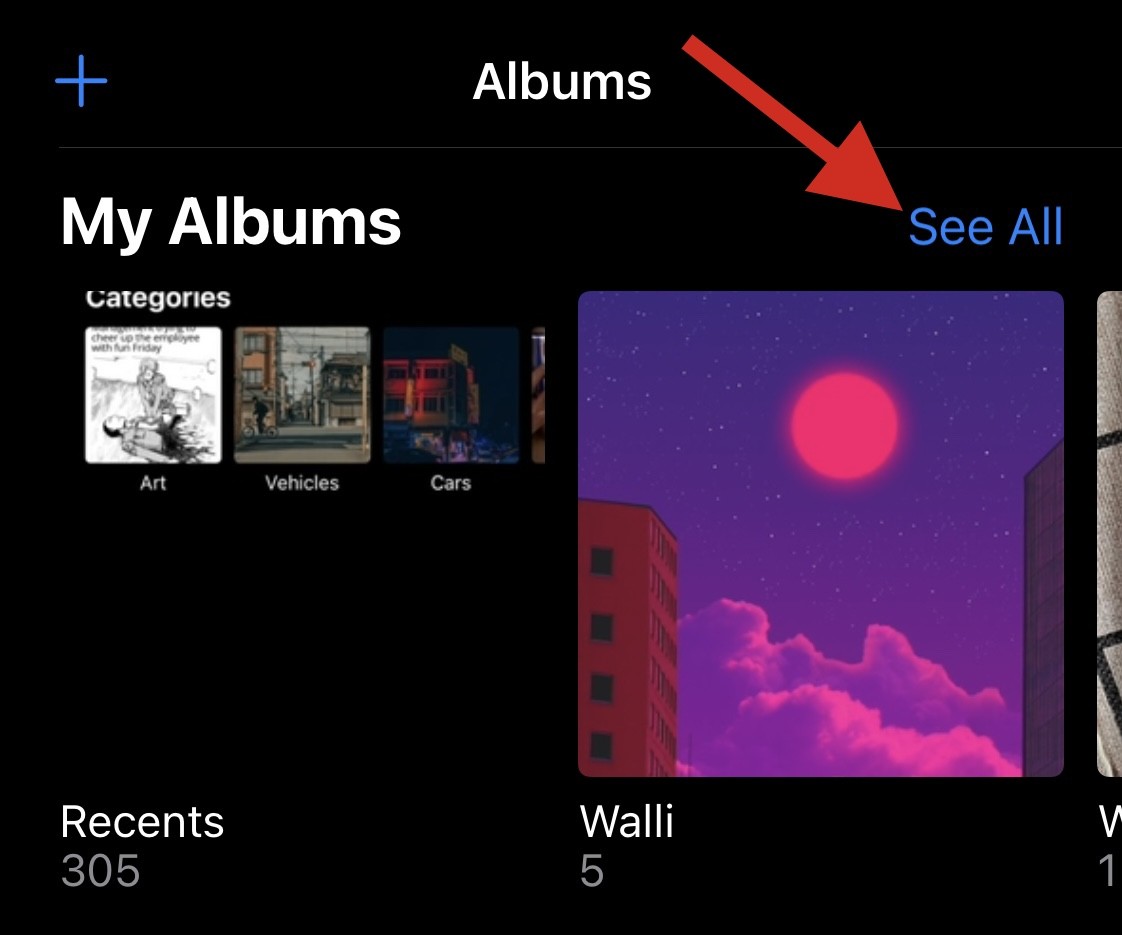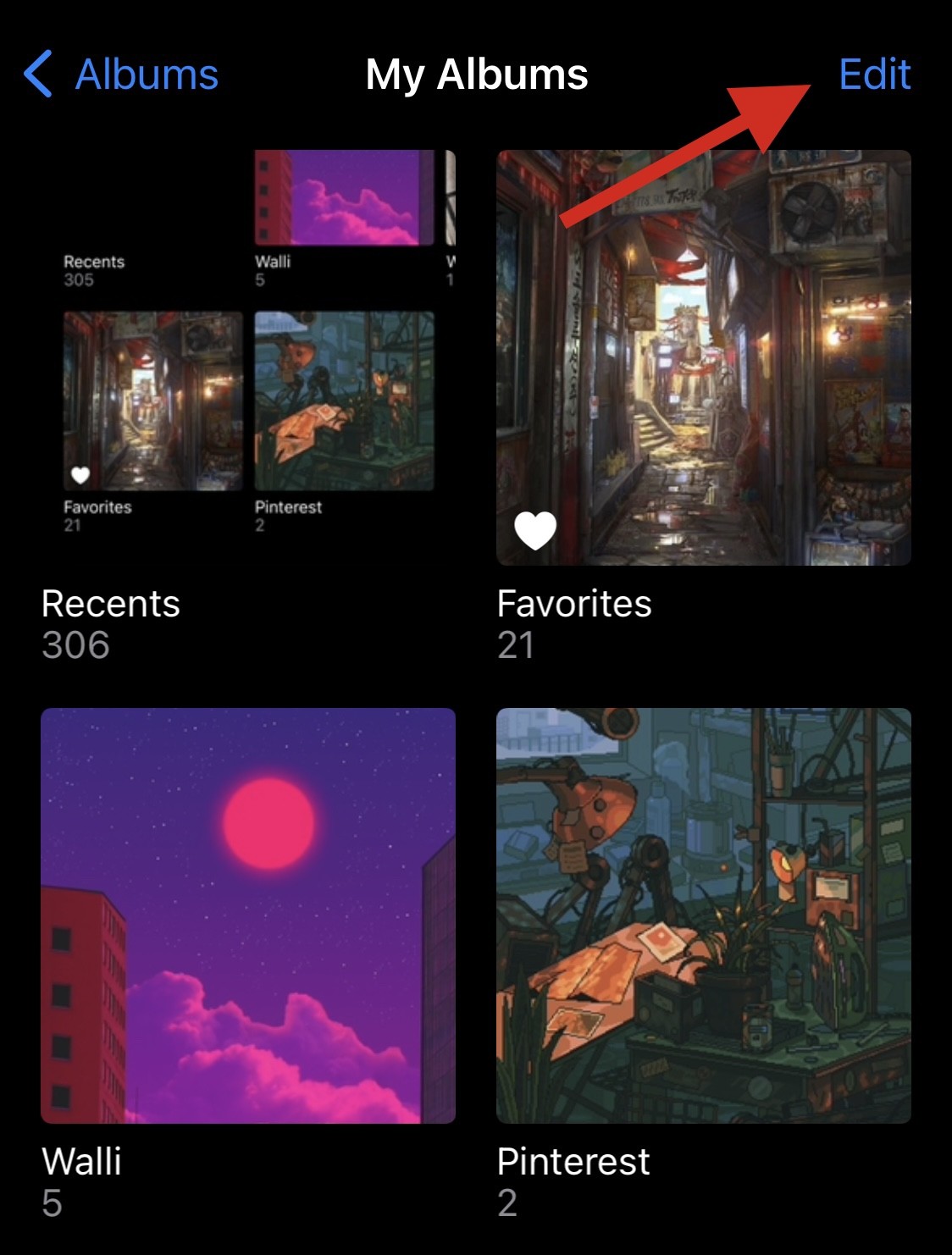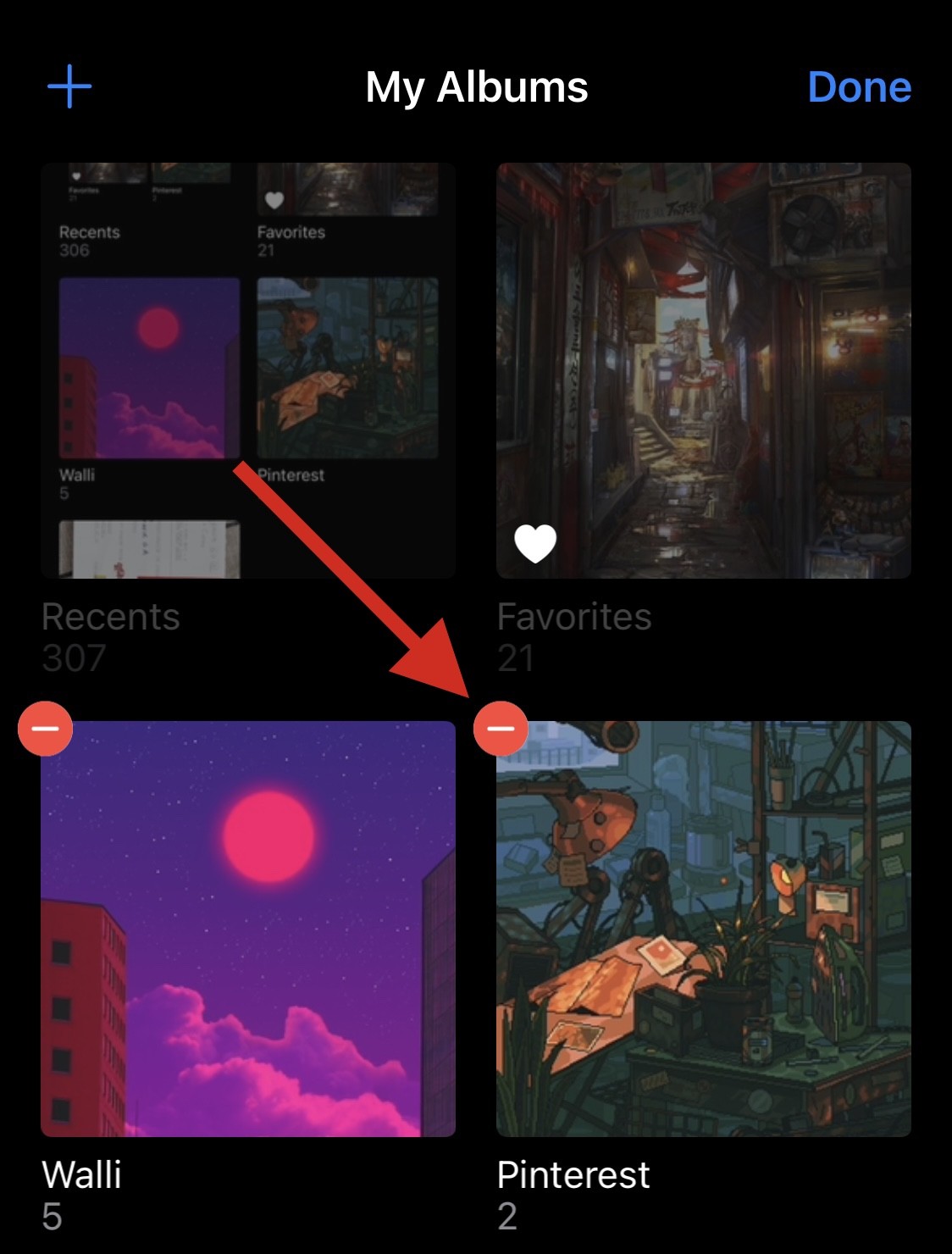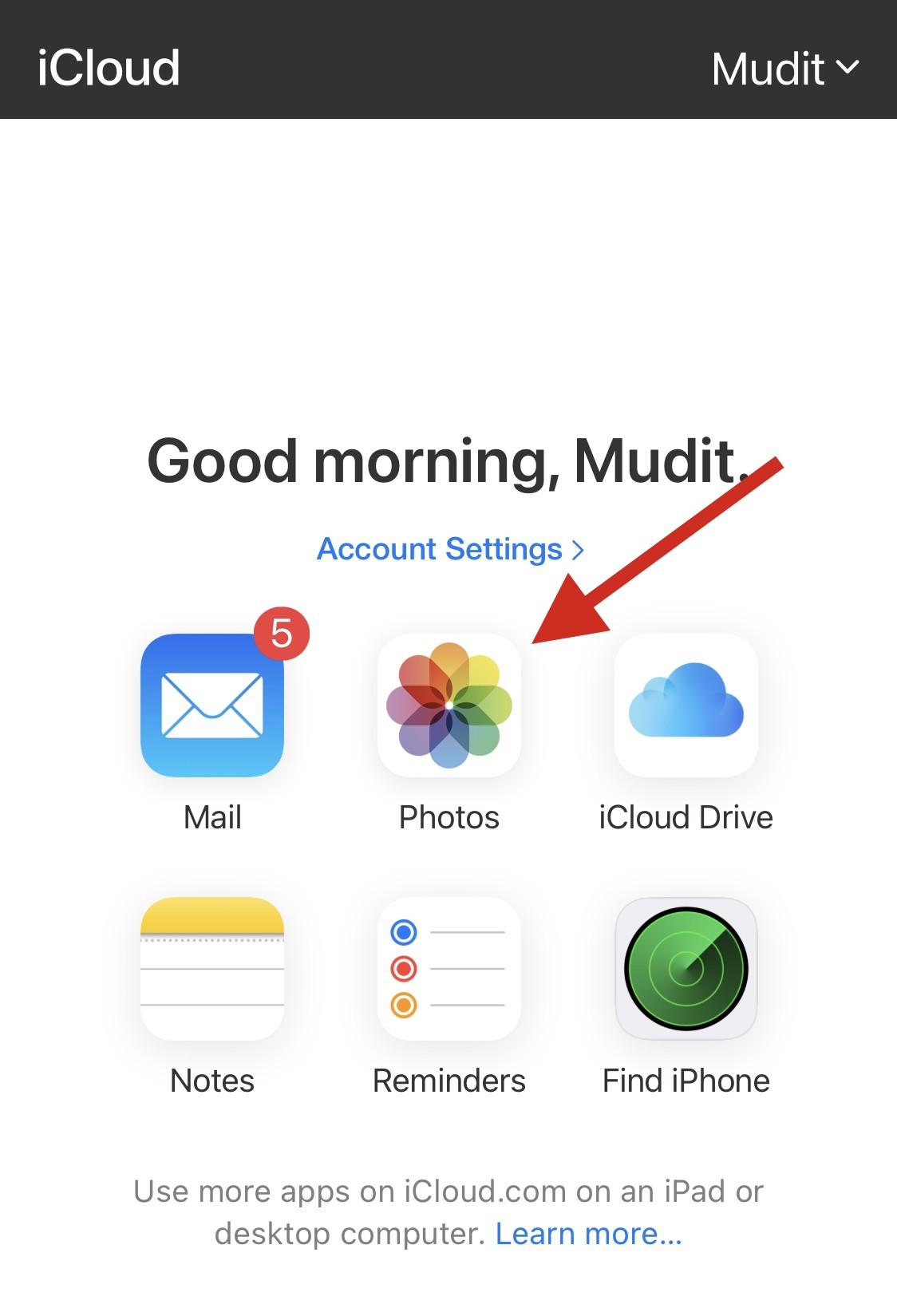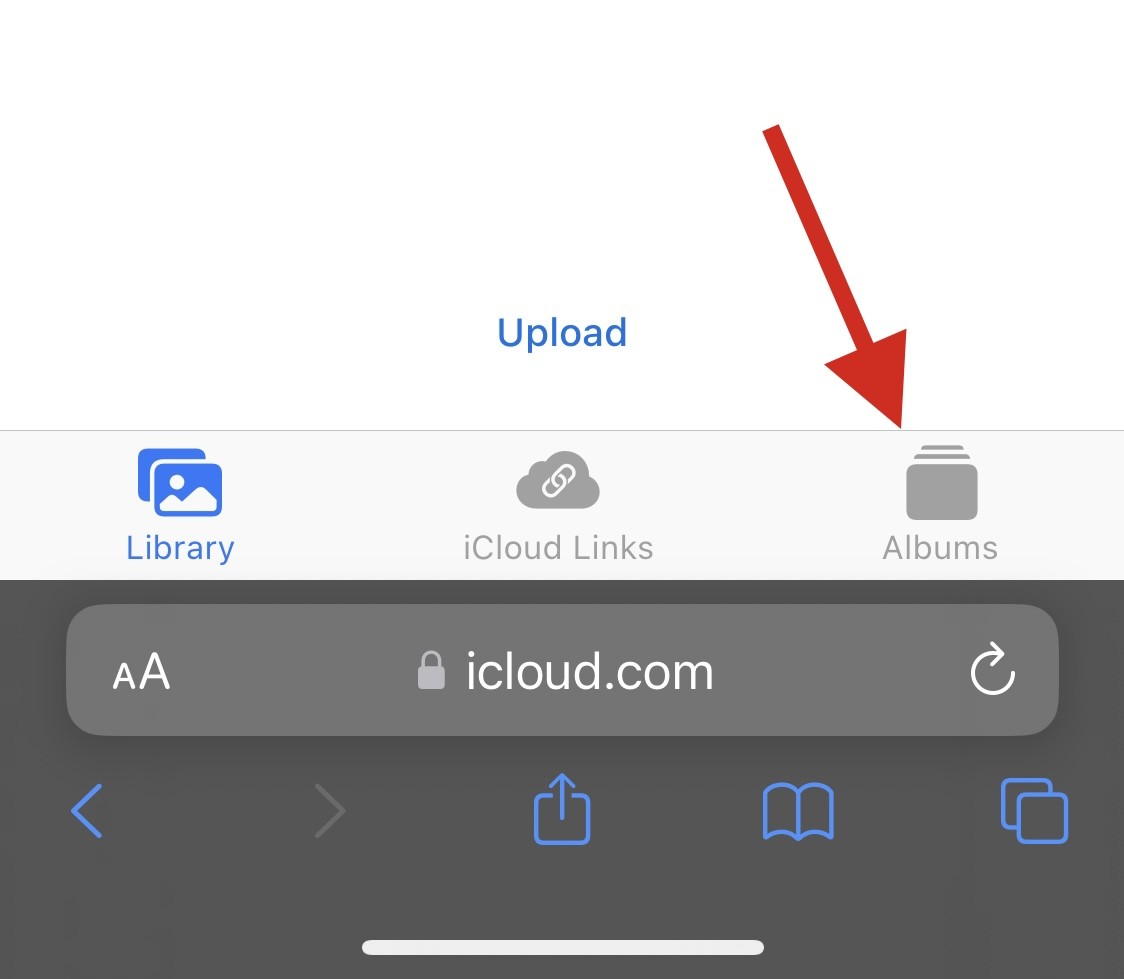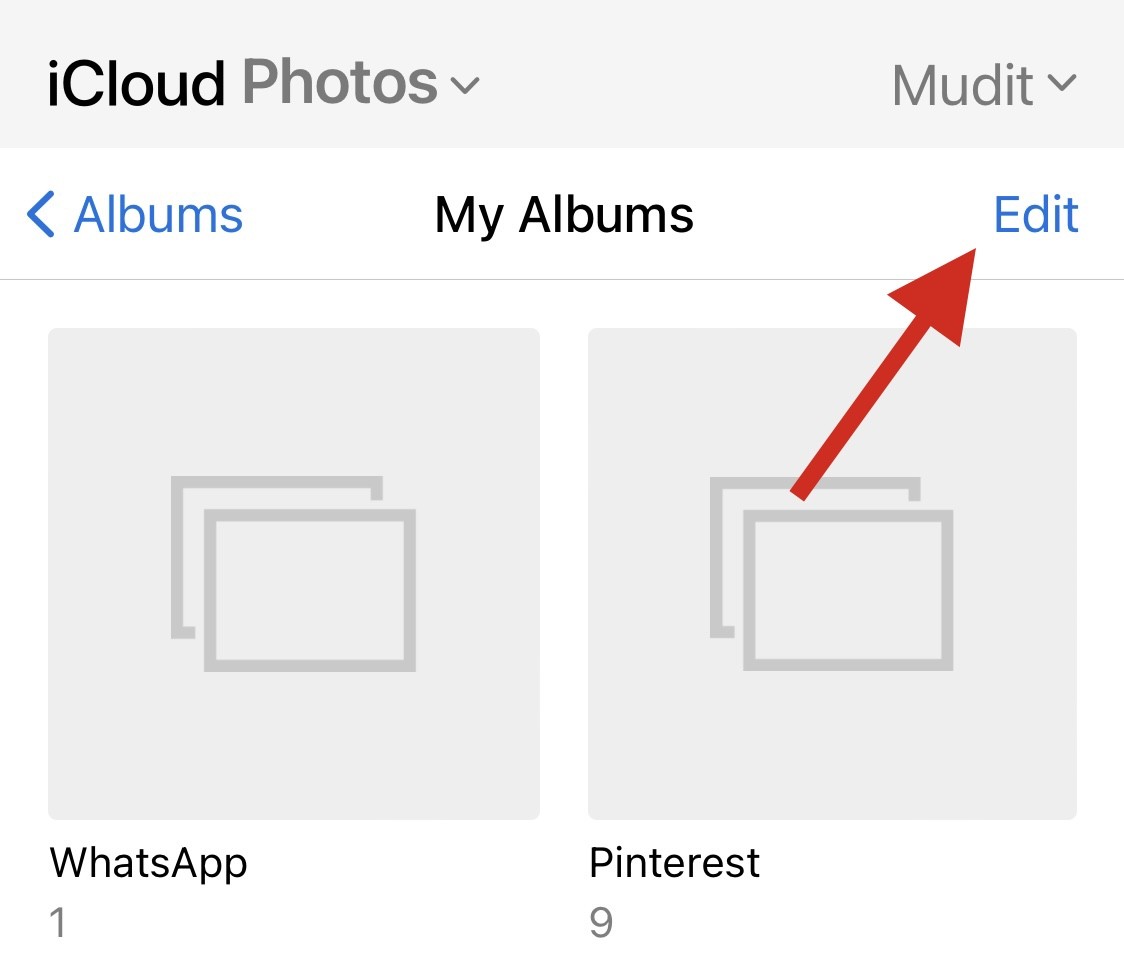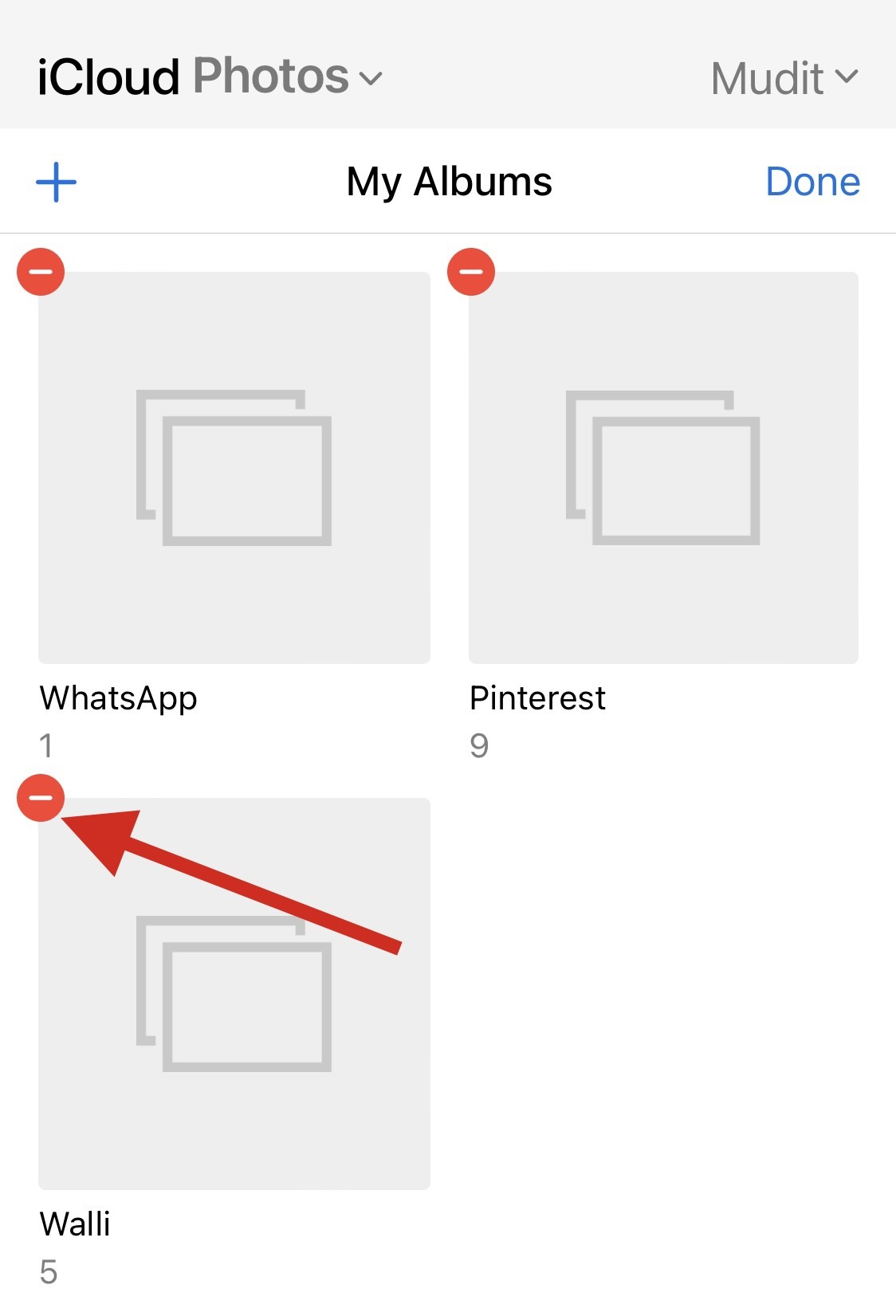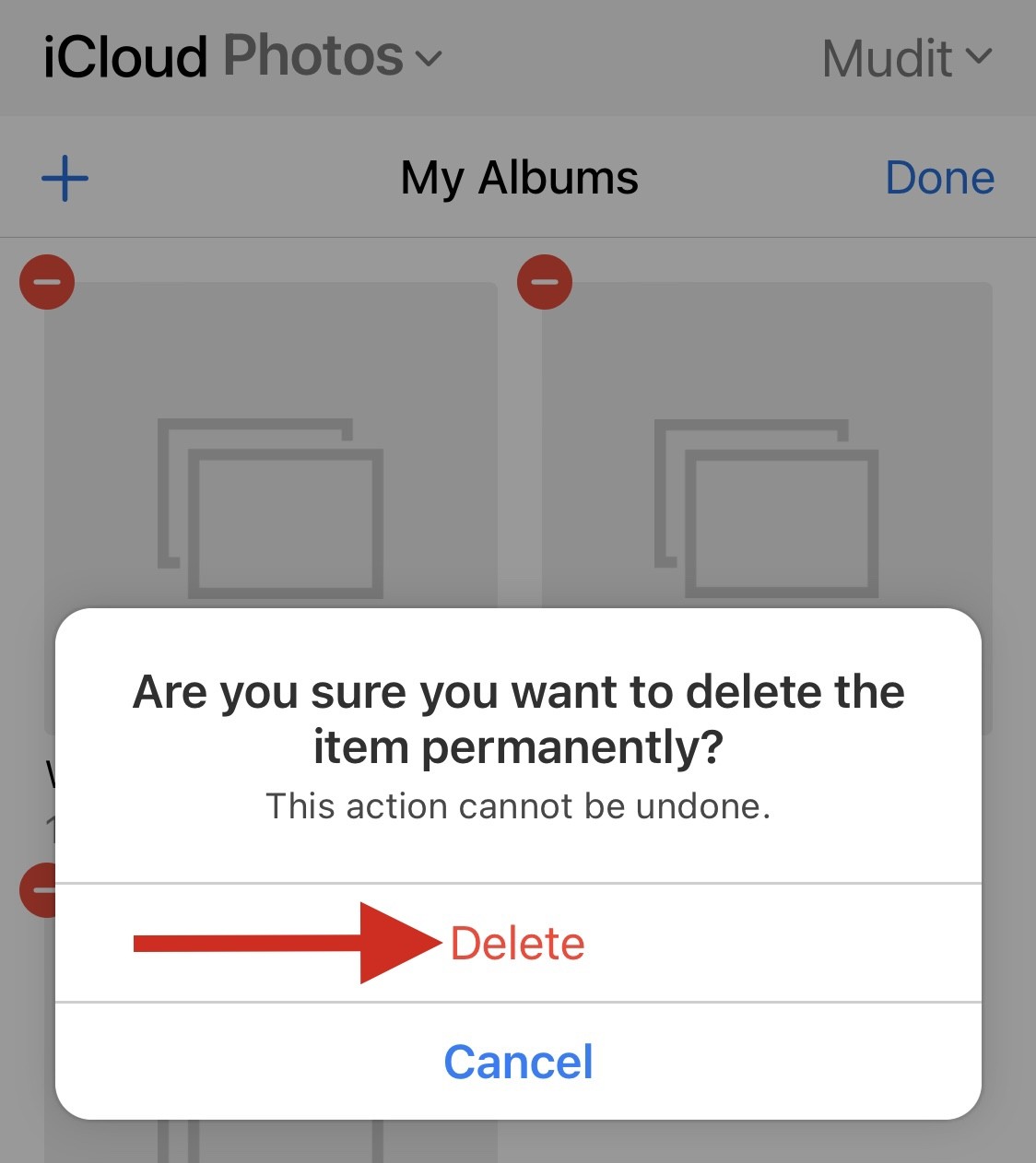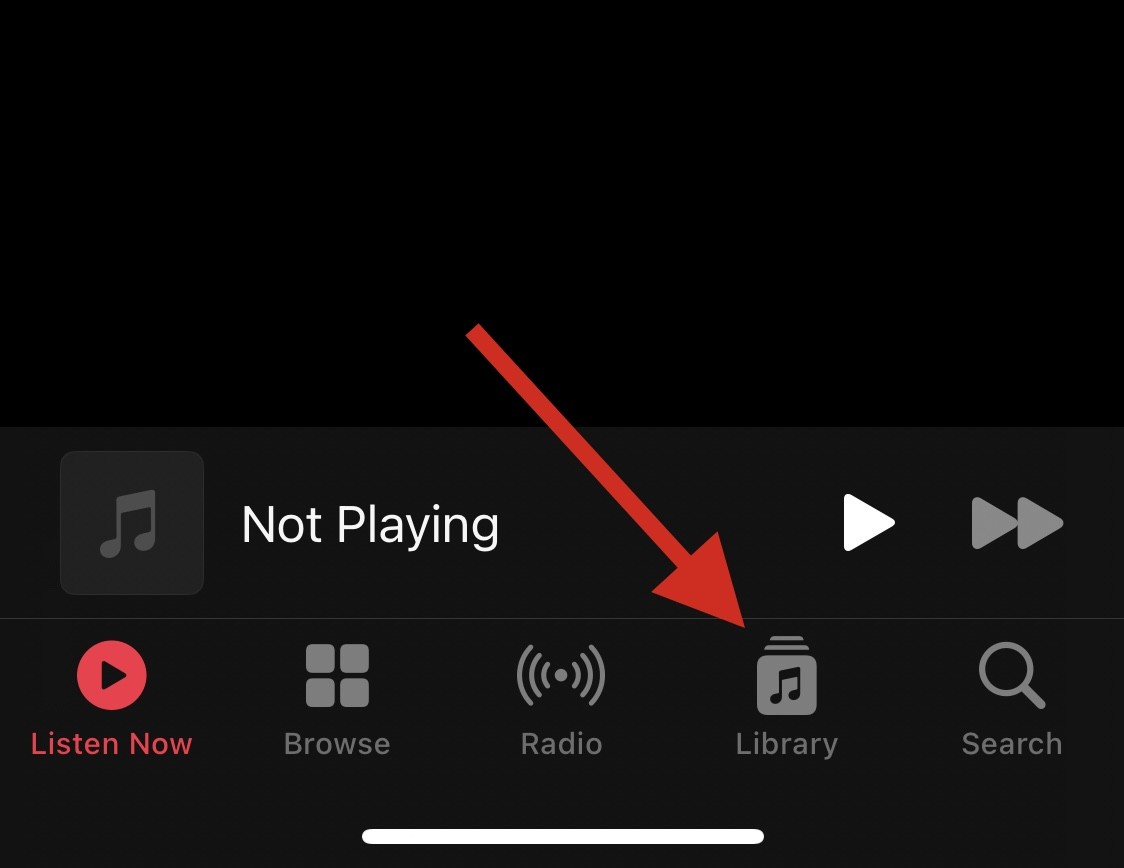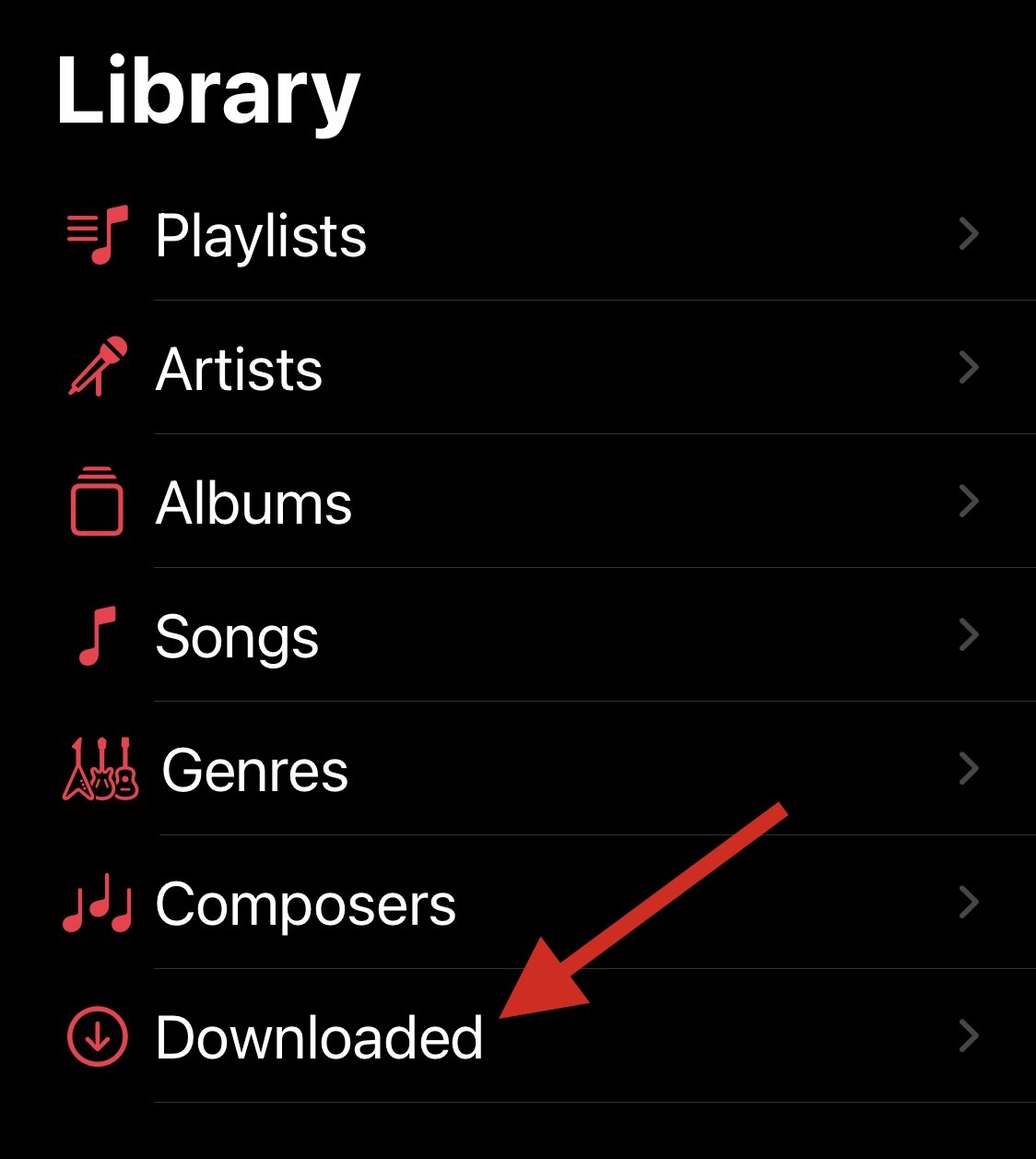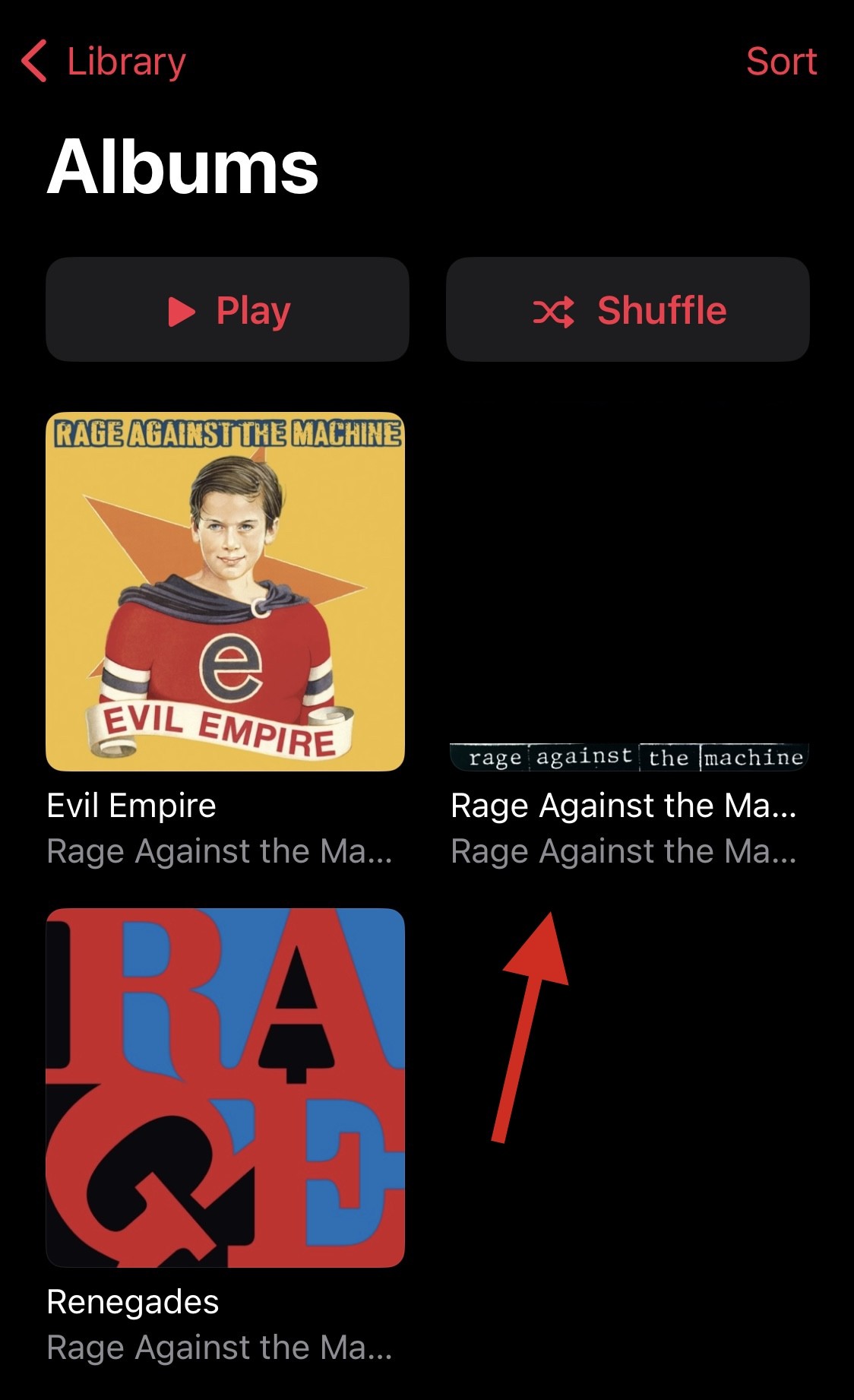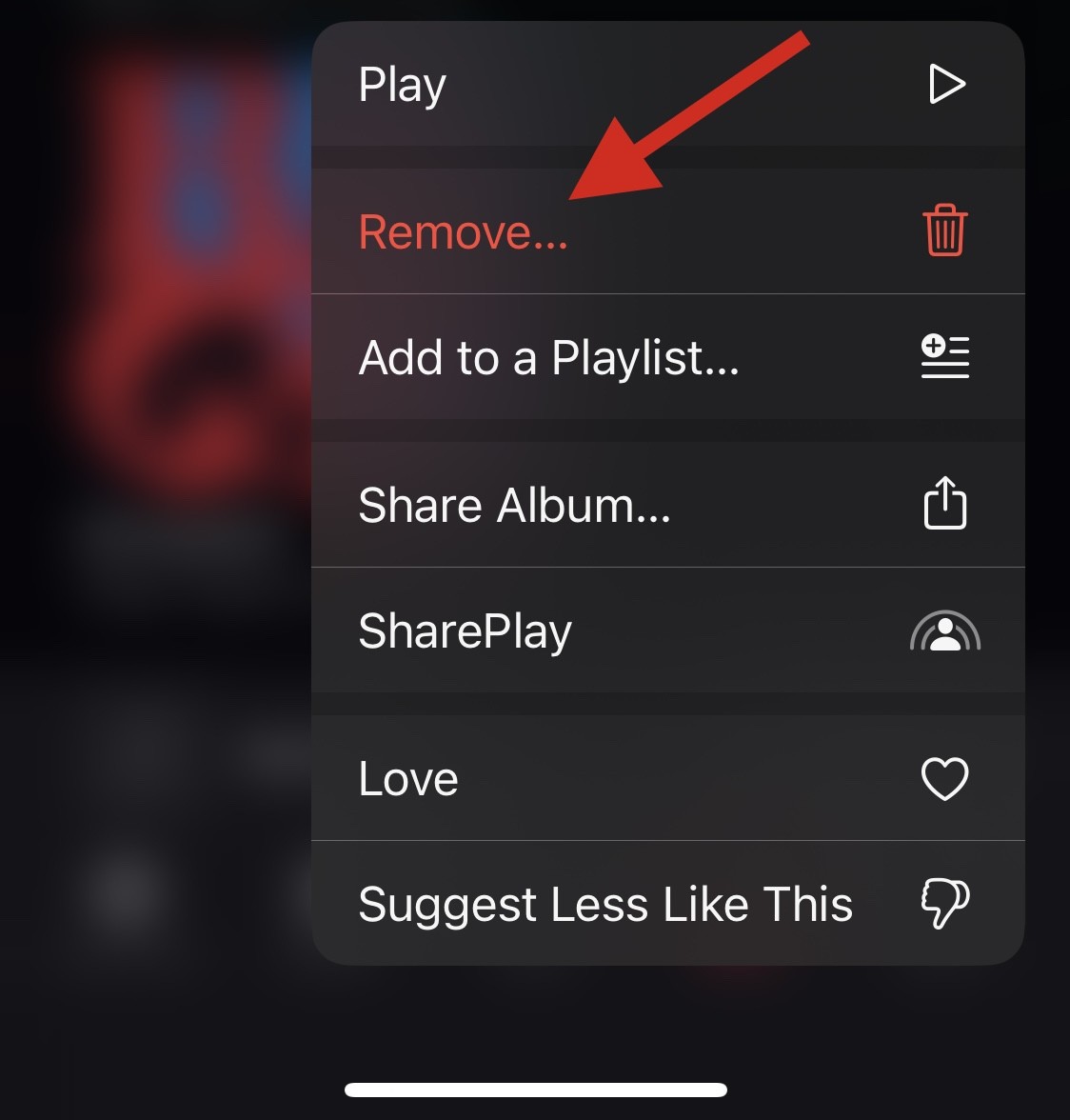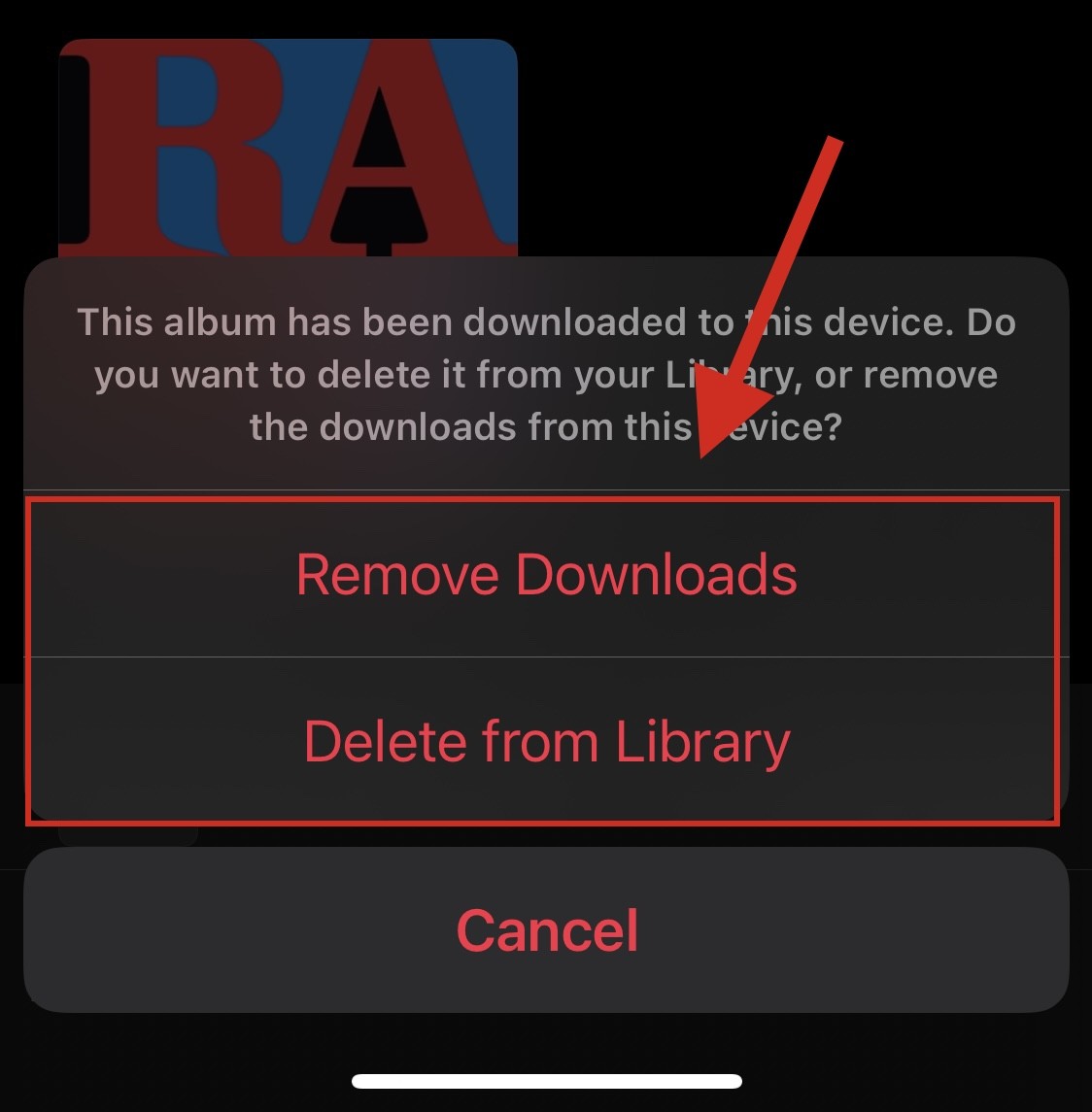2 ways to delete empty photo albums on iPhone
On iOS devices, the Apple Photos app provides a convenient way to manage and organize photos by sorting them into different albums. Users can easily create personalized photo albums, organizing photos by date or related topics to ensure an overall organized structure. Such a function makes it easier for users to find and browse photos, making the entire user experience smoother and more efficient.
When you transfer or delete photos on iPhone, you may be left with empty albums. If you wish to clean up empty albums that you no longer need, you can follow the steps below to delete them.
How to Delete Empty Albums on iPhone [2 Methods]
You can choose to delete an album from the Photos app or iCloud, depending on where the album is stored. Depending on your preference, you can use the following guide to do this.
Method 1: Using the Photos app
- Open the Photos app and tap Albums at the bottom.

- Tap View All at the top.

- Now click Edit to manage your album.

- Click the – icon to delete the related album.

- Tap Delete to confirm your choice.

Repeat the above steps to delete any empty albums on your device as needed.
Method 2: Using iCloud.com
You can delete albums from iCloud in a similar way.
- First visit iCloud.com on the Safari app on your iPhone.
- After the page loads, please verify using your device password or Apple ID password.
- Once completed, you will be logged into your iCloud account. Here, click on the photo.

- Now click on the photo album at the bottom.

- Tap View All to see all of your albums.

- Click edit.

- Now click on – the symbol of the album you want to delete.

- Tap Delete to confirm your choice.

You will now delete the selected album. Repeat the above steps to delete more albums from iCloud as needed.
How to delete empty music albums on iPhone
If you want to know the albums in your Apple Music library, then you can delete them on iPhone in the following ways.
- Open the Apple Music app on your iPhone and tap the "Library" tab in the lower left corner.

- Click "Downloaded" to view downloaded items.

- Find the album you want to delete, then tap and hold on it.

- Click and select Delete.

- Click and select one of the options below based on your preference.

Delete Download: The album will be deleted from your current device only.
Remove from Library: The album will be removed from your Apple Music library on all your devices.
You will now delete the selected album from Apple Music. Repeat the above steps to delete more albums from your library as needed.
FAQ
Here are some frequently asked questions about deleting photo albums on iOS to help you get up to date quickly.
Can you delete the entire album?
Yes, you can easily delete an entire album, whether it's full or empty, using the guide above.
Can you delete favorite albums?
Unfortunately, Favorites are automatically generated albums on iOS. You cannot delete this album, although you can add and remove items from it.
Can you delete an album without deleting the photos in it?
Yes, a deleted album will not delete the photos and videos it contains. They must be deleted individually from your library before they can be removed from your device and iCloud (if applicable).
Can you delete automatically generated photo albums?
No, you cannot delete automatically generated albums on iOS.
The above is the detailed content of 2 ways to delete empty photo albums on iPhone. For more information, please follow other related articles on the PHP Chinese website!

Hot AI Tools

Undresser.AI Undress
AI-powered app for creating realistic nude photos

AI Clothes Remover
Online AI tool for removing clothes from photos.

Undress AI Tool
Undress images for free

Clothoff.io
AI clothes remover

AI Hentai Generator
Generate AI Hentai for free.

Hot Article

Hot Tools

Notepad++7.3.1
Easy-to-use and free code editor

SublimeText3 Chinese version
Chinese version, very easy to use

Zend Studio 13.0.1
Powerful PHP integrated development environment

Dreamweaver CS6
Visual web development tools

SublimeText3 Mac version
God-level code editing software (SublimeText3)

Hot Topics
 iPhone 16 Pro and iPhone 16 Pro Max official with new cameras, A18 Pro SoC and larger screens
Sep 10, 2024 am 06:50 AM
iPhone 16 Pro and iPhone 16 Pro Max official with new cameras, A18 Pro SoC and larger screens
Sep 10, 2024 am 06:50 AM
Apple has finally lifted the covers off its new high-end iPhone models. The iPhone 16 Pro and iPhone 16 Pro Max now come with larger screens compared to their last-gen counterparts (6.3-in on the Pro, 6.9-in on Pro Max). They get an enhanced Apple A1
 iPhone parts Activation Lock spotted in iOS 18 RC — may be Apple\'s latest blow to right to repair sold under the guise of user protection
Sep 14, 2024 am 06:29 AM
iPhone parts Activation Lock spotted in iOS 18 RC — may be Apple\'s latest blow to right to repair sold under the guise of user protection
Sep 14, 2024 am 06:29 AM
Earlier this year, Apple announced that it would be expanding its Activation Lock feature to iPhone components. This effectively links individual iPhone components, like the battery, display, FaceID assembly, and camera hardware to an iCloud account,
 iPhone parts Activation Lock may be Apple\'s latest blow to right to repair sold under the guise of user protection
Sep 13, 2024 pm 06:17 PM
iPhone parts Activation Lock may be Apple\'s latest blow to right to repair sold under the guise of user protection
Sep 13, 2024 pm 06:17 PM
Earlier this year, Apple announced that it would be expanding its Activation Lock feature to iPhone components. This effectively links individual iPhone components, like the battery, display, FaceID assembly, and camera hardware to an iCloud account,
 Gate.io trading platform official app download and installation address
Feb 13, 2025 pm 07:33 PM
Gate.io trading platform official app download and installation address
Feb 13, 2025 pm 07:33 PM
This article details the steps to register and download the latest app on the official website of Gate.io. First, the registration process is introduced, including filling in the registration information, verifying the email/mobile phone number, and completing the registration. Secondly, it explains how to download the Gate.io App on iOS devices and Android devices. Finally, security tips are emphasized, such as verifying the authenticity of the official website, enabling two-step verification, and being alert to phishing risks to ensure the safety of user accounts and assets.
 LCD iPhone becomes history! Apple will be completely abandoned: the end of an era
Sep 03, 2024 pm 09:38 PM
LCD iPhone becomes history! Apple will be completely abandoned: the end of an era
Sep 03, 2024 pm 09:38 PM
According to media reports citing sources, Apple will completely abandon the use of LCD (liquid crystal display) screens in iPhones, and all iPhones sold next year and beyond will use OLED (organic light-emitting diode) displays. Apple first used OLED displays on iPhoneX in 2017. Since then, Apple has popularized OLED displays in mid-to-high-end models, but the iPhone SE series still uses LCD screens. However, iPhones with LCD screens are about to become history. People familiar with the matter said that Apple has begun ordering OLED displays from BOE and LG for the new generation iPhone SE. Samsung currently holds about half of the iPhone OLED display market, LG
 How to install and register an app for buying virtual coins?
Feb 21, 2025 pm 06:00 PM
How to install and register an app for buying virtual coins?
Feb 21, 2025 pm 06:00 PM
Abstract: This article aims to guide users on how to install and register a virtual currency trading application on Apple devices. Apple has strict regulations on virtual currency applications, so users need to take special steps to complete the installation process. This article will elaborate on the steps required, including downloading the application, creating an account, and verifying your identity. Following this article's guide, users can easily set up a virtual currency trading app on their Apple devices and start trading.
 Anbi app official download v2.96.2 latest version installation Anbi official Android version
Mar 04, 2025 pm 01:06 PM
Anbi app official download v2.96.2 latest version installation Anbi official Android version
Mar 04, 2025 pm 01:06 PM
Binance App official installation steps: Android needs to visit the official website to find the download link, choose the Android version to download and install; iOS search for "Binance" on the App Store. All should pay attention to the agreement through official channels.
 Download link of Ouyi iOS version installation package
Feb 21, 2025 pm 07:42 PM
Download link of Ouyi iOS version installation package
Feb 21, 2025 pm 07:42 PM
Ouyi is a world-leading cryptocurrency exchange with its official iOS app that provides users with a convenient and secure digital asset management experience. Users can download the Ouyi iOS version installation package for free through the download link provided in this article, and enjoy the following main functions: Convenient trading platform: Users can easily buy and sell hundreds of cryptocurrencies on the Ouyi iOS app, including Bitcoin and Ethereum. and Dogecoin. Safe and reliable storage: Ouyi adopts advanced security technology to provide users with safe and reliable digital asset storage. 2FA, biometric authentication and other security measures ensure that user assets are not infringed. Real-time market data: Ouyi iOS app provides real-time market data and charts, allowing users to grasp encryption at any time