
Xinyi, the php editor, brings you the method of adding background images in Macromedia Flash 8. When making Flash animations, adding background images can make the work more vivid and rich. This tutorial will introduce in detail how to add a background image in Macromedia Flash 8, allowing you to easily master this technique and improve the effect of animation production.
We first observe that the stage is initially blank without any background. Now, let's add some background elements to this stage.

We still select [File] in the toolbar, as shown in the figure below, we open this button

At this level we can see that there is an [Import] function in a series of menus, as shown by the arrow in the figure below
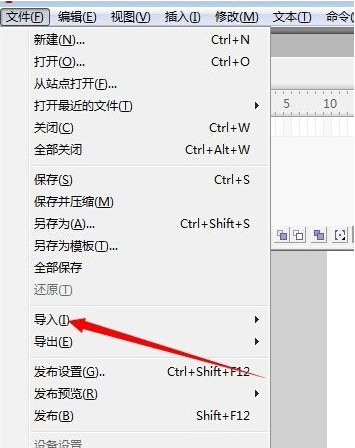
After opening [Import], there are many options here. We select [Import to Stage].

This step is to select the picture you need to use as the background on your computer. Here we can just choose any one.

The above is the detailed content of How to add a background image in Macromedia Flash 8-How to add a background image in Macromedia Flash 8. For more information, please follow other related articles on the PHP Chinese website!
 How to light up Douyin close friends moment
How to light up Douyin close friends moment
 microsoft project
microsoft project
 What is phased array radar
What is phased array radar
 How to use fusioncharts.js
How to use fusioncharts.js
 Yiou trading software download
Yiou trading software download
 The latest ranking of the top ten exchanges in the currency circle
The latest ranking of the top ten exchanges in the currency circle
 What to do if win8wifi connection is not available
What to do if win8wifi connection is not available
 How to recover files emptied from Recycle Bin
How to recover files emptied from Recycle Bin