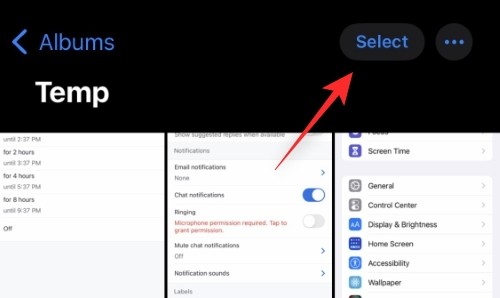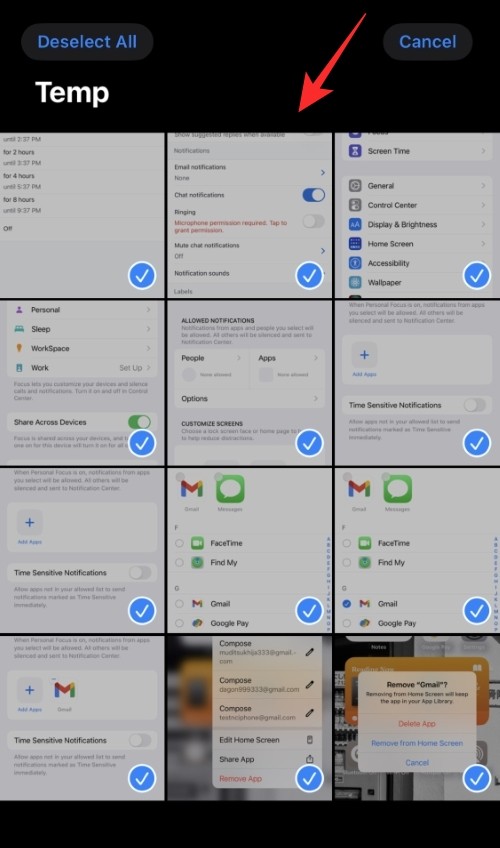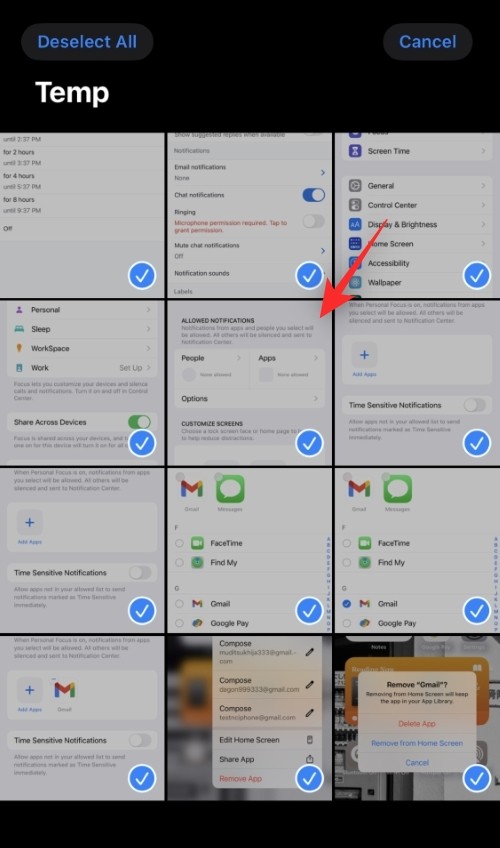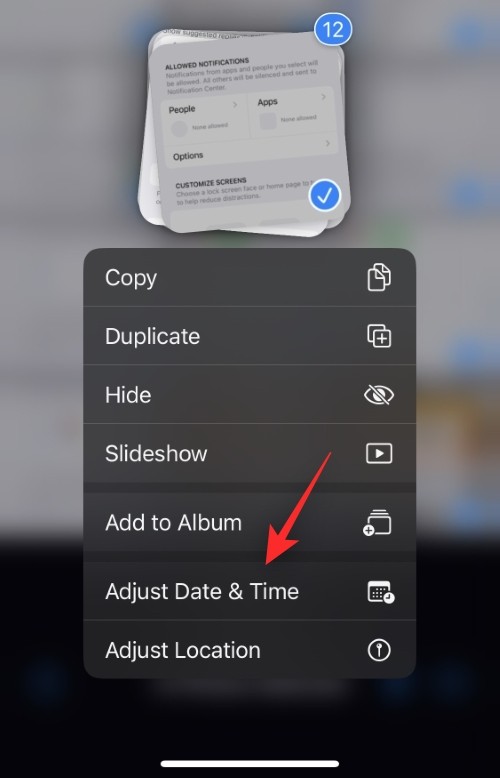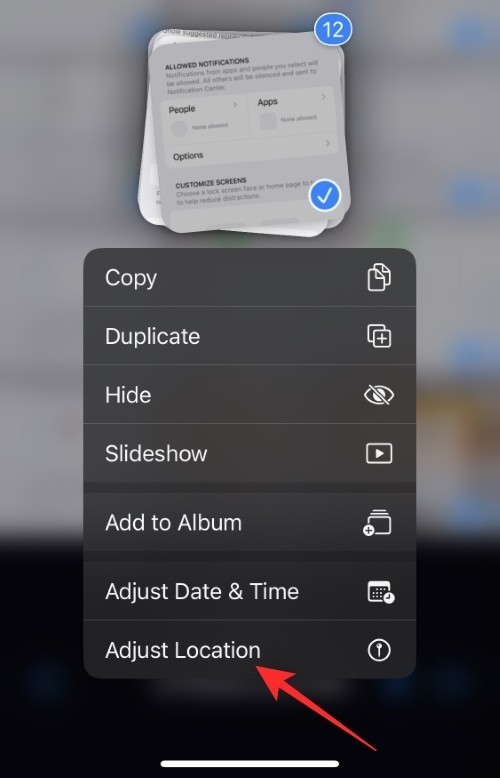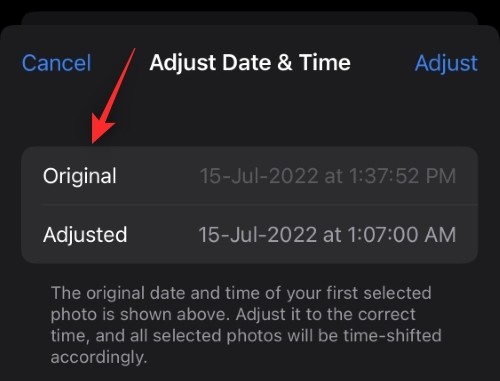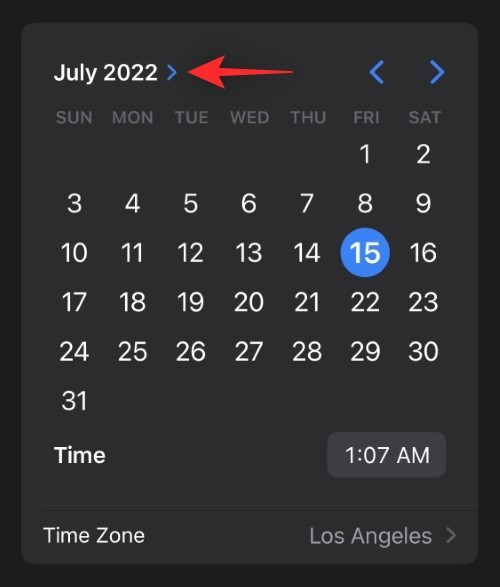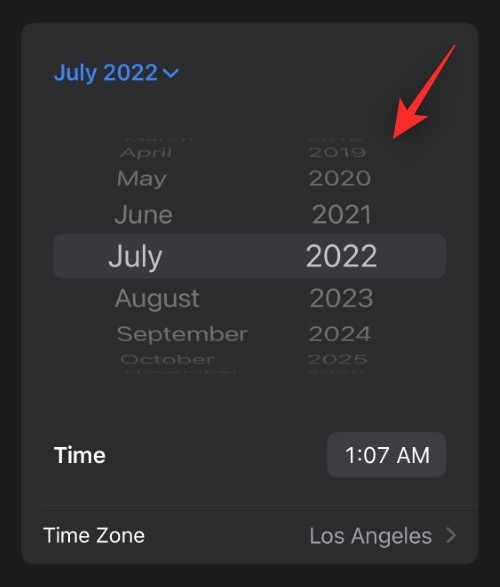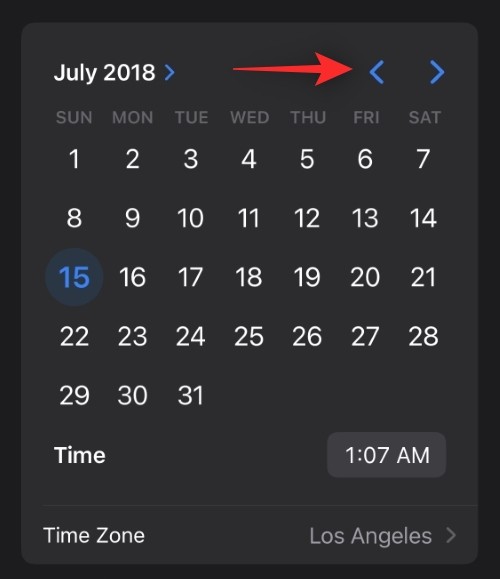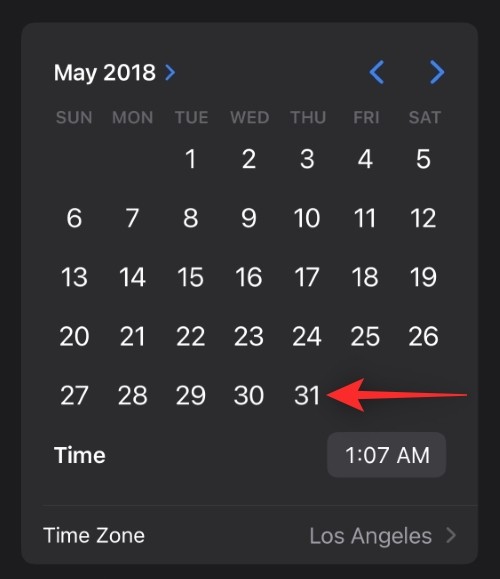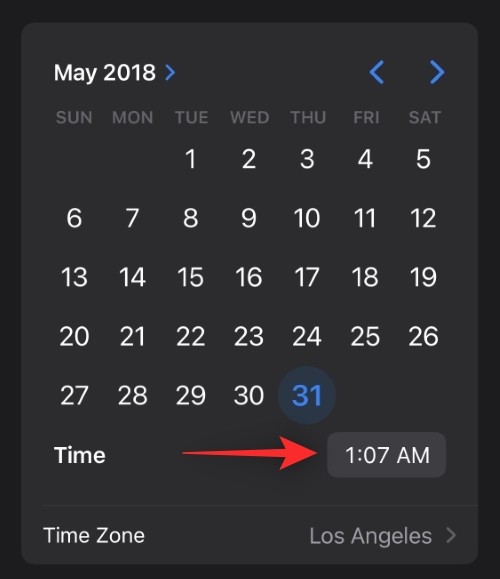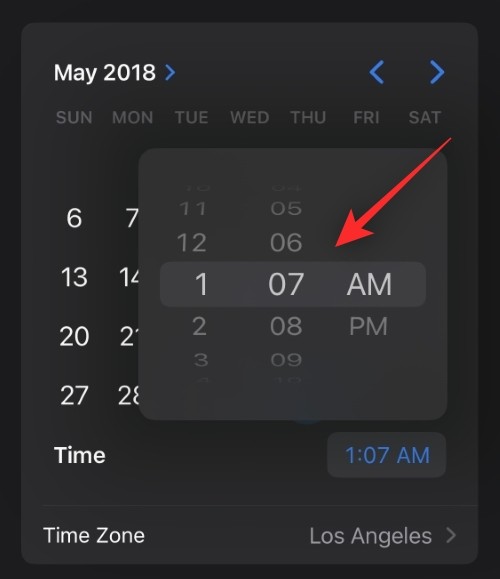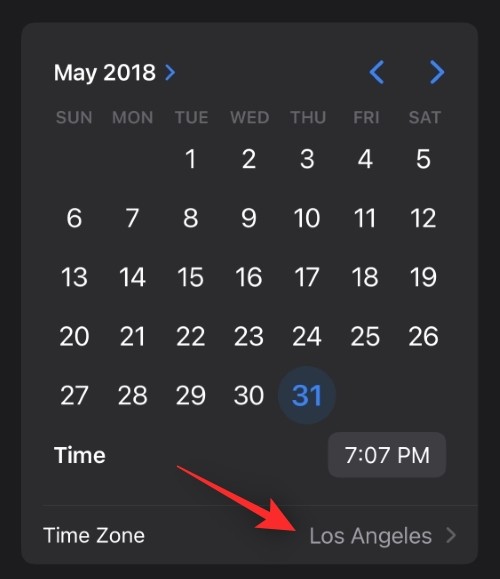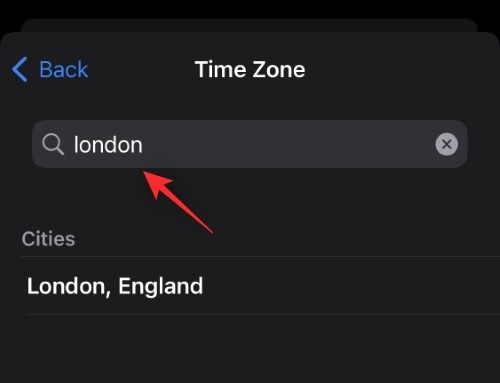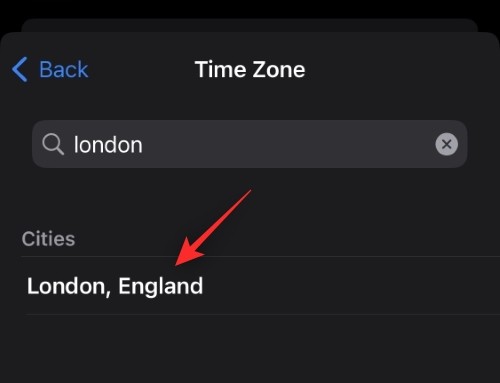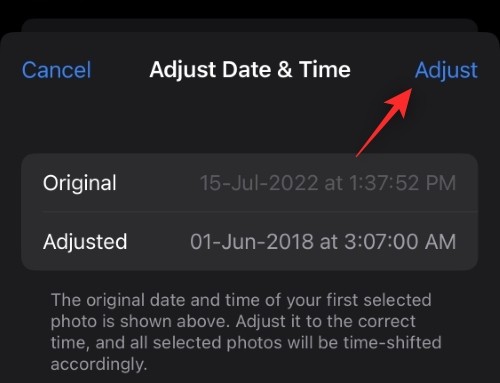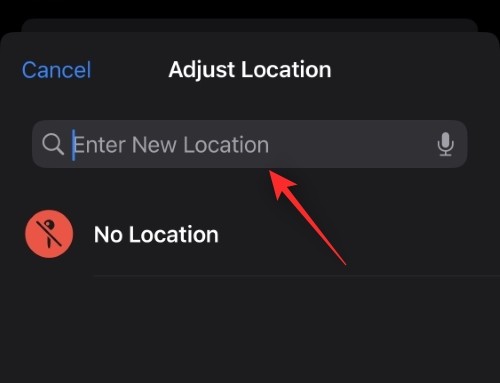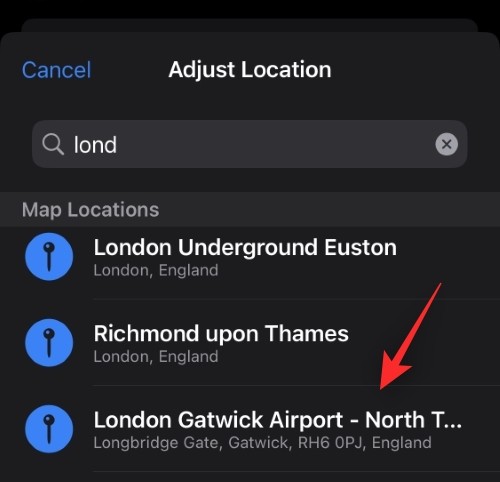How to edit metadata for multiple photos on iPhone
When you take photos and videos with your iPhone, location and other data are automatically added to them for better organization. But sometimes you may need to adjust this information. To edit this information across multiple projects, you can use the Photos app to do it.
In this article, we will explain how to edit metadata of multiple photos at once on iPhone.
What can you edit with multiple photos?
You can easily edit the date and time of multiple photos and also adjust their position. By changing the date and time, you can organize your memories more easily and find the photos in the future based on important dates or events, such as birthdays.
Places can help you organize your memories in a similar way. Editing the location of your photos can help you quickly find them later based on where they were taken. You can also decide to remove this information from the photo if you plan to share it with others.
How to Edit Location, Date, and Time of Multiple Photos on iPhone
- Required: iPhone running iOS 16 or later.
You can follow the steps below to swap the location, date, and time of multiple photos and videos you take on your iPhone.
- Open the Photos app and navigate to the album or photo where you want to edit metadata. Click to select.

- Now select the photo you want to edit.

- Once selected, long press on one of the selected photos to open the overflow menu.

- Select Adjust Date and Time if you wish to adjust the same date and time for the selected photos.

- If you want to edit the position, click Adjust Position.

You can then change the required information by following any of the methods below.
1. Edit Date and Time
- After you choose to adjust the date and time, the original date of the first photo will be displayed along with the adjustments you will make. The adjustment will be applied to all selected photos.

- Click on the year to start.

- Scroll and select the year you want to set for your photo.

- Now click on the left or right arrow icon to select the desired month.

- Finally, select the date you want to set for the selected photo.

- Select the time to adjust.

- Scroll and set the time you want.

- Tap the time zone.

- Now click on the search bar at the top and enter your desired time zone.

- Click and select the same content from the search results.

- Now check the changes at the top next to "Adjusted". If it works as expected, click Adjust to save the changes.

This is how you can adjust the date and time of multiple photos.
2. Edit Location
- If you chose to adjust the location, use the search bar at the top to search for the desired location.

- Click and select the same content once it appears in your search results.

That's it! The selected location will automatically apply to all selected photos on your device.
The above is the detailed content of How to edit metadata for multiple photos on iPhone. For more information, please follow other related articles on the PHP Chinese website!

Hot AI Tools

Undresser.AI Undress
AI-powered app for creating realistic nude photos

AI Clothes Remover
Online AI tool for removing clothes from photos.

Undress AI Tool
Undress images for free

Clothoff.io
AI clothes remover

AI Hentai Generator
Generate AI Hentai for free.

Hot Article

Hot Tools

Notepad++7.3.1
Easy-to-use and free code editor

SublimeText3 Chinese version
Chinese version, very easy to use

Zend Studio 13.0.1
Powerful PHP integrated development environment

Dreamweaver CS6
Visual web development tools

SublimeText3 Mac version
God-level code editing software (SublimeText3)

Hot Topics
 1382
1382
 52
52
 iPhone 16 Pro and iPhone 16 Pro Max official with new cameras, A18 Pro SoC and larger screens
Sep 10, 2024 am 06:50 AM
iPhone 16 Pro and iPhone 16 Pro Max official with new cameras, A18 Pro SoC and larger screens
Sep 10, 2024 am 06:50 AM
Apple has finally lifted the covers off its new high-end iPhone models. The iPhone 16 Pro and iPhone 16 Pro Max now come with larger screens compared to their last-gen counterparts (6.3-in on the Pro, 6.9-in on Pro Max). They get an enhanced Apple A1
 iPhone parts Activation Lock spotted in iOS 18 RC — may be Apple\'s latest blow to right to repair sold under the guise of user protection
Sep 14, 2024 am 06:29 AM
iPhone parts Activation Lock spotted in iOS 18 RC — may be Apple\'s latest blow to right to repair sold under the guise of user protection
Sep 14, 2024 am 06:29 AM
Earlier this year, Apple announced that it would be expanding its Activation Lock feature to iPhone components. This effectively links individual iPhone components, like the battery, display, FaceID assembly, and camera hardware to an iCloud account,
 iPhone parts Activation Lock may be Apple\'s latest blow to right to repair sold under the guise of user protection
Sep 13, 2024 pm 06:17 PM
iPhone parts Activation Lock may be Apple\'s latest blow to right to repair sold under the guise of user protection
Sep 13, 2024 pm 06:17 PM
Earlier this year, Apple announced that it would be expanding its Activation Lock feature to iPhone components. This effectively links individual iPhone components, like the battery, display, FaceID assembly, and camera hardware to an iCloud account,
 Gate.io trading platform official app download and installation address
Feb 13, 2025 pm 07:33 PM
Gate.io trading platform official app download and installation address
Feb 13, 2025 pm 07:33 PM
This article details the steps to register and download the latest app on the official website of Gate.io. First, the registration process is introduced, including filling in the registration information, verifying the email/mobile phone number, and completing the registration. Secondly, it explains how to download the Gate.io App on iOS devices and Android devices. Finally, security tips are emphasized, such as verifying the authenticity of the official website, enabling two-step verification, and being alert to phishing risks to ensure the safety of user accounts and assets.
 Multiple iPhone 16 Pro users report touchscreen freezing issues, possibly linked to palm rejection sensitivity
Sep 23, 2024 pm 06:18 PM
Multiple iPhone 16 Pro users report touchscreen freezing issues, possibly linked to palm rejection sensitivity
Sep 23, 2024 pm 06:18 PM
If you've already gotten your hands on a device from the Apple's iPhone 16 lineup — more specifically, the 16 Pro/Pro Max — chances are you've recently faced some kind of issue with the touchscreen. The silver lining is that you're not alone—reports
 Anbi app official download v2.96.2 latest version installation Anbi official Android version
Mar 04, 2025 pm 01:06 PM
Anbi app official download v2.96.2 latest version installation Anbi official Android version
Mar 04, 2025 pm 01:06 PM
Binance App official installation steps: Android needs to visit the official website to find the download link, choose the Android version to download and install; iOS search for "Binance" on the App Store. All should pay attention to the agreement through official channels.
 How to solve the problem of 'Undefined array key 'sign'' error when calling Alipay EasySDK using PHP?
Mar 31, 2025 pm 11:51 PM
How to solve the problem of 'Undefined array key 'sign'' error when calling Alipay EasySDK using PHP?
Mar 31, 2025 pm 11:51 PM
Problem Description When calling Alipay EasySDK using PHP, after filling in the parameters according to the official code, an error message was reported during operation: "Undefined...
 Beats adds phone cases to its lineup: unveils a MagSafe case for the iPhone 16 series
Sep 11, 2024 pm 03:33 PM
Beats adds phone cases to its lineup: unveils a MagSafe case for the iPhone 16 series
Sep 11, 2024 pm 03:33 PM
Beats is known for launching audio products such as Bluetooth speakers and headphones, but in what can best be described as a surprise, the Apple-owned company has branched into making phone cases, starting with the iPhone 16 series. The Beats iPhone