
php editor Banana will teach you how to install SQL Server 2012 easily. Whether you are a novice or an experienced user, this tutorial will introduce the installation steps of SQL Server 2012 in detail, allowing you to easily master the installation skills. Following the step-by-step instructions in this article, you will quickly complete the installation of SQL Server 2012 and make your database management work more efficient!
1. First download the software installation package from this site, as shown in the figure.
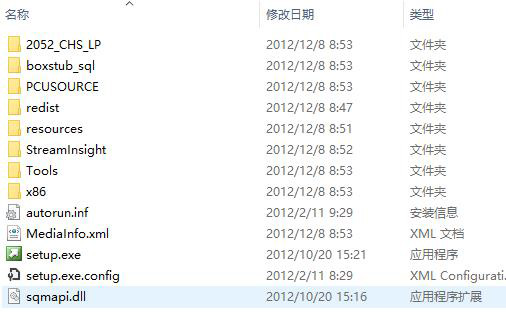
2. Double-click setup to enter the installation interface, as shown in the figure.
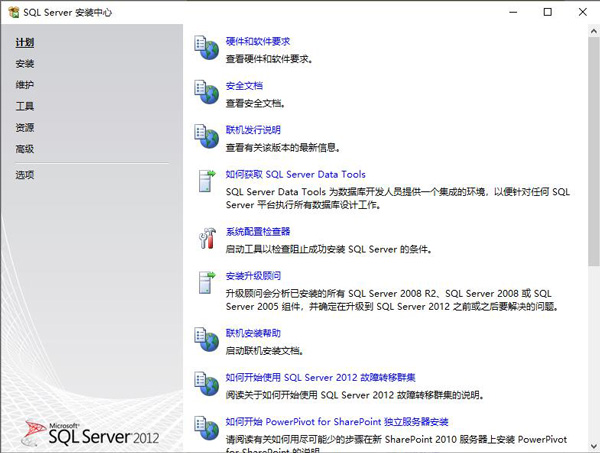
3. Click Install on the left and select the first option on the right, as shown in the figure.

4. Click OK, as shown in the figure.
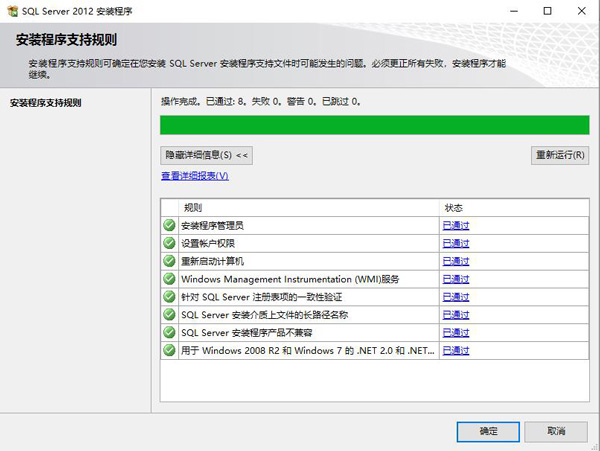
5. Enter the product key and click Next, as shown in the figure.

6. Click I accept and proceed to the next step, as shown in the picture.
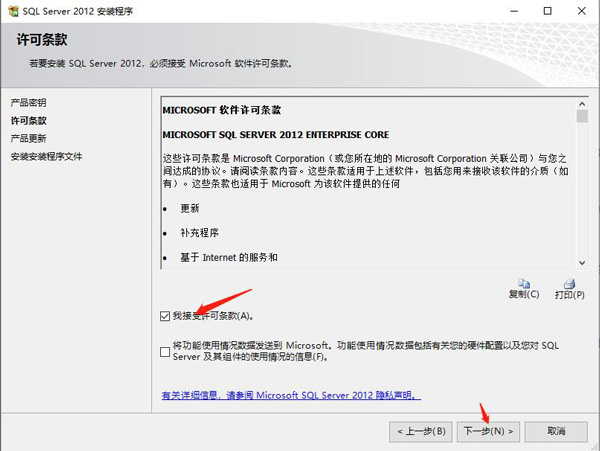
7. Click Next, as shown in the figure.
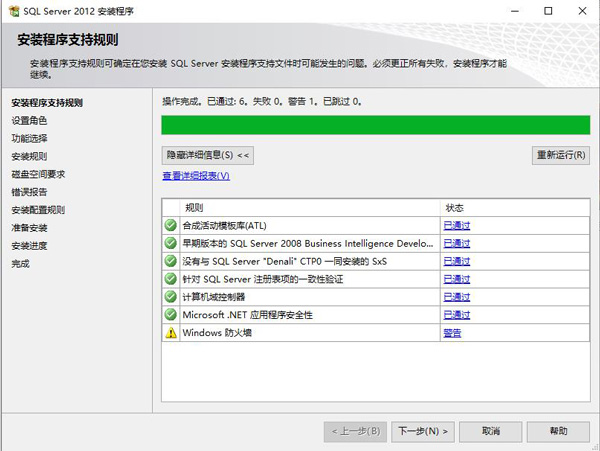
8. Install the program files, as shown in the figure.
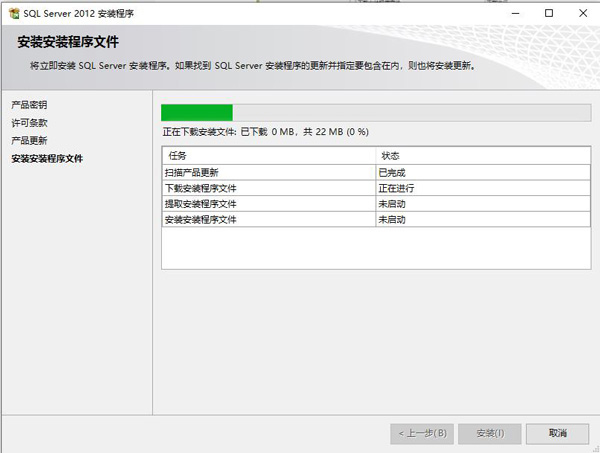
9. Click Next, as shown in the figure.
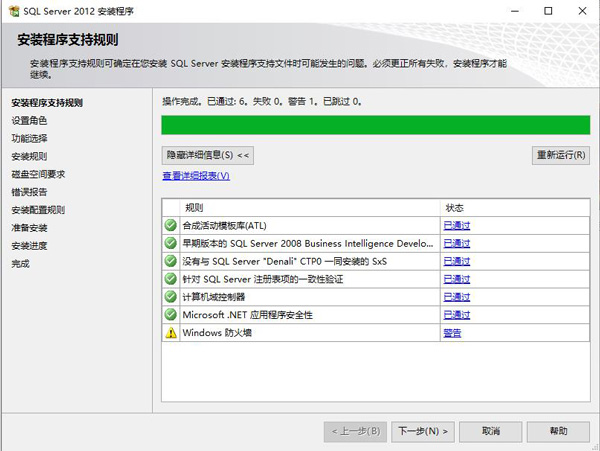
10. Click Next, as shown in the figure.
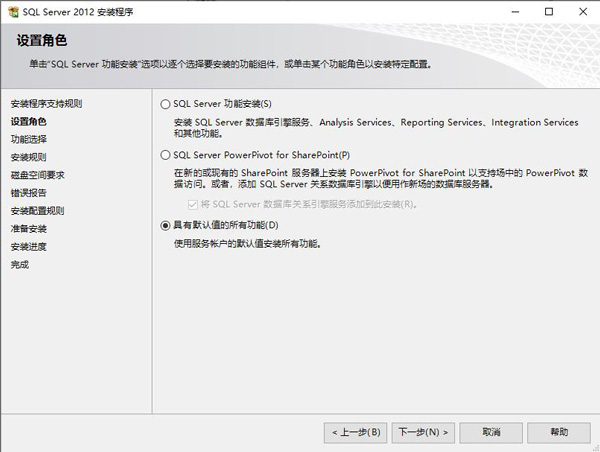
11. Click Next, as shown in the figure.
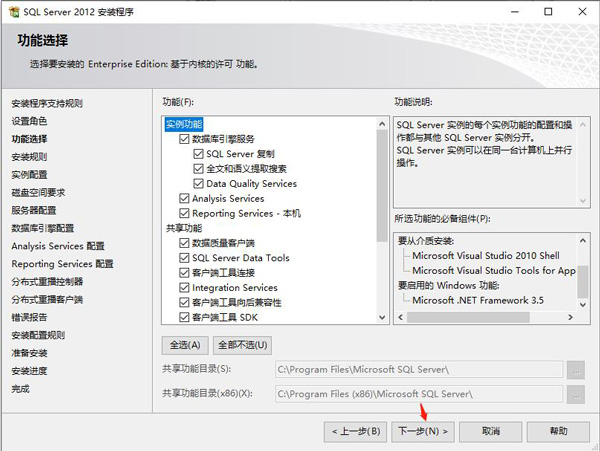
12. When the installation is complete, click Next, as shown in the figure.
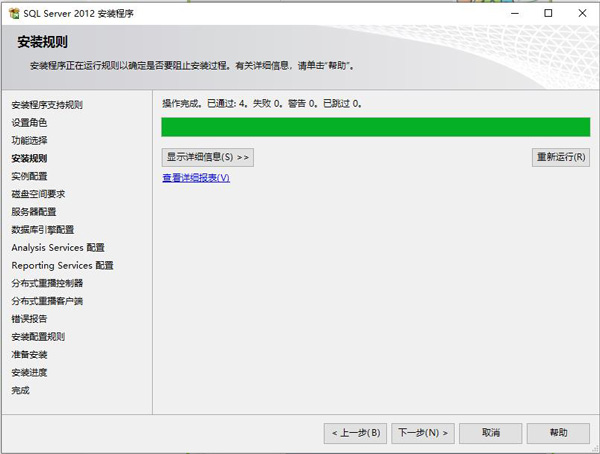
13. Set the instance name and storage path. Since the file is too large, it is recommended not to select the system disk for installation, as shown in the figure.
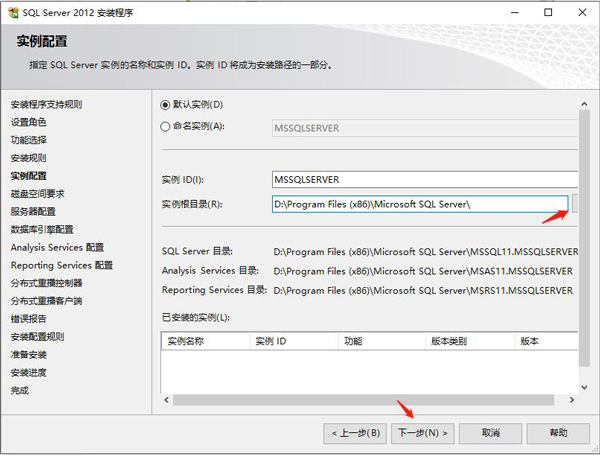
14. Click Next, as shown in the figure.
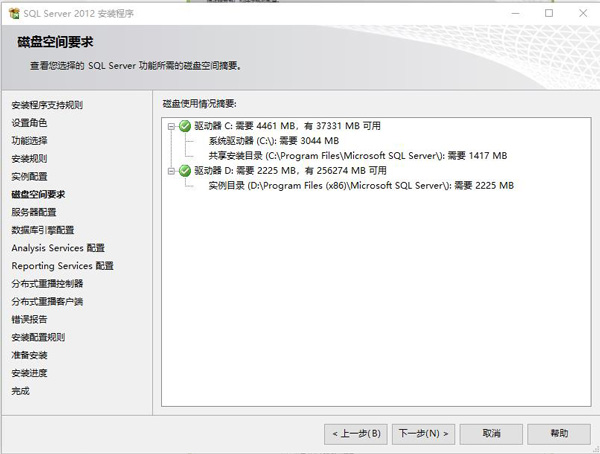
15. Configure the server. If the user needs a password, just set the password directly here, as shown in the figure.
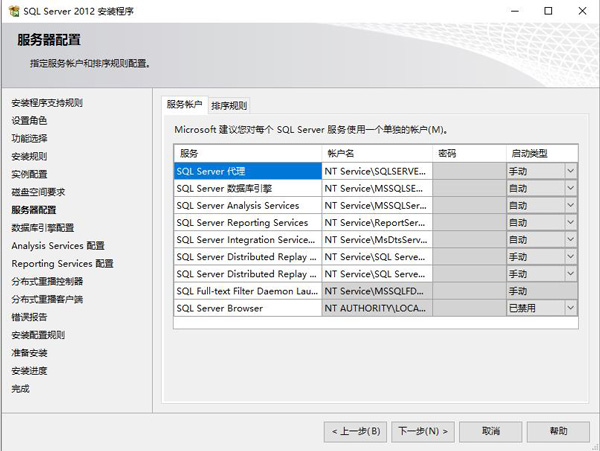
16. Database engine settings, where the SQL administrator is set and the authentication mode is set, as shown in the figure.
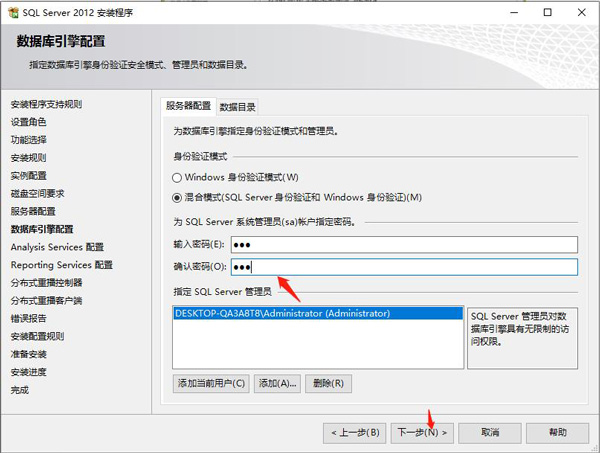
17. Specify the administrator settings of the analysis service, as shown in the figure.
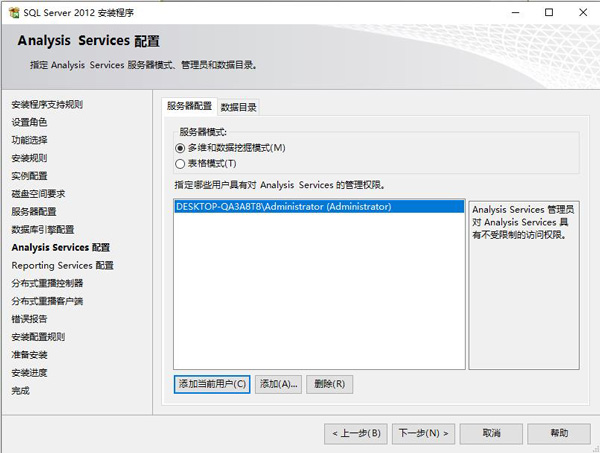
18. Select the reporting service mode selection, as shown in the figure.
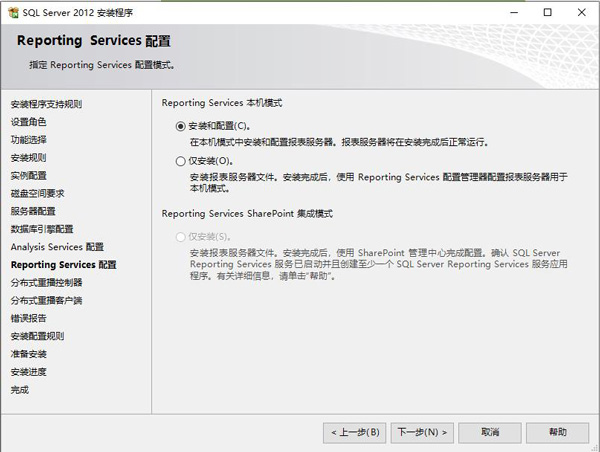
19. Just operate as shown below.
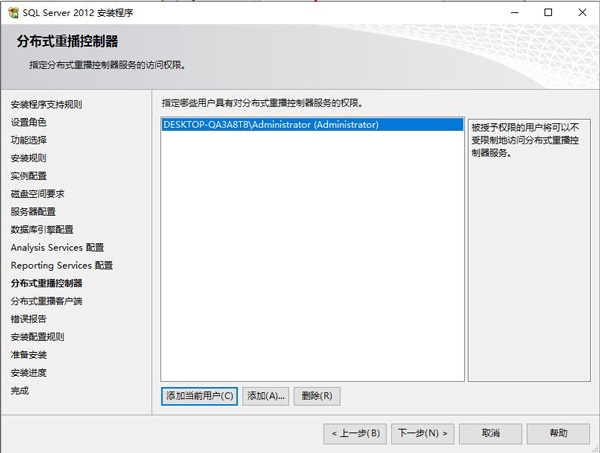
20. Specify the name and directory location of the controller computer, as shown in the figure.
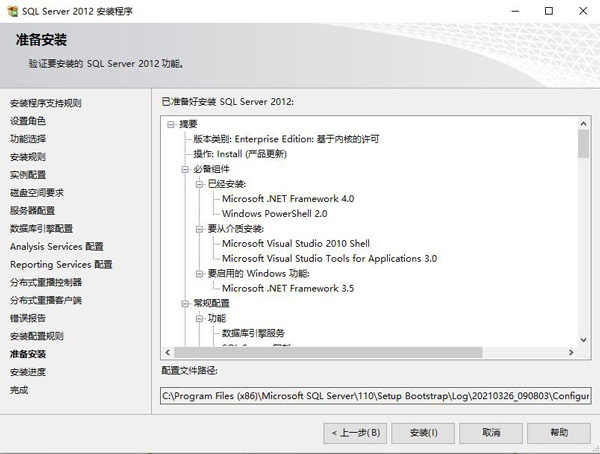
21. Prepare for installation, as shown in the figure.
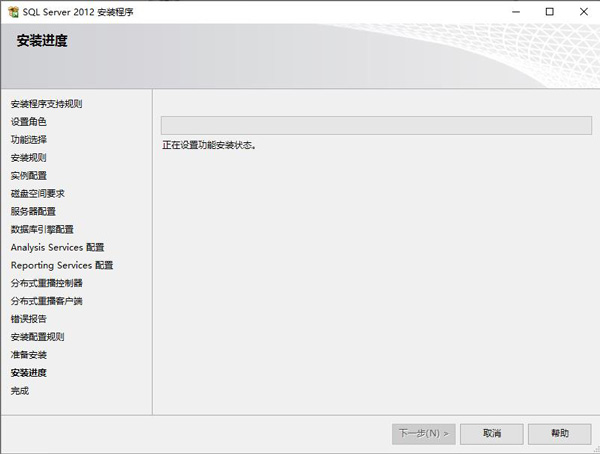
22. Start the installation, as shown in the figure.
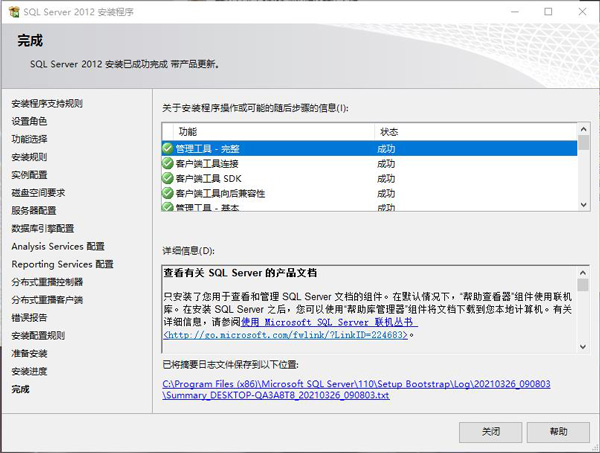
23. The installation is completed, as shown in the picture.
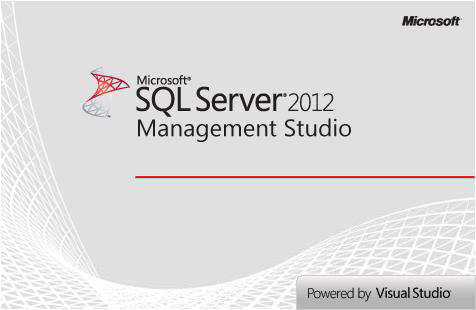
The above is the entire content of how to install sql2012 brought to you by the editor. I hope it can be helpful to you.
The above is the detailed content of How to install sql2012-sql2012 installation tutorial. For more information, please follow other related articles on the PHP Chinese website!
 How to use findbugs
How to use findbugs
 excel vlookup function usage
excel vlookup function usage
 setproperty function usage
setproperty function usage
 What are the main characteristics of computers?
What are the main characteristics of computers?
 Google account registration method
Google account registration method
 What are the IP reverse domain name checking tools?
What are the IP reverse domain name checking tools?
 oracle imp
oracle imp
 Do you know if you cancel the other person immediately after following them on Douyin?
Do you know if you cancel the other person immediately after following them on Douyin?




