 Software Tutorial
Software Tutorial
 Computer Software
Computer Software
 How to change the background color of Adobe Premiere Pro CS6 - How to change the background color of Adobe Premiere Pro CS6
How to change the background color of Adobe Premiere Pro CS6 - How to change the background color of Adobe Premiere Pro CS6
How to change the background color of Adobe Premiere Pro CS6 - How to change the background color of Adobe Premiere Pro CS6
php Xiaobian Xigua will introduce to you how to change the background color in Adobe Premiere Pro CS6. In the video editing process, changing the background color is one of the common operations, which can make the video effect more outstanding. With simple operations, you can easily adjust the background color and improve video quality. Next we will introduce in detail how to change the background color in Adobe Premiere Pro CS6.
Step 1: First use subtitles to change the video background color, and click on the new sub-item in the lower right corner of the project panel (as shown in the picture).
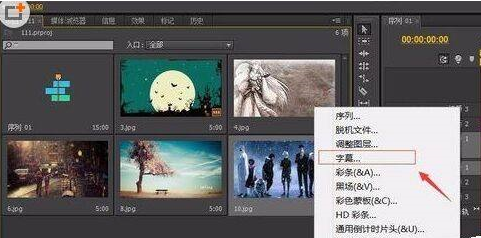
Step 2: Then create a new subtitle and select subtitles; click Confirm. You can also change the subtitle name (as shown in the picture).

Step 3: In the subtitle box that pops up, check the background option on the right (as shown in the picture).
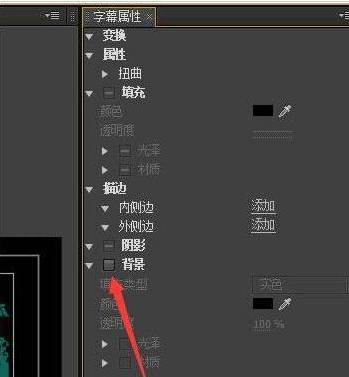
Step 4: Choose your favorite color and close the subtitle box after setting it (as shown in the picture).
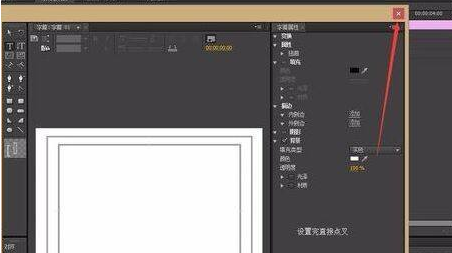
Step 5: Then you can see the subtitles we created in the project panel. Drag the subtitles directly to the video track of the sequence panel (as shown in the picture).
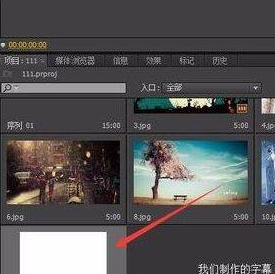
Step 6: Use the selection tool to lengthen the subtitles (as shown in the picture).
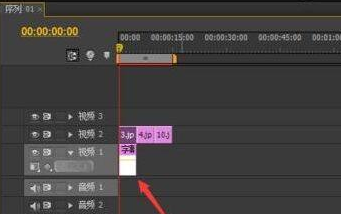
Step 7: Finally, we successfully changed the video background color to what we wanted (as shown in the picture).

The above is the detailed content of How to change the background color of Adobe Premiere Pro CS6 - How to change the background color of Adobe Premiere Pro CS6. For more information, please follow other related articles on the PHP Chinese website!

Hot AI Tools

Undresser.AI Undress
AI-powered app for creating realistic nude photos

AI Clothes Remover
Online AI tool for removing clothes from photos.

Undress AI Tool
Undress images for free

Clothoff.io
AI clothes remover

AI Hentai Generator
Generate AI Hentai for free.

Hot Article

Hot Tools

Notepad++7.3.1
Easy-to-use and free code editor

SublimeText3 Chinese version
Chinese version, very easy to use

Zend Studio 13.0.1
Powerful PHP integrated development environment

Dreamweaver CS6
Visual web development tools

SublimeText3 Mac version
God-level code editing software (SublimeText3)

Hot Topics
 1386
1386
 52
52
 How to record screen video with OPPO phone (simple operation)
May 07, 2024 pm 06:22 PM
How to record screen video with OPPO phone (simple operation)
May 07, 2024 pm 06:22 PM
Game skills or teaching demonstrations, in daily life, we often need to use mobile phones to record screen videos to show some operating steps. Its function of recording screen video is also very good, and OPPO mobile phone is a powerful smartphone. Allowing you to complete the recording task easily and quickly, this article will introduce in detail how to use OPPO mobile phones to record screen videos. Preparation - Determine recording goals You need to clarify your recording goals before you start. Do you want to record a step-by-step demonstration video? Or want to record a wonderful moment of a game? Or want to record a teaching video? Only by better arranging the recording process and clear goals. Open the screen recording function of OPPO mobile phone and find it in the shortcut panel. The screen recording function is located in the shortcut panel.
 What is the difference between quad-core and eight-core computer CPUs?
May 06, 2024 am 09:46 AM
What is the difference between quad-core and eight-core computer CPUs?
May 06, 2024 am 09:46 AM
What is the difference between quad-core and eight-core computer CPUs? The difference is processing speed and performance. A quad-core CPU has four processor cores, while an eight-core CPU has eight cores. This means that the former can perform four tasks at the same time, and the latter can perform eight tasks at the same time. Therefore, an octa-core CPU is faster than a quad-core CPU when used to process large amounts of data or run multiple programs. At the same time, eight-core CPUs are also better suited for multimedia work, such as video editing or gaming, as these tasks require higher processing speeds and better graphics processing power. However, the cost of eight-core CPUs is also higher, so it is very important to choose the right CPU based on actual needs and budget. Is a computer CPU better, dual-core or quad-core? Whether dual-core or quad-core is better depends on your usage needs.
 Huawei's official introductory tutorial for Cangjie programming language is released. Learn how to obtain the universal version SDK in one article
Jun 25, 2024 am 08:05 AM
Huawei's official introductory tutorial for Cangjie programming language is released. Learn how to obtain the universal version SDK in one article
Jun 25, 2024 am 08:05 AM
According to news from this site on June 24, at the keynote speech of the HDC2024 Huawei Developer Conference on June 21, Gong Ti, President of Huawei Terminal BG Software Department, officially announced Huawei’s self-developed Cangjie programming language. This language has been developed for 5 years and is now available for developer preview. Huawei's official developer website has now launched the official introductory tutorial video of Cangjie programming language to facilitate developers to get started and understand it. This tutorial will take users to experience Cangjie, learn Cangjie, and apply Cangjie, including using Cangjie language to estimate pi, calculate the stem and branch rules for each month of 2024, see N ways of expressing binary trees in Cangjie language, and use enumeration types to implement Algebraic calculations, signal system simulation using interfaces and extensions, and new syntax using Cangjie macros, etc. This site has tutorial access address: ht
 After 5 years of research and development, Huawei's next-generation programming language 'Cangjie” has officially launched its preview
Jun 22, 2024 am 09:54 AM
After 5 years of research and development, Huawei's next-generation programming language 'Cangjie” has officially launched its preview
Jun 22, 2024 am 09:54 AM
This site reported on June 21 that at the HDC2024 Huawei Developer Conference this afternoon, Gong Ti, President of Huawei Terminal BG Software Department, officially announced Huawei’s self-developed Cangjie programming language and released a developer preview version of HarmonyOSNEXT Cangjie language. This is the first time Huawei has publicly released the Cangjie programming language. Gong Ti said: "In 2019, the Cangjie programming language project was born at Huawei. After 5 years of R&D accumulation and heavy R&D investment, it finally meets global developers today. Cangjie programming language integrates modern language features, comprehensive compilation optimization and Runtime implementation and out-of-the-box IDE tool chain support create a friendly development experience and excellent program performance for developers. "According to reports, Cangjie programming language is an all-scenario intelligence tool.
 How to switch language in Adobe After Effects cs6 (Ae cs6) Detailed steps for switching between Chinese and English in Ae cs6 - ZOL download
May 09, 2024 pm 02:00 PM
How to switch language in Adobe After Effects cs6 (Ae cs6) Detailed steps for switching between Chinese and English in Ae cs6 - ZOL download
May 09, 2024 pm 02:00 PM
1. First find the AMTLanguages folder. We found some documentation in the AMTLanguages folder. If you install Simplified Chinese, there will be a zh_CN.txt text document (the text content is: zh_CN). If you installed it in English, there will be a text document en_US.txt (the text content is: en_US). 3. Therefore, if we want to switch to Chinese, we need to create a new text document of zh_CN.txt (the text content is: zh_CN) under the AdobeAfterEffectsCCSupportFilesAMTLanguages path. 4. On the contrary, if we want to switch to English,
 Huawei launches HarmonyOS NEXT Cangjie programming language developer preview beta recruitment
Jun 22, 2024 am 04:07 AM
Huawei launches HarmonyOS NEXT Cangjie programming language developer preview beta recruitment
Jun 22, 2024 am 04:07 AM
According to news from this site on June 21, Huawei’s self-developed Cangjie programming language was officially unveiled today, and the official announced the launch of HarmonyOSNEXT Cangjie language developer preview version Beta recruitment. This upgrade is an early adopter upgrade to the developer preview version, which provides Cangjie language SDK, developer guides and related DevEcoStudio plug-ins for developers to use Cangjie language to develop, debug and run HarmonyOSNext applications. Registration period: June 21, 2024 - October 21, 2024 Application requirements: This HarmonyOSNEXT Cangjie Language Developer Preview Beta recruitment event is only open to the following developers: 1) Real names have been completed in the Huawei Developer Alliance Certification; 2) Complete H
 Which one is better, Snapdragon 8gen3 or third generation Snapdragon 8s?
May 05, 2024 am 01:24 AM
Which one is better, Snapdragon 8gen3 or third generation Snapdragon 8s?
May 05, 2024 am 01:24 AM
Snapdragon 8 Gen 3 is superior in overall performance, while Snapdragon 8s Gen 3 has more advantages in power consumption, heat generation and connectivity. Both support high-resolution cameras, advanced image processing capabilities, and powerful AI engines. Snapdragon 8 Gen 3 is equipped with an X70 modem, while Snapdragon 8s Gen 3 is equipped with an X65 modem.
 Tianjin University and Beihang University are deeply involved in Huawei's 'Cangjie” project and launched the first AI agent programming framework 'Cangqiong” based on domestic programming languages.
Jun 23, 2024 am 08:37 AM
Tianjin University and Beihang University are deeply involved in Huawei's 'Cangjie” project and launched the first AI agent programming framework 'Cangqiong” based on domestic programming languages.
Jun 23, 2024 am 08:37 AM
According to news from this site on June 22, Huawei yesterday introduced Huawei’s self-developed programming language-Cangjie to developers around the world. This is the first public appearance of Cangjie programming language. According to inquiries on this site, Tianjin University and Beijing University of Aeronautics and Astronautics were deeply involved in the research and development of Huawei’s “Cangjie”. Tianjin University: Cangjie Programming Language Compiler The software engineering team of the Department of Intelligence and Computing of Tianjin University joined hands with the Huawei Cangjie team to deeply participate in the quality assurance research of the Cangjie programming language compiler. According to reports, the Cangjie compiler is the basic software that is symbiotic with the Cangjie programming language. In the preparatory stage of the Cangjie programming language, a high-quality compiler that matches it became one of the core goals. As the Cangjie programming language evolves, the Cangjie compiler is constantly being upgraded and improved. In the past five years, Tianjin University



