
Many novice friends still don’t know where to set commissions in Doudian, so the editor below will bring you a tutorial on how to set commissions in Doudian. Friends who need it can quickly take a look.
Step 1: First, we click "Promotion Management" on the left sidebar to enter the "General Plan", as shown in the figure.
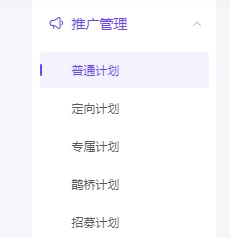
Step 2: You can search and add the products that need to be promoted, as shown in the picture.
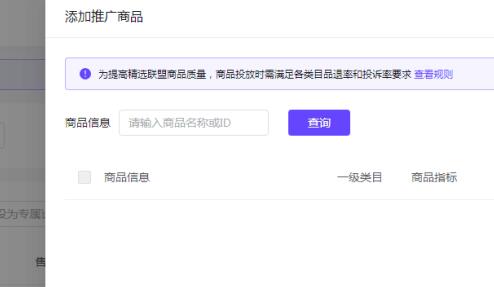
Step 3: You can set the commission rate in the lower left corner. After the setting is completed, click "OK" on the right to complete the setting, as shown in the figure.
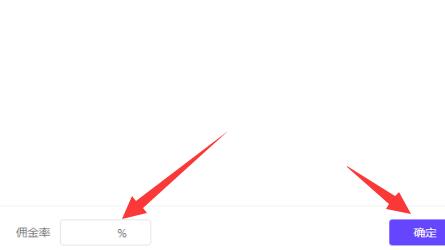
Step 4: In addition, we enter the "Exclusive Price for Experts" under "Marketing Tools", as shown in the picture.
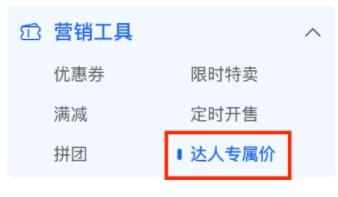
Step 5: You can set your own basic product rules, as shown in the figure.
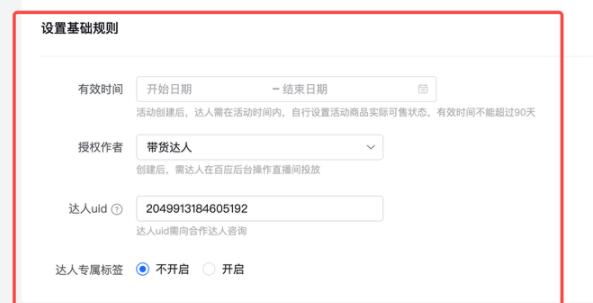
Step 6: After the creation is completed, you can set different commission prices for some goods delivery experts, as shown in the figure.
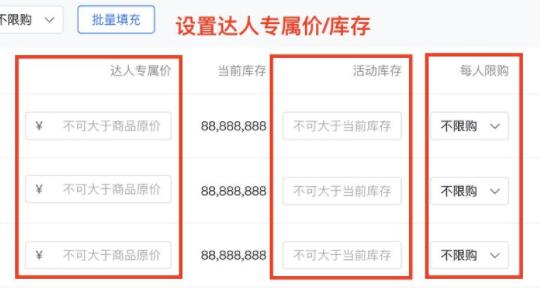
The above is the entire content of where to set commissions in Doudian brought to you by the editor. I hope it can be helpful to everyone.
The above is the detailed content of Where to set commission on Doudian - How to set commission on Doudian. For more information, please follow other related articles on the PHP Chinese website!
 Blue screen code 0x000009c
Blue screen code 0x000009c
 A collection of common computer commands
A collection of common computer commands
 You need permission from admin to make changes to this file
You need permission from admin to make changes to this file
 Tutorial on turning off Windows 11 Security Center
Tutorial on turning off Windows 11 Security Center
 How to set up a domain name that automatically jumps
How to set up a domain name that automatically jumps
 What are the virtual currencies that may surge in 2024?
What are the virtual currencies that may surge in 2024?
 The reason why header function returns 404 failure
The reason why header function returns 404 failure
 How to use js code
How to use js code




