
AutoCAD2007 is a powerful three-dimensional design software that provides users with a wealth of functions and tools. If you want to draw three-dimensional drawings in AutoCAD2007, you need to master certain methods and techniques. This article will introduce in detail the method of drawing three-dimensional drawings in AutoCAD2007 to help readers get started quickly. If you are interested in the three-dimensional design of AutoCAD2007, you may wish to learn with PHP editor Baicao!
Open CAD and click View in the toolbar.
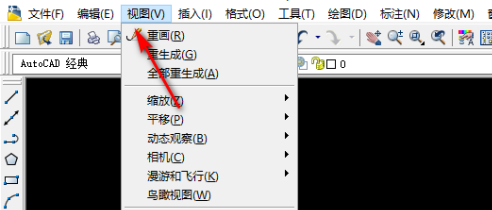
After clicking View, select an isometric view in the 3D view.
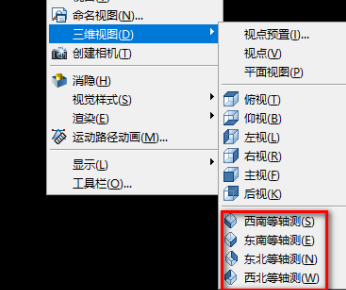
After selecting the isometric view, right-click on the toolbar-ACAD-Modeling.
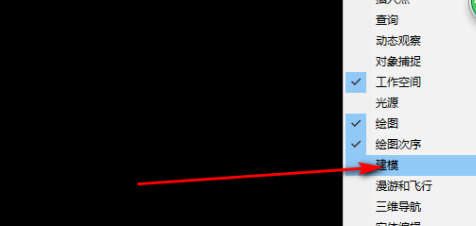
After calling up the modeling, select the graphics you want to draw.
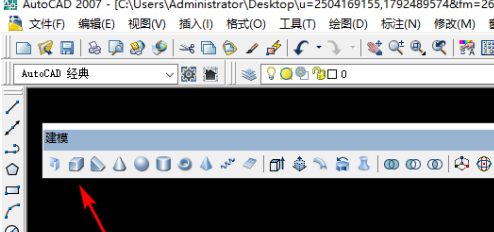
After clicking on the rectangle, you can draw a three-dimensional rectangle.
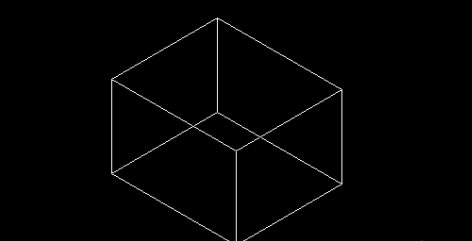
The above is the detailed content of How to draw three-dimensional drawings in AutoCAD2007-How to draw three-dimensional drawings in AutoCAD2007. For more information, please follow other related articles on the PHP Chinese website!




