 Software Tutorial
Software Tutorial
 Computer Software
Computer Software
 How does the partition tool diskgenius split a partition - How does the partition tool diskgenius split a partition
How does the partition tool diskgenius split a partition - How does the partition tool diskgenius split a partition
How does the partition tool diskgenius split a partition - How does the partition tool diskgenius split a partition
php Xiaobian Yuzai will introduce to you how to split partitions using the partition tool DiskGenius. DiskGenius is a powerful disk management tool with rich functions, including partition operations. Split partitioning is the re-division of storage space on the disk, making data management more flexible. Through DiskGenius, users can easily split hard disk partitions to meet different needs. Next, let us learn how to perform partition splitting in DiskGenius.
Select the partition to be split, right-click the mouse, and select the "Split Partition" menu item, as shown below:
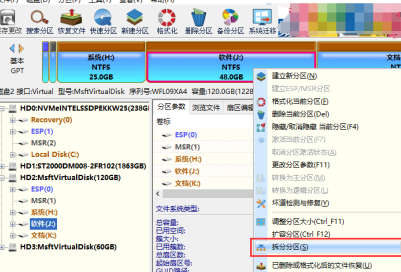
DiskGenius will pop up the Adjust Partition Capacity dialog box. You can set the split partition size by dragging the edge of the partition, and then click the "Start" button.
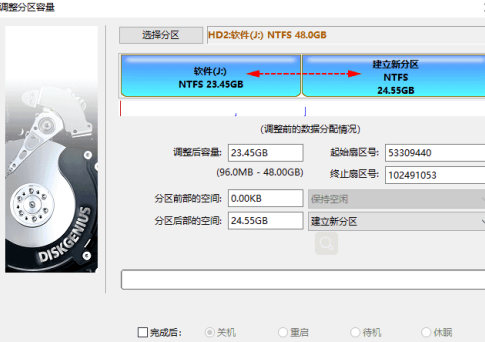
The software prompts the operations to be performed and precautions. Click the "Yes" button and the software starts to split the partition.

Wait for the operation to complete.
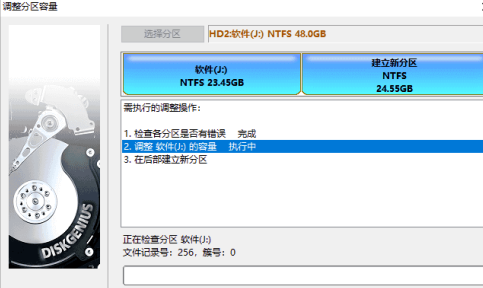
After the operation is completed, click the "Finish" button to adjust the partition dialog box.
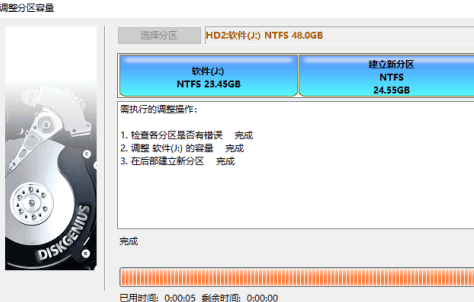
The above is the detailed content of How does the partition tool diskgenius split a partition - How does the partition tool diskgenius split a partition. For more information, please follow other related articles on the PHP Chinese website!

Hot AI Tools

Undresser.AI Undress
AI-powered app for creating realistic nude photos

AI Clothes Remover
Online AI tool for removing clothes from photos.

Undress AI Tool
Undress images for free

Clothoff.io
AI clothes remover

Video Face Swap
Swap faces in any video effortlessly with our completely free AI face swap tool!

Hot Article

Hot Tools

Notepad++7.3.1
Easy-to-use and free code editor

SublimeText3 Chinese version
Chinese version, very easy to use

Zend Studio 13.0.1
Powerful PHP integrated development environment

Dreamweaver CS6
Visual web development tools

SublimeText3 Mac version
God-level code editing software (SublimeText3)

Hot Topics
 1386
1386
 52
52
 Get started quickly: JSON array merging and splitting techniques in Java.
Sep 06, 2023 am 10:21 AM
Get started quickly: JSON array merging and splitting techniques in Java.
Sep 06, 2023 am 10:21 AM
Get started quickly: JSON array merging and splitting techniques in Java In modern software development, data format and transmission have become increasingly important. Among them, JSON (JavaScriptObjectNotation) is a commonly used data format, especially suitable for front-end and back-end interaction and data storage. In Java development, we often need to deal with JSON objects and JSON arrays. This article explains how to merge and split JSON arrays in Java, along with tips and examples for implementing these operations.
 4K alignment when using DiskGenius tool for hard disk partitioning
Jan 01, 2024 pm 02:37 PM
4K alignment when using DiskGenius tool for hard disk partitioning
Jan 01, 2024 pm 02:37 PM
4K alignment is a very important parameter in hard drives, but generally new hard drives do not have partitions and alignment. Today I will teach you how to use the DiskGenius partition tool to align 4K. It is recommended to choose mbr as the partition type, because this installation system is easier. Then select 3 partitions and let’s take a look at the specific operation process. Detailed steps for 4K alignment of the hard drive using the DiskGenius partition tool: 1. Insert the solid state drive into another computer, open the software in Figure 1, you can download it if it is not available, and then click on your solid state drive. It's just the gray one. New hard drives are gray and have no partitions. Then click on this quick partition. 2. It is recommended to choose mbr as the partition type, because it is easier to install the system. Then select
 How to partition a disk with the partition tool diskgenius - How to partition a disk with the partition tool diskgenius
Mar 06, 2024 am 10:16 AM
How to partition a disk with the partition tool diskgenius - How to partition a disk with the partition tool diskgenius
Mar 06, 2024 am 10:16 AM
I believe that all the users here are familiar with the partitioning tool diskgenius, but do you know how to partition the disk with the partitioning tool diskgenius? The following article will bring you the method of partitioning the disk with the partitioning tool diskgenius. Let us take a look below. Insert the USB boot disk into the USB interface of the computer, restart the computer, and then continue to press the corresponding computer startup shortcut key (the startup shortcut keys of different computers may be different, you can check according to the keys prompted by the computer's normal startup or the official website) . Then select the USB boot disk in the startup options and press the Enter key to confirm the selection. The steps are as above. 2. Select [02] on the u start main menu interface to run u start win8pe defense.
 How does the partition tool diskgenius align partitions in 4k? How does the partition tool diskgenius4k align partitions?
Mar 04, 2024 am 11:16 AM
How does the partition tool diskgenius align partitions in 4k? How does the partition tool diskgenius4k align partitions?
Mar 04, 2024 am 11:16 AM
Many friends don’t know how to 4k align partitions with the partitioning tool diskgenius, so below I will share how to align partitions with the partitioning tool diskgenius4k. Let’s take a look with the editor. I believe it will be helpful to everyone. 1. First, open the DiskGenius partition tool. Then, select the gray hard drive among the visible solid-state drives, because the new hard drives are all gray and have not been partitioned yet. Next, click on the "Quick Partition" option as shown in the image below. 2. Then choose to create 3 partitions. For Partition 1, right click and set the size of C drive. Among them, partition 1 is the C drive, partition 2 is the D drive, and partition 3 is the E drive, as shown in the figure below. 3. Next, click the "Align to multiples of partitions" option
 How to recover files with the partition tool diskgenius - How to recover files with the partition tool diskgenius
Mar 04, 2024 am 11:50 AM
How to recover files with the partition tool diskgenius - How to recover files with the partition tool diskgenius
Mar 04, 2024 am 11:50 AM
Recently, many friends have asked me how to recover files with the partition tool diskgenius. Next, let us learn how to recover files with the partition tool diskgenius. I hope it can help everyone. You can perform file recovery operations by selecting a specific partition in the hard disk partition map above the main interface of DiskGenius, right-clicking it, and then selecting "Deleted or Formatted File Recovery" from the pop-up menu. After opening the recovery options window, you need to check three options: "Recover Deleted Files", "Complete Recovery" and "Additional Scan for Known File Types", as shown in the figure. 3. Click the "Select File Type" button on the right and specify the file type you need to recover in the pop-up window, as follows
 How to use PHP ZipArchive to merge and split multiple compressed packages?
Jul 21, 2023 am 10:17 AM
How to use PHP ZipArchive to merge and split multiple compressed packages?
Jul 21, 2023 am 10:17 AM
How to use PHPZipArchive to merge and split multiple compressed packages? Overview: During the development process, sometimes we need to merge multiple compressed packages into one, or split a compressed package into multiple ones. PHP provides the ZipArchive extension to easily complete these operations. This article will introduce how to use PHPZipArchive to merge and split multiple compressed packages. Merging multiple archives First, we need to create a new archive and open it. Then, the loop traversal needs to be
 How does the partition tool diskgenius partition the computer hard drive - How does the partition tool diskgenius partition the computer hard drive
Mar 05, 2024 am 09:34 AM
How does the partition tool diskgenius partition the computer hard drive - How does the partition tool diskgenius partition the computer hard drive
Mar 05, 2024 am 09:34 AM
The article brought to you in this issue is about the partition tool diskgenius. Do you know how the partition tool diskgenius partitions the computer hard drive? Below, the editor will bring you the method of partitioning the computer hard drive with the partition tool diskgenius. If you are interested Let’s take a look below. Select the partitioned hard drive and click the "Quick Partition" button above. Select the number of partitions on the left, resize each partition in the middle, and select the default partitions on the right. Note that the primary partition remains unchanged by default to avoid errors. After completing the changes, click OK to start the partitioning process. Wait for a few minutes to view the partition results.
 How does the partition tool diskgenius batch format USB disks-How does diskgenius batch format USB disks
Mar 04, 2024 pm 01:13 PM
How does the partition tool diskgenius batch format USB disks-How does diskgenius batch format USB disks
Mar 04, 2024 pm 01:13 PM
Recently, some friends have asked me how to format USB disks in batches with the partitioning tool diskgenius. The following is a method for formatting USB disks in batches with the partitioning tool diskgenius. Friends in need can come and learn more. Step 1: In the DiskGenius software, select one or more USB removable disks. Step 2: Click on the DiskGenius tool menu. Step 3: Click on the batch format USB disk option. Step 4: Set the disk parameters and confirm. Step 5: As shown in the picture, this USB disk has been formatted in batches and the disk has no content.



