
php editor Banana will introduce to you how to create a new desktop partition on Xiaozhi Desktop. As a powerful desktop management tool, Xiaozhi Desktop can help users manage their computer desktops more efficiently. Creating a new desktop partition is an effective way to organize your desktop, making your work environment clearer and more orderly. Next, we will introduce in detail the steps on how to create a new desktop partition on Xiaozhi Desktop, so that you can easily manage your workspace.
Right-click on a blank area of the computer desktop and click [Xiao Zhi Desktop Organizer] in the pop-up window.
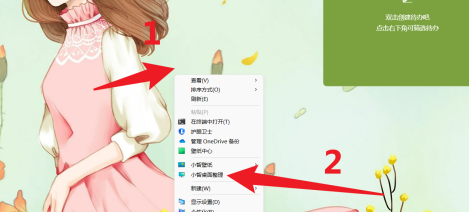
Click to select [New Partition].
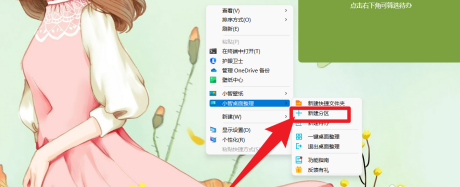
At this point, a new partition is generated on the desktop and the operation is completed.
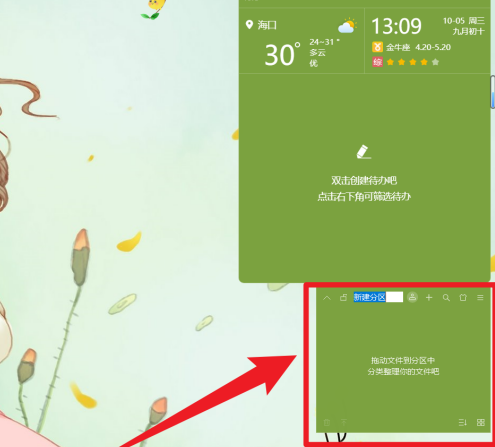
The above is the detailed content of How to create a new desktop partition on Xiaozhi Desktop - How to create a new desktop partition on Xiaozhi Desktop. For more information, please follow other related articles on the PHP Chinese website!
 How to turn off win10 upgrade prompt
How to turn off win10 upgrade prompt
 The difference between lightweight application servers and cloud servers
The difference between lightweight application servers and cloud servers
 CMD close port command
CMD close port command
 The difference between external screen and internal screen broken
The difference between external screen and internal screen broken
 How to jump with parameters in vue.js
How to jump with parameters in vue.js
 Cell sum
Cell sum
 How to intercept harassing calls
How to intercept harassing calls
 virtual digital currency
virtual digital currency




