 Software Tutorial
Software Tutorial
 Computer Software
Computer Software
 How to use smart drawing tools in CorelDraw - Steps for using smart drawing tools in CorelDraw
How to use smart drawing tools in CorelDraw - Steps for using smart drawing tools in CorelDraw
How to use smart drawing tools in CorelDraw - Steps for using smart drawing tools in CorelDraw
PHP editor Zimo will introduce to you how to use the intelligent drawing tools in CorelDraw. By mastering these steps, you can draw graphics and design your work more efficiently. With the use of intelligent drawing tools, you will find that the design process is more convenient and accurate, thereby improving work efficiency and design quality. Let's learn more about CorelDraw's intelligent drawing tools, master the skills, and show your creativity!
First, we open the CorelDRAW software. Create a new blank drawing or open the file that requires smart drawing.
Then we move the mouse to the left menu bar and find the smart fill tool/smart drawing tool on the left
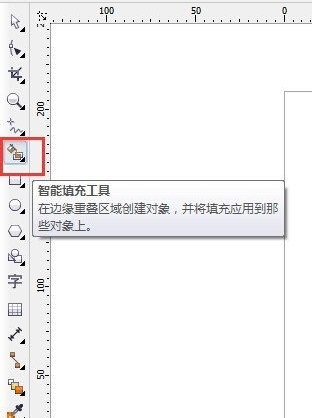
Then click the extended options button in the lower right corner and select Smart Drawing Tools.
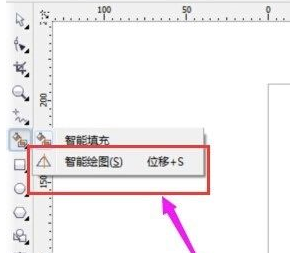
Then we draw the outline of the figure that needs to be drawn on the document.
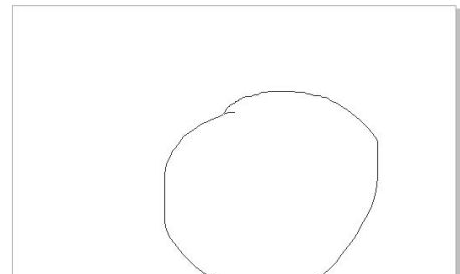
Then release the left mouse button, and we can see that the system automatically processes our graphics into a circle!

In the same way, we can use this method to draw a variety of graphics.
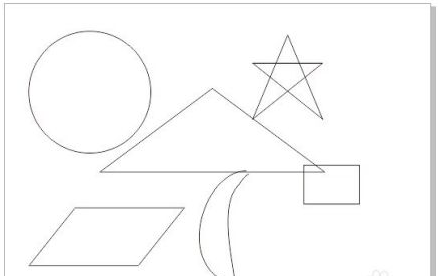
The above is the detailed content of How to use smart drawing tools in CorelDraw - Steps for using smart drawing tools in CorelDraw. For more information, please follow other related articles on the PHP Chinese website!

Hot AI Tools

Undresser.AI Undress
AI-powered app for creating realistic nude photos

AI Clothes Remover
Online AI tool for removing clothes from photos.

Undress AI Tool
Undress images for free

Clothoff.io
AI clothes remover

Video Face Swap
Swap faces in any video effortlessly with our completely free AI face swap tool!

Hot Article

Hot Tools

Notepad++7.3.1
Easy-to-use and free code editor

SublimeText3 Chinese version
Chinese version, very easy to use

Zend Studio 13.0.1
Powerful PHP integrated development environment

Dreamweaver CS6
Visual web development tools

SublimeText3 Mac version
God-level code editing software (SublimeText3)

Hot Topics
 1664
1664
 14
14
 1423
1423
 52
52
 1317
1317
 25
25
 1268
1268
 29
29
 1246
1246
 24
24

