 Software Tutorial
Software Tutorial
 Computer Software
Computer Software
 How to set font size in Google Chrome - How to set font size in Google Chrome
How to set font size in Google Chrome - How to set font size in Google Chrome
How to set font size in Google Chrome - How to set font size in Google Chrome
php editor Zimo will show you how to set the font size of Google Chrome browser. In daily use, adjusting the font size is a very common need to adapt to different browsing environments and personal habits. With a few simple steps, you can easily set the font size of your Chrome browser to make reading more comfortable. Next, let’s take a look at how to set the font size in Google Chrome!
First open Google Chrome on your computer, as shown in the picture.
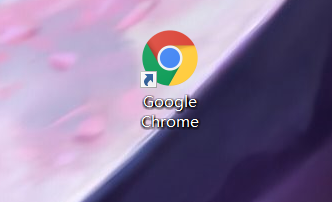
Then click the menu graphic button in the upper right corner, as shown in the picture.
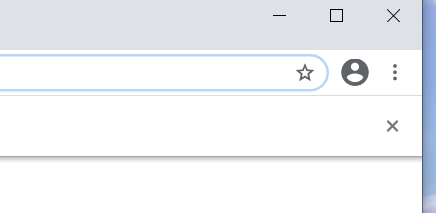
Then click to expand the options and set the options, as shown in the figure.
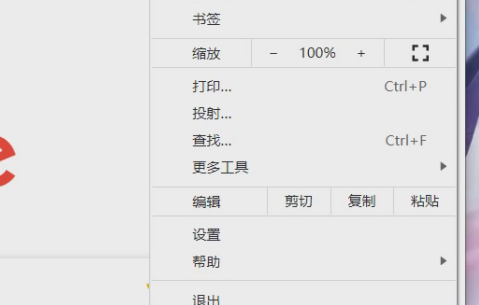
Next, click on the Appearance column in the left sidebar, as shown in the picture.
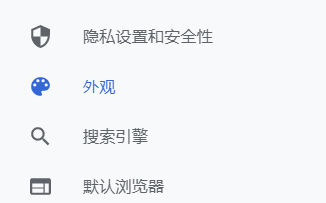
Finally click on the font size option.
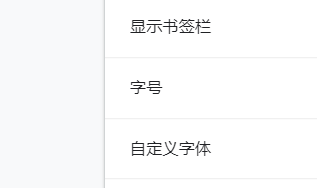
The above is the detailed content of How to set font size in Google Chrome - How to set font size in Google Chrome. For more information, please follow other related articles on the PHP Chinese website!

Hot AI Tools

Undresser.AI Undress
AI-powered app for creating realistic nude photos

AI Clothes Remover
Online AI tool for removing clothes from photos.

Undress AI Tool
Undress images for free

Clothoff.io
AI clothes remover

AI Hentai Generator
Generate AI Hentai for free.

Hot Article

Hot Tools

Notepad++7.3.1
Easy-to-use and free code editor

SublimeText3 Chinese version
Chinese version, very easy to use

Zend Studio 13.0.1
Powerful PHP integrated development environment

Dreamweaver CS6
Visual web development tools

SublimeText3 Mac version
God-level code editing software (SublimeText3)

Hot Topics
 Huawei's official introductory tutorial for Cangjie programming language is released. Learn how to obtain the universal version SDK in one article
Jun 25, 2024 am 08:05 AM
Huawei's official introductory tutorial for Cangjie programming language is released. Learn how to obtain the universal version SDK in one article
Jun 25, 2024 am 08:05 AM
According to news from this site on June 24, at the keynote speech of the HDC2024 Huawei Developer Conference on June 21, Gong Ti, President of Huawei Terminal BG Software Department, officially announced Huawei’s self-developed Cangjie programming language. This language has been developed for 5 years and is now available for developer preview. Huawei's official developer website has now launched the official introductory tutorial video of Cangjie programming language to facilitate developers to get started and understand it. This tutorial will take users to experience Cangjie, learn Cangjie, and apply Cangjie, including using Cangjie language to estimate pi, calculate the stem and branch rules for each month of 2024, see N ways of expressing binary trees in Cangjie language, and use enumeration types to implement Algebraic calculations, signal system simulation using interfaces and extensions, and new syntax using Cangjie macros, etc. This site has tutorial access address: ht
 After 5 years of research and development, Huawei's next-generation programming language 'Cangjie” has officially launched its preview
Jun 22, 2024 am 09:54 AM
After 5 years of research and development, Huawei's next-generation programming language 'Cangjie” has officially launched its preview
Jun 22, 2024 am 09:54 AM
This site reported on June 21 that at the HDC2024 Huawei Developer Conference this afternoon, Gong Ti, President of Huawei Terminal BG Software Department, officially announced Huawei’s self-developed Cangjie programming language and released a developer preview version of HarmonyOSNEXT Cangjie language. This is the first time Huawei has publicly released the Cangjie programming language. Gong Ti said: "In 2019, the Cangjie programming language project was born at Huawei. After 5 years of R&D accumulation and heavy R&D investment, it finally meets global developers today. Cangjie programming language integrates modern language features, comprehensive compilation optimization and Runtime implementation and out-of-the-box IDE tool chain support create a friendly development experience and excellent program performance for developers. "According to reports, Cangjie programming language is an all-scenario intelligence tool.
 Huawei launches HarmonyOS NEXT Cangjie programming language developer preview beta recruitment
Jun 22, 2024 am 04:07 AM
Huawei launches HarmonyOS NEXT Cangjie programming language developer preview beta recruitment
Jun 22, 2024 am 04:07 AM
According to news from this site on June 21, Huawei’s self-developed Cangjie programming language was officially unveiled today, and the official announced the launch of HarmonyOSNEXT Cangjie language developer preview version Beta recruitment. This upgrade is an early adopter upgrade to the developer preview version, which provides Cangjie language SDK, developer guides and related DevEcoStudio plug-ins for developers to use Cangjie language to develop, debug and run HarmonyOSNext applications. Registration period: June 21, 2024 - October 21, 2024 Application requirements: This HarmonyOSNEXT Cangjie Language Developer Preview Beta recruitment event is only open to the following developers: 1) Real names have been completed in the Huawei Developer Alliance Certification; 2) Complete H
 Tianjin University and Beihang University are deeply involved in Huawei's 'Cangjie” project and launched the first AI agent programming framework 'Cangqiong” based on domestic programming languages.
Jun 23, 2024 am 08:37 AM
Tianjin University and Beihang University are deeply involved in Huawei's 'Cangjie” project and launched the first AI agent programming framework 'Cangqiong” based on domestic programming languages.
Jun 23, 2024 am 08:37 AM
According to news from this site on June 22, Huawei yesterday introduced Huawei’s self-developed programming language-Cangjie to developers around the world. This is the first public appearance of Cangjie programming language. According to inquiries on this site, Tianjin University and Beijing University of Aeronautics and Astronautics were deeply involved in the research and development of Huawei’s “Cangjie”. Tianjin University: Cangjie Programming Language Compiler The software engineering team of the Department of Intelligence and Computing of Tianjin University joined hands with the Huawei Cangjie team to deeply participate in the quality assurance research of the Cangjie programming language compiler. According to reports, the Cangjie compiler is the basic software that is symbiotic with the Cangjie programming language. In the preparatory stage of the Cangjie programming language, a high-quality compiler that matches it became one of the core goals. As the Cangjie programming language evolves, the Cangjie compiler is constantly being upgraded and improved. In the past five years, Tianjin University
 Demystifying Golang's bytecode: exploring the essence of its programming language
Feb 26, 2024 pm 02:36 PM
Demystifying Golang's bytecode: exploring the essence of its programming language
Feb 26, 2024 pm 02:36 PM
Golang (also known as Go language) is an open source programming language developed by Google and first released in 2007 to improve the productivity and development efficiency of engineers. Golang aims to simplify the complexity of programming languages and provide efficient execution speed while taking into account ease of use. This article will deeply explore the characteristics of Golang, analyze its bytecode mechanism, and reveal its working principle through specific code examples. 1. The characteristics and advantages of Golang are simple and efficient: Golang has a concise grammatical structure and rich
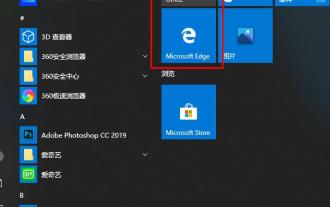 What should I do if the Microsoft Edge browser does not display images? - What to do if the Microsoft Edge browser does not display images?
Mar 04, 2024 pm 07:43 PM
What should I do if the Microsoft Edge browser does not display images? - What to do if the Microsoft Edge browser does not display images?
Mar 04, 2024 pm 07:43 PM
Recently, many friends have asked the editor what to do if the Microsoft Edge browser does not display images. Next, let us learn how to solve the problem of Microsoft Edge browser not displaying images. I hope it can help everyone. 1. First click on the lower left corner to start, and right-click on "Microsoft Edge Browser", as shown in the figure below. 2. Then select "More" and click "App Settings", as shown in the figure below. 3. Then scroll down to find "Pictures", as shown in the picture below. 4. Finally, turn on the switch below the picture, as shown in the picture below. The above is all the content that the editor brings to you on what to do if the Microsoft Edge browser does not display pictures. I hope it can be helpful to you.
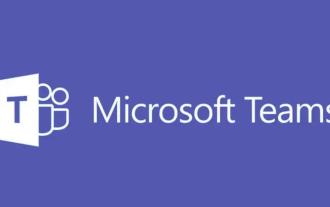 How to switch language in microsoft teams
Feb 23, 2024 pm 09:00 PM
How to switch language in microsoft teams
Feb 23, 2024 pm 09:00 PM
There are many languages to choose from in Microsoft Teams, so how to switch languages? Users need to click the menu, then find Settings, select General there, then click Language, select the language and save it. This introduction to switching language methods can tell you the specific content. The following is a detailed introduction. Take a look. Bar! How to switch language in Microsoft Teams Answer: Select the specific process in Settings-General-Language: 1. First, click the three dots next to the avatar to enter the settings. 2. Then click on the general options inside. 3. Then click on the language and scroll down to see more languages. 4. Finally, click Save and Restart.
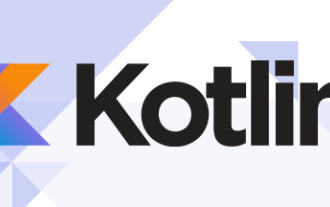 How to install the Kotlin programming language 12 on Debian
Feb 20, 2024 am 09:42 AM
How to install the Kotlin programming language 12 on Debian
Feb 20, 2024 am 09:42 AM
Kotlin is a statically typed programming language that has attracted huge attention in the field of software development. Its concise and easy-to-understand syntax, good compatibility with Java, and rich tool support provide developers with many advantages, so many developers choose Kotlin as their preferred language. Install Kotlin Programming Language 12Bookworm on Debian Step 1. Start by updating existing system packages. Open a terminal and enter the following commands: sudoaptupdatesudoaptupgrade These commands will get a list of available updates and upgrade current packages, ensuring your system is up to date. Step 2. Install Java. Kotlin in the Java Virtual Machine (J





