
php editor Yuzi has brought you a detailed tutorial on how to use the PS eraser tool. The PS eraser tool plays an important role in image processing and can help users easily modify and adjust images. This tutorial will introduce in detail the basic functions and operation methods of the PS eraser tool, allowing you to quickly master how to use this tool correctly and improve the efficiency and quality of image processing. Come and learn!
1. Open the layer you want to operate on in photoshop, as shown in the picture below.

2. Find the eraser icon on the left, right-click the eraser tool, and select "Background Eraser", as shown in the figure below.
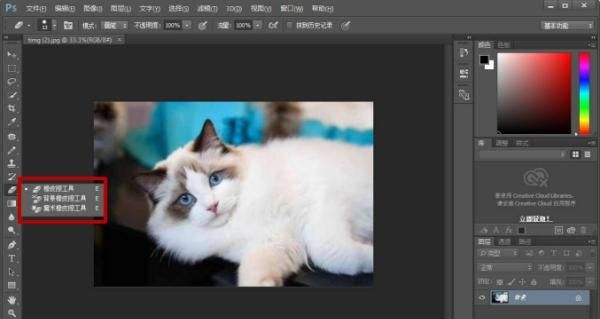
3. Click "Limit" at the top and select "Continuous", as shown in the figure below.
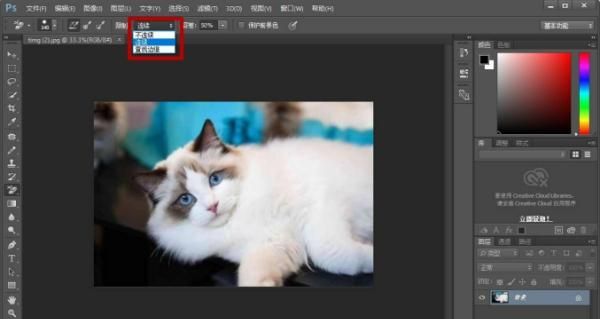
4. Click the layer first, and then apply it continuously, as shown in the picture below.
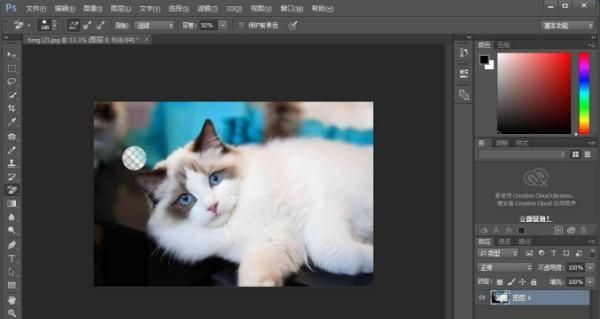
5. After erasing the background, you can "cut out" the subject in the layer, as shown in the picture below.
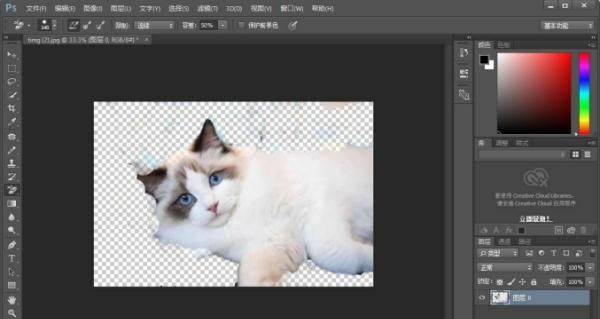
The above is the entire content of how to use the PS eraser tool brought to you by the editor. I hope it can be helpful to you.
The above is the detailed content of How to use the ps eraser tool - tutorial on how to use the ps eraser tool. For more information, please follow other related articles on the PHP Chinese website!
 How to solve the problem of missing ssleay32.dll
How to solve the problem of missing ssleay32.dll
 How to open the terminal window in vscode
How to open the terminal window in vscode
 Is A5 bigger or B5 paper bigger?
Is A5 bigger or B5 paper bigger?
 The role of parseint function
The role of parseint function
 The difference between arrow functions and ordinary functions
The difference between arrow functions and ordinary functions
 How to define an array
How to define an array
 How much is Snapdragon 8gen2 equivalent to Apple?
How much is Snapdragon 8gen2 equivalent to Apple?
 fil currency price real-time price
fil currency price real-time price
 SpringBoot project building steps
SpringBoot project building steps




