
When using Win7 system, sometimes it will prompt that the account has been deactivated after formatting. This can leave users confused and anxious about how to resolve it. But don't worry! Today we will introduce to you several methods to solve this problem. Next, let PHP editor Zimo give you a detailed answer so that you can easily deal with this problem.
1. You can enter the safe mode option by continuously pressing F8 when starting the computer, and then select "Safe Mode with Command".
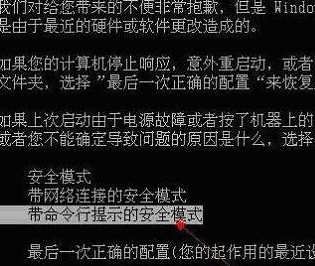
2. Log in with administrator rights. After entering the command prompt window, enter compmgmt.msc and press Enter to execute this command.

3. Find the disabled account in the relevant item column on the right, double-click it to open it, and remove the check box before "Account is disabled".
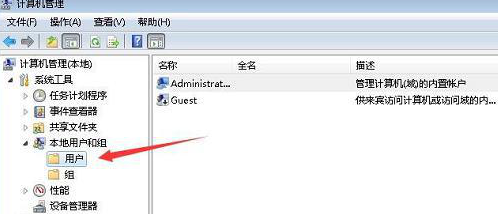
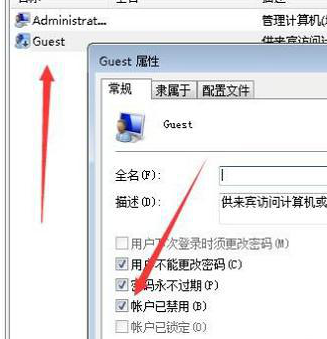
The above is the detailed content of What should I do if it prompts that my account has been deactivated after formatting Windows 7?. For more information, please follow other related articles on the PHP Chinese website!
 How to create virtual wifi in win7
How to create virtual wifi in win7
 How to change file type in win7
How to change file type in win7
 How to set up hibernation in Win7 system
How to set up hibernation in Win7 system
 How to recover data after formatting
How to recover data after formatting
 How to open Windows 7 Explorer
How to open Windows 7 Explorer
 How to solve the problem of not being able to create a new folder in Win7
How to solve the problem of not being able to create a new folder in Win7
 Solution to Win7 folder properties not sharing tab page
Solution to Win7 folder properties not sharing tab page
 Win7 prompts that application data cannot be accessed. Solution
Win7 prompts that application data cannot be accessed. Solution




