 Software Tutorial
Software Tutorial
 Computer Software
Computer Software
 How to edit videos in the computer version of Cutting Video - Video editing tutorial in the computer version of Cutting Video
How to edit videos in the computer version of Cutting Video - Video editing tutorial in the computer version of Cutting Video
How to edit videos in the computer version of Cutting Video - Video editing tutorial in the computer version of Cutting Video
php editor Yuzi introduces to you the computer version of Jianying, a powerful video editing tool. The computer version of Cut Movie has rich editing functions and special effects, allowing users to easily perform operations such as video editing, adding special effects, and dubbing music. This tutorial will introduce in detail how to use the computer version of Cutting to help users get started quickly and create high-quality video works. Both novices and experienced editing enthusiasts can benefit from it.
Step 1: First, we open the computer version of Cutting and import a video, as shown in the picture.
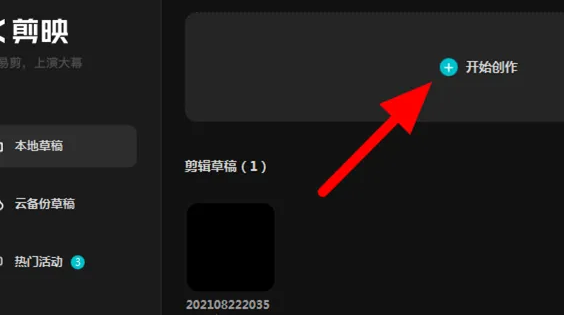
Step 2: After the material is imported, we click the plus sign next to the material video, as shown in the picture.
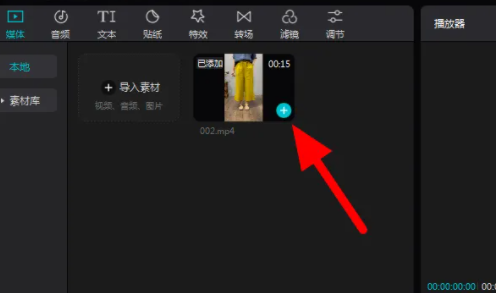
Step 3: Move to the location you want to delete on the timeline, as shown in the picture.
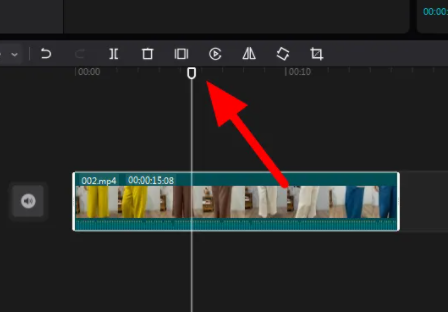
Step 4: Click the "Split" button, select the segment to be deleted, and press the "Delete button" to complete the deletion. In this way, we have successfully edited a video, as shown in the figure.
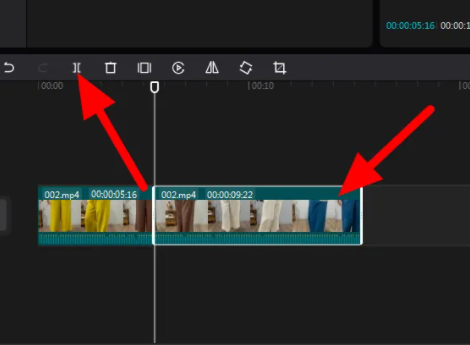
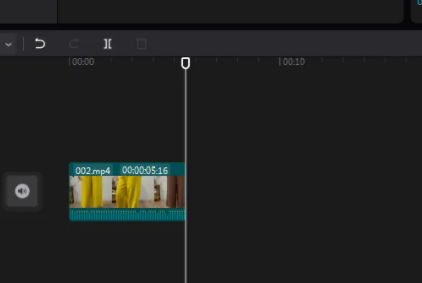
The above is the entire content of how to edit video in the computer version that the editor has brought to you. I hope it can be helpful to everyone.
The above is the detailed content of How to edit videos in the computer version of Cutting Video - Video editing tutorial in the computer version of Cutting Video. For more information, please follow other related articles on the PHP Chinese website!

Hot AI Tools

Undresser.AI Undress
AI-powered app for creating realistic nude photos

AI Clothes Remover
Online AI tool for removing clothes from photos.

Undress AI Tool
Undress images for free

Clothoff.io
AI clothes remover

AI Hentai Generator
Generate AI Hentai for free.

Hot Article

Hot Tools

Notepad++7.3.1
Easy-to-use and free code editor

SublimeText3 Chinese version
Chinese version, very easy to use

Zend Studio 13.0.1
Powerful PHP integrated development environment

Dreamweaver CS6
Visual web development tools

SublimeText3 Mac version
God-level code editing software (SublimeText3)

Hot Topics
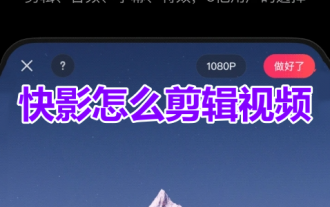 How to edit videos in Kuaiying? Quick video editing video tutorial sharing!
Mar 16, 2024 pm 03:55 PM
How to edit videos in Kuaiying? Quick video editing video tutorial sharing!
Mar 16, 2024 pm 03:55 PM
1. How to edit videos in Kuaiying? Quick video editing video tutorial sharing! 1. Open Kuaiying APP and click on the start editing icon in the upper left corner of the homepage. 2. After entering the editing interface, click the editing option in the lower left corner. 3. Move the vertical line to the video track and click the Split option. 4. In the video track, select the parts you want to delete at a time and click the Delete button. 5. Click on the audio option in the bottom toolbar. 6. Click on the music option. 7. Search for the music name to be used and click the Use button. 8. Click the option to add subtitles in the bottom toolbar. 9. Enter the subtitles (you can type or speak) and click the completed option to save. 10. After completing the editing, click Export in the upper right corner, and the video is completed.
 Where is the picture-in-picture in the computer version of the clipping - How to find the position of the picture-in-picture in the computer version of the clipping
Mar 04, 2024 pm 12:19 PM
Where is the picture-in-picture in the computer version of the clipping - How to find the position of the picture-in-picture in the computer version of the clipping
Mar 04, 2024 pm 12:19 PM
The article brought to you in this chapter is about the computer version of the computer version software. Do you know where the picture-in-picture is in the computer version of the computer version? Next, the editor will help you find the picture-in-picture position in the computer version of the computer version. Method, interested users can take a look below. First open the computer version of the clip. Click the Start Creating button. Click on the video material you want to import and add the video file you want to edit. Then drag the file to the editing area. The professional version of Cutting Computer does not have the picture-in-picture function, but we can achieve the picture-in-picture function by adding materials again. Also drag the newly added video file to the video editing track. In this way, select the material file and adjust the video size to realize the picture-in-picture function of the mobile phone.
 How to identify subtitles in the computer version of movie editing - How to identify subtitles in the computer version of movie editing
Mar 04, 2024 am 11:43 AM
How to identify subtitles in the computer version of movie editing - How to identify subtitles in the computer version of movie editing
Mar 04, 2024 am 11:43 AM
Many people are using the computer version of the computer version in the office, but do you know how to recognize the subtitles in the computer version of the computer version? Next, the editor will bring you the method of identifying the subtitles in the computer version of the computer version. Interested users should quickly Let’s take a look below. Open the computer version of the clip and enter the homepage. Select text in the menu bar above the cutout. Just select Start Recognition under Smart Subtitles.
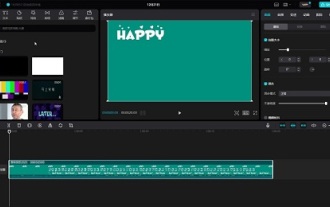 How to adjust the video speed in the computer version of Cutout - How to adjust the video speed in the computer version of Cutout
Mar 05, 2024 pm 10:20 PM
How to adjust the video speed in the computer version of Cutout - How to adjust the video speed in the computer version of Cutout
Mar 05, 2024 pm 10:20 PM
Many novice friends still don’t know how to adjust the video speed in the computer version of Cutting, so the editor below will bring you the method of adjusting the video speed in the computer version of Cutting. If you need it, please take a look. Step 1: First click to enter the editing interface of the computer version of the video clip. After importing the material, drag it to the time track below, as shown in the figure. Step 2: After selecting the video material, click the "Change Speed" button in the upper right corner of the interface. You can adjust the video playback speed in the "Basic Speed" column, as shown in the figure. Step 3: Check the button on the right side of "Voice Pitch" and make sure it is gray, as shown in the picture. Step 4: After the settings are completed, you can click the play button below the video to preview and check, as shown in the picture. Step 5: If necessary, we can also right-click on the video
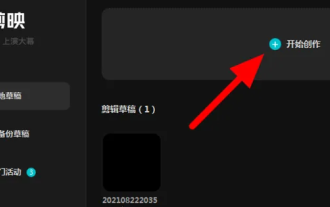 How to edit videos in the computer version of Cutting Video - Video editing tutorial in the computer version of Cutting Video
Mar 05, 2024 pm 03:01 PM
How to edit videos in the computer version of Cutting Video - Video editing tutorial in the computer version of Cutting Video
Mar 05, 2024 pm 03:01 PM
Recently, many friends have asked the editor how to edit videos in the computer version of Cutting. Next, let us learn the tutorial on how to edit videos in the computer version. I hope it can help everyone. Step 1: First, we open the computer version of Cutting and import a video, as shown in the picture. Step 2: After the material is imported, we click the plus sign next to the material video, as shown in the picture. Step 3: Move to the location you want to delete on the timeline, as shown in the picture. Step 4: Click the "Split" button, select the segment to be deleted, and press the "Delete button" to complete the deletion. In this way, we have successfully edited a video, as shown in the figure. The above is the entire content of how to edit video in the computer version that the editor has brought to you. I hope it can be helpful to everyone.
 How to edit video with instant editing
Feb 24, 2024 pm 05:46 PM
How to edit video with instant editing
Feb 24, 2024 pm 05:46 PM
Instant Editing is a software that allows users to edit videos, so how to edit videos? Users need to first click Free Edit to select a piece of material, and then click the function in Edit to allow users to edit freely. This introduction to video editing methods can tell you the specific content. The following is a detailed introduction, so take a look. How to edit video with Instant Editing Answer: Click Free Editing in the editing. Specific method: 1. First, click Free Editing in the editing. 2. Select a piece of material to import. 3. There will be many functions below, and you can edit freely.
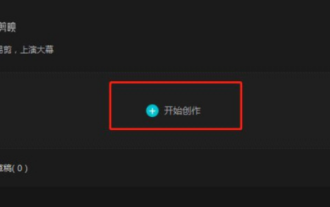 How to adjust the opacity of the computer version of Cutout - How to adjust the opacity of the computer version of Cutout
Mar 04, 2024 pm 02:07 PM
How to adjust the opacity of the computer version of Cutout - How to adjust the opacity of the computer version of Cutout
Mar 04, 2024 pm 02:07 PM
The tutorial brought to you in this chapter is about the computer version of video clipping. Do you know how to adjust the opacity of the computer version of video clipping? Next, the editor will bring you the method of adjusting the opacity of the computer version of video clipping. Interested users can take a look below. Open the PC version of the software, select and click "Start Creation" in the welcome window. In the newly created window, click the "Import Material" button on the upper left, and select a video material to import in the pop-up window. Drag the imported video material to the video track of the computer version of the clip and wait for editing.
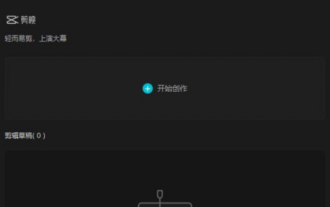 Where is the mask in the computer version of Cutout - How to find the mask in the computer version of Cutout
Mar 05, 2024 am 08:34 AM
Where is the mask in the computer version of Cutout - How to find the mask in the computer version of Cutout
Mar 05, 2024 am 08:34 AM
Recently, many users are not very familiar with where the mask of the computer version of the computer version is when using the computer version of the computer version. Next, the editor will bring you the specific operation of finding the mask in the computer version of the computer version. Those who are interested Users, please come and take a look below. First, open the computer version of the editing software and click the Start Creating button. Click the Import Material button, select the material file to be edited, and click Add. Add the video clip to the editing track and the mask will appear in the upper right corner.





