How to install sql server-sql server installation tutorial
php editor Baicao will help you easily learn how to install SQL Server. SQL Server is a powerful relational database management system and the database solution of choice for many businesses and organizations. This article will introduce the installation tutorial of SQL Server in detail, including downloading the installation package, configuring system requirements, installation process, etc. Following our guidance, you will easily complete the installation of SQL Server and quickly get started with database management.
1. Download SQL Server software, and then right-click the "cn_sql_server_2012_x64.iso" file. Select "Extract to cn_sql_server_2012_x64" (as shown in the picture).
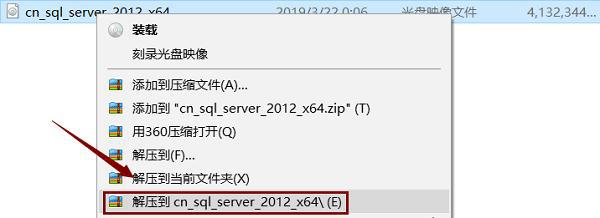
2. After decompression, open the decompression directory. Double-click the "setup.exe" file (as shown).
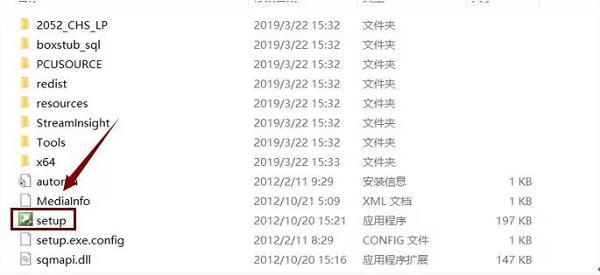
3. Click "Install" and then click "New SQL Server Standalone Installation or Add Features to an Existing Installation" (as shown).
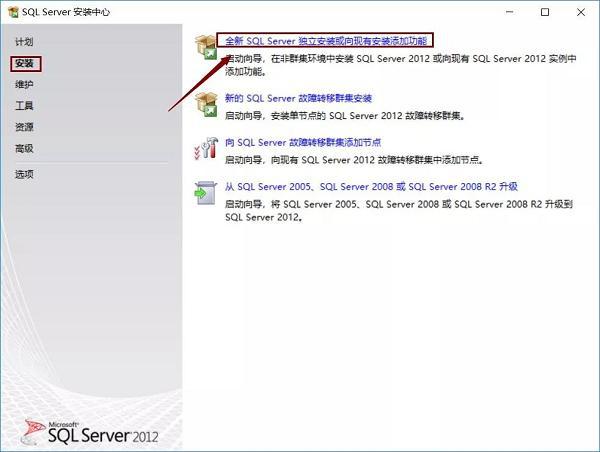
4. Wait for the progress bar to finish and click "OK" (as shown in the picture).
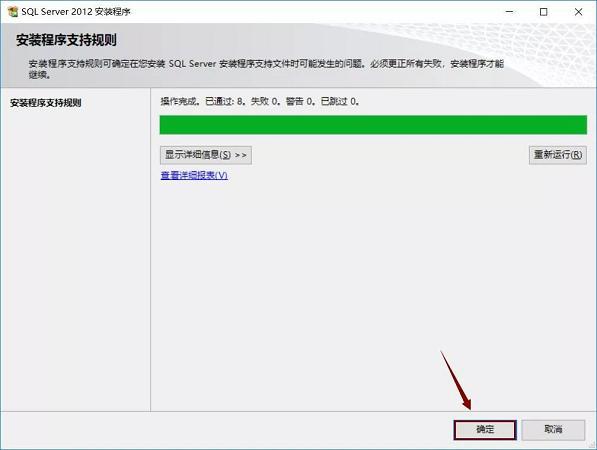
5. Select Enter Product Key. If the first key input doesn't work, try the second one. Then click "Next" (as shown in the picture).
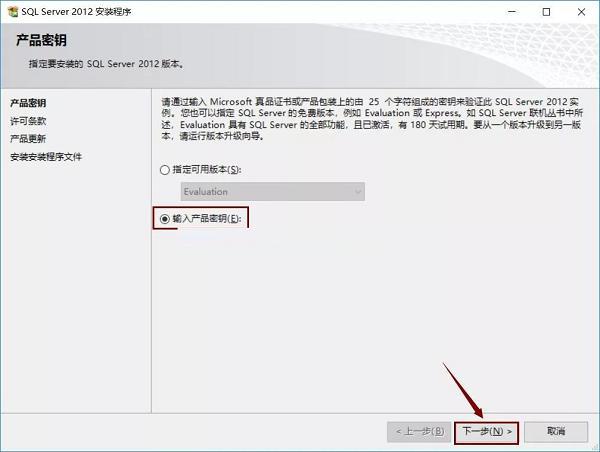
6. Select "I accept the license terms" and "Convert feature usage...". Click "Next" (as shown in the picture).
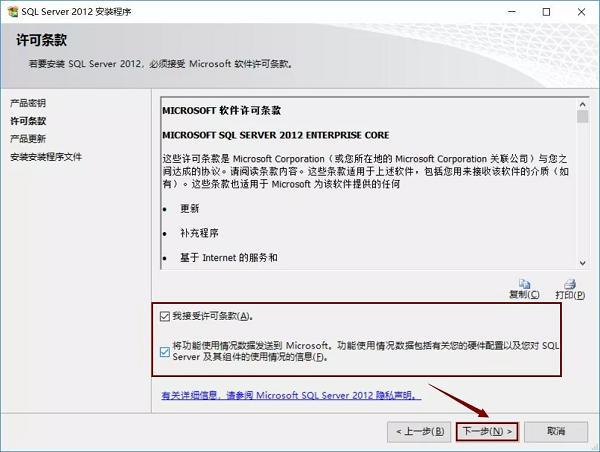
7. In the product update interface, we need to click "Next" (as shown in the picture).
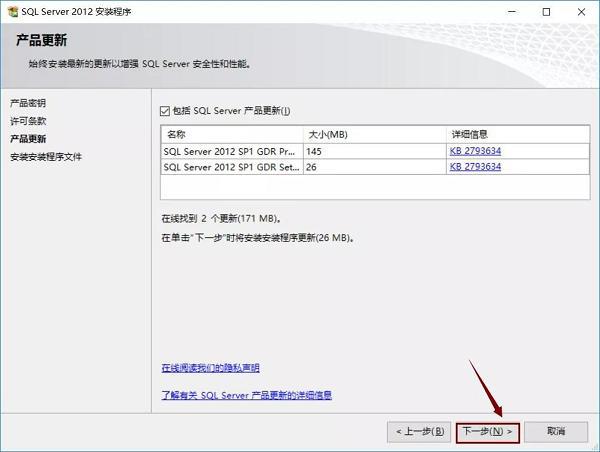
8. Wait for the status to appear "Completed". It will automatically enter the next page (as shown in the picture).
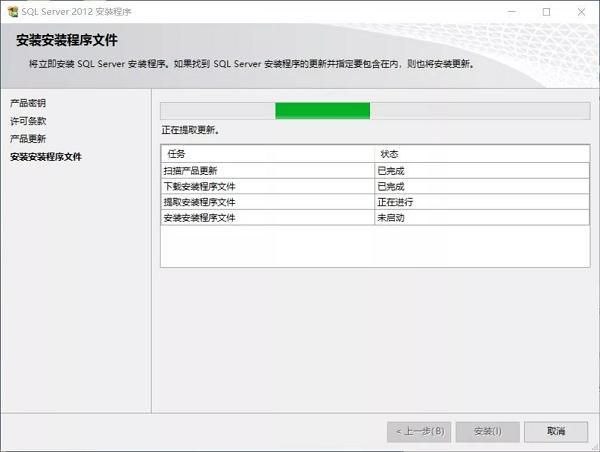
9. Wait for the progress bar to finish. Click "Next" (as shown in the picture).
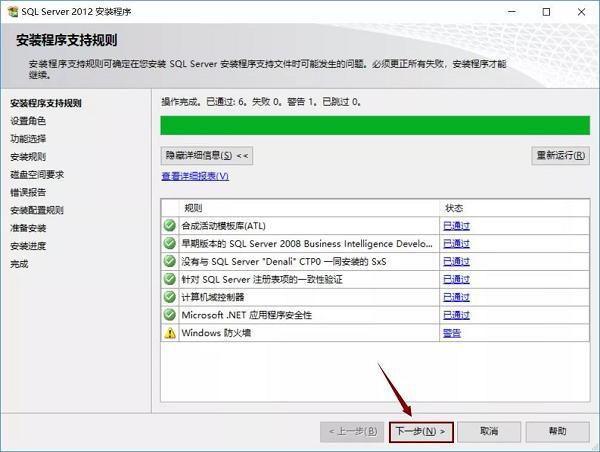
10. Select "SQL Server Feature Installation". Click "Next" (as shown in the picture).
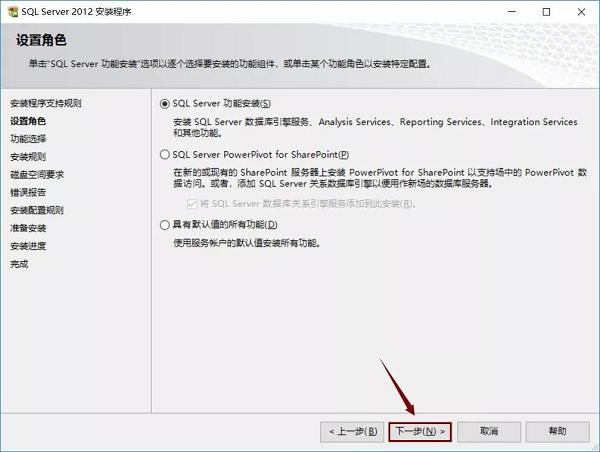
11. Click Select All. It is recommended to put SQL The Server software is installed on a disk other than the C drive. I installed it on the E drive here, so I only need to change the letter C to E. Click "Next" (as shown in the picture).
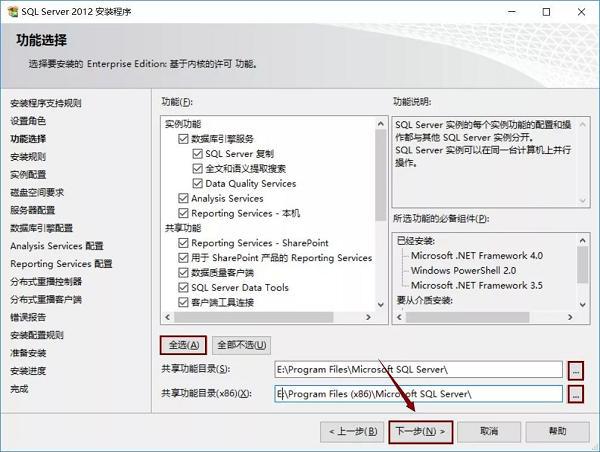
12. Wait for the progress bar to finish. Click "Next" (as shown in the picture).
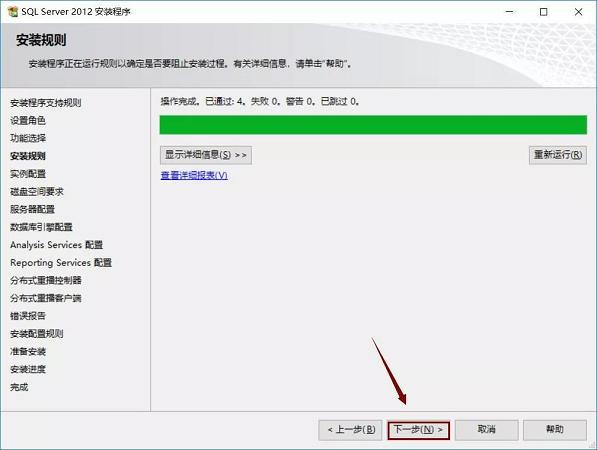
13. Select "Default Instance", it is recommended to put SQL The root directory of the Server software instance is installed on a disk other than the C drive. I installed it on the E drive, so I only need to change the letter C to E. Click "Next" (as shown in the picture).
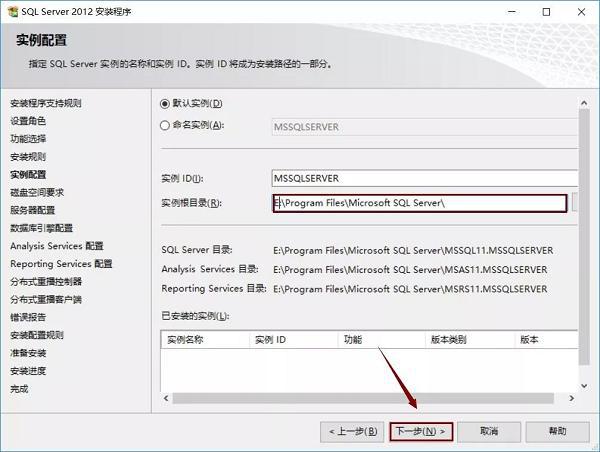
14. Click "Next" (as shown).
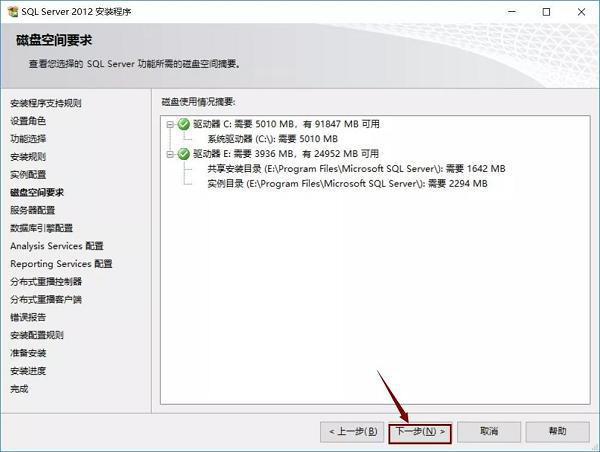
15. Select "NT ServerSQLSERVE..." for the account name and click "Next" (as shown in the figure).
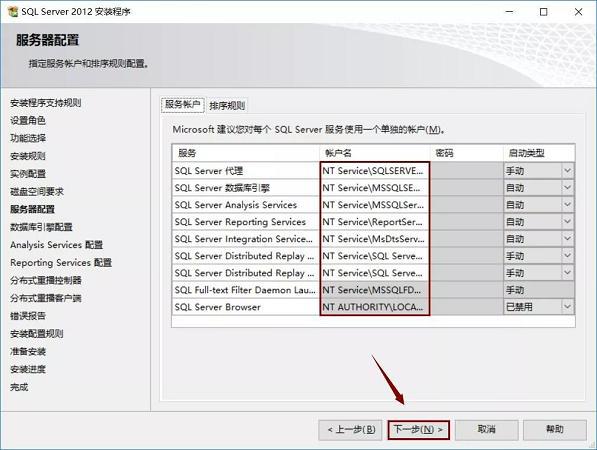
16. Select "Windows Authentication Mode", click "Add Current User", and then click "Next" (as shown in the figure).
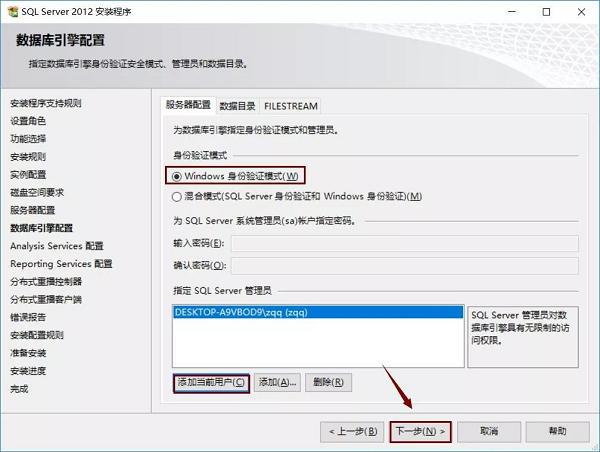
17. Select "Multidimensional and Data Mining Mode" and click "Add Current User". Then click "Next" (as shown in the picture).
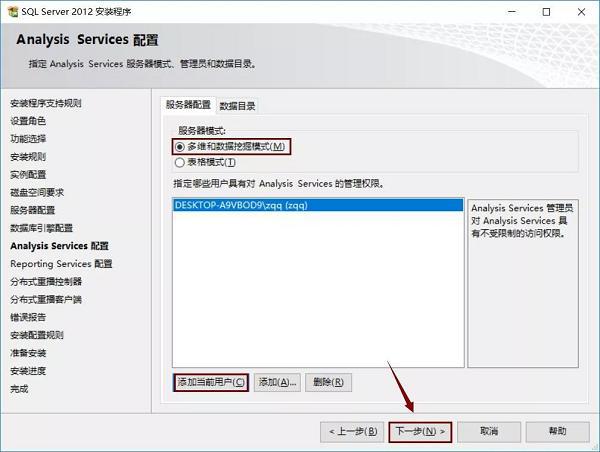
18. Select "Installation and Configuration", then select "Install Only", and click "Next" (as shown in the figure).
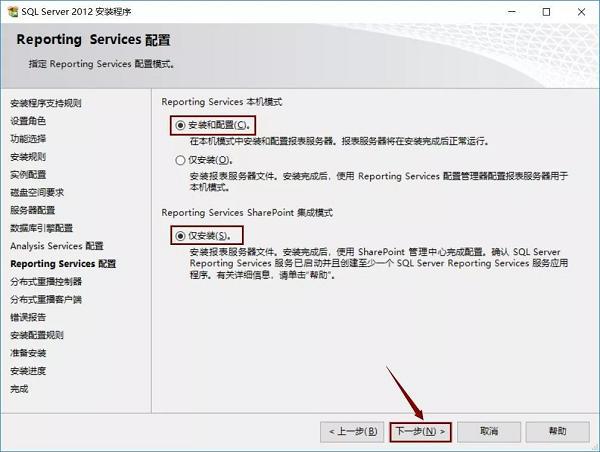
19. Click "Add current user" and then click "Next" (as shown in the figure).
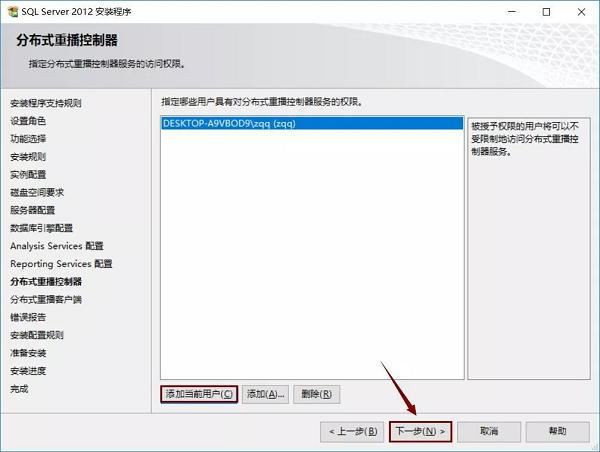
20. It is recommended to use SQL The working directory and result directory of the Server software are installed on a disk other than the C drive. The editor here installs it on the E drive, so you only need to change the letter C to E. Click "Next" (as shown in the picture).
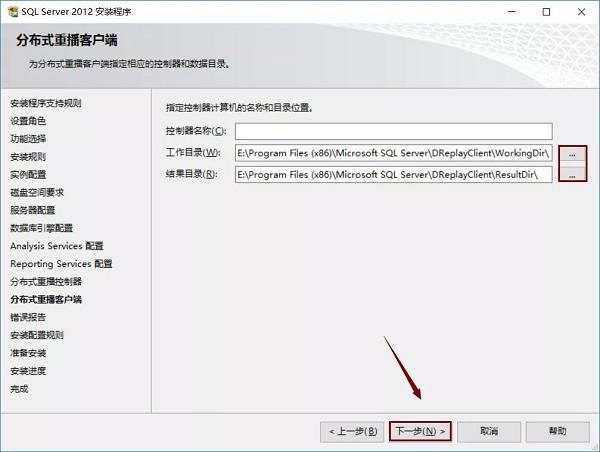
21. Click "Next" (as shown).
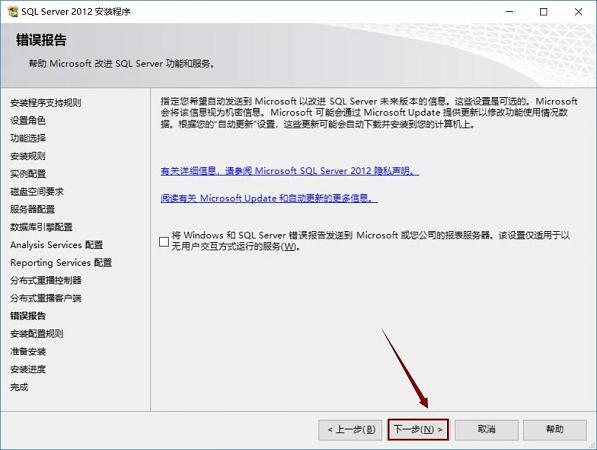
22. Wait for the progress bar to finish. Click "Next" (as shown in the picture).
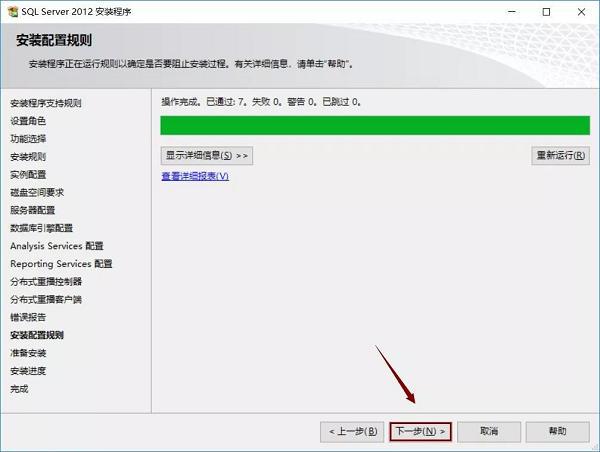
23. Click "Install" (as shown in the picture).
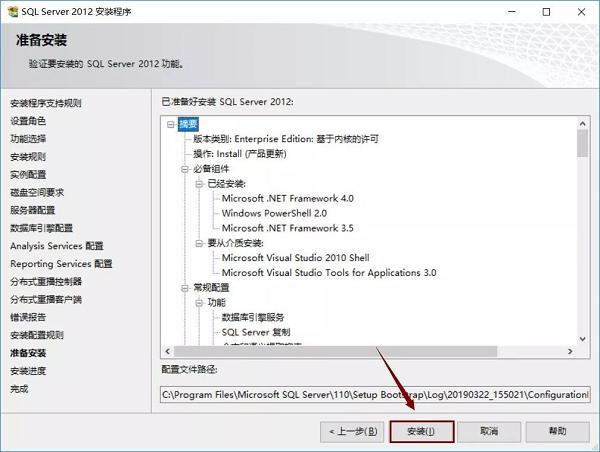
24. Wait for the installation to complete (as shown in the picture).
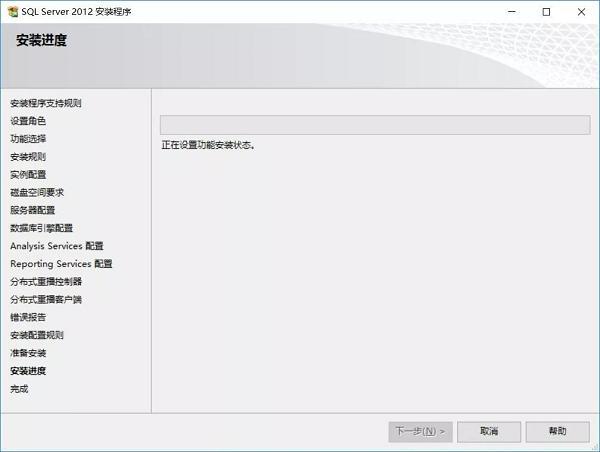
25. Click "Close" to restart the computer (as shown in the picture).
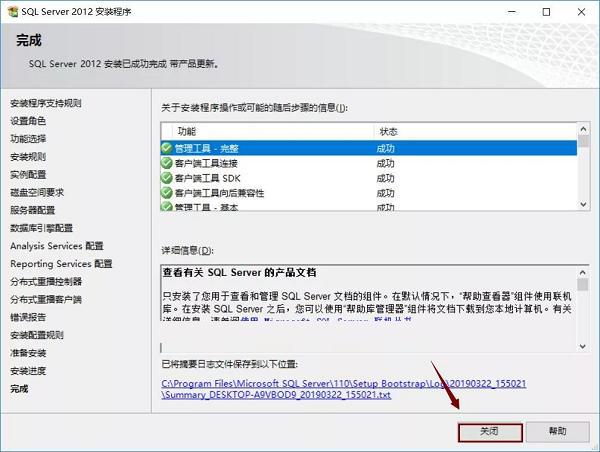
26. Open the Start menu and click "SQL Server Mangement Studio" (as shown in the figure).
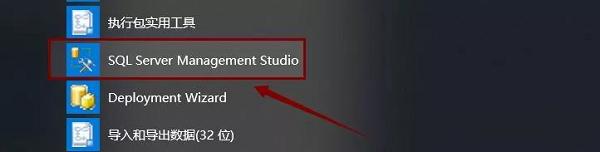
27. Click "Connect" (as shown).
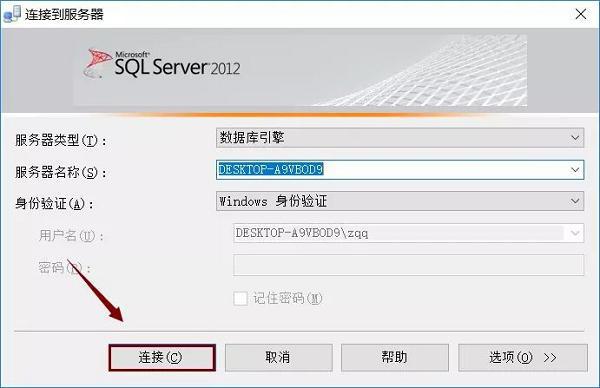
28. The installation is completed (as shown in the picture).
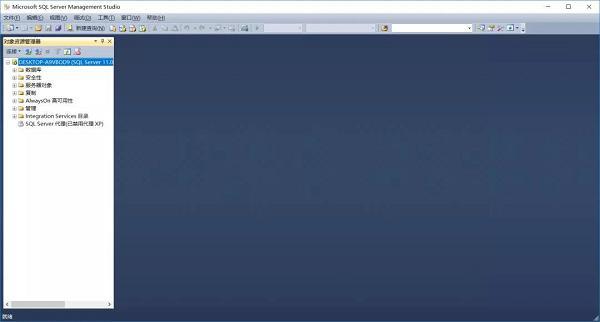
The above is the entire content of how to install sql server brought to you by the editor. I hope it can be helpful to you.
The above is the detailed content of How to install sql server-sql server installation tutorial. For more information, please follow other related articles on the PHP Chinese website!

Hot AI Tools

Undresser.AI Undress
AI-powered app for creating realistic nude photos

AI Clothes Remover
Online AI tool for removing clothes from photos.

Undress AI Tool
Undress images for free

Clothoff.io
AI clothes remover

AI Hentai Generator
Generate AI Hentai for free.

Hot Article

Hot Tools

Notepad++7.3.1
Easy-to-use and free code editor

SublimeText3 Chinese version
Chinese version, very easy to use

Zend Studio 13.0.1
Powerful PHP integrated development environment

Dreamweaver CS6
Visual web development tools

SublimeText3 Mac version
God-level code editing software (SublimeText3)

Hot Topics
 1385
1385
 52
52
 How to set up access control card NFC on Xiaomi 14?
Mar 18, 2024 pm 01:19 PM
How to set up access control card NFC on Xiaomi 14?
Mar 18, 2024 pm 01:19 PM
In addition to its excellent performance and functions, Xiaomi Mi 14 also supports NFC, which allows the mobile phone to communicate wirelessly with smart access cards. Through settings, we can bind the NFC function of Xiaomi 14 to the access card to achieve convenient access card management. Next, the editor will introduce how to set up the NFC function of Xiaomi 14 for access control cards. How to set up access control card NFC on Xiaomi 14? 1. Open the wallet, click on the door card, click on the physical door card to add, and put the Xiaomi smart lock close to the NFC area. 2. Select to continue reading the card content in the pop-up window, put the Xiaomi smart lock close to the NFC area again, enter the card name, select the card, and click Finish. 3. Click Write and place the Xiaomi smart lock close to the NFC area to complete the reading. You just need to follow the instructions above
 How to adjust aperture on Xiaomi Mi 14 Ultra?
Mar 19, 2024 am 09:01 AM
How to adjust aperture on Xiaomi Mi 14 Ultra?
Mar 19, 2024 am 09:01 AM
Adjusting the aperture size has a crucial impact on the photo effect. Xiaomi Mi 14 Ultra provides unprecedented flexibility in camera aperture adjustment. In order to allow everyone to adjust the aperture smoothly and realize the free adjustment of the aperture size, the editor here brings you a detailed tutorial on how to set the aperture on Xiaomi Mi 14Ultra. How to adjust the aperture on Xiaomi Mi 14Ultra? Start the camera, switch to "Professional Mode", and select the main camera - W lens. Click on the aperture, open the aperture dial, A is automatic, select f/1.9 or f/4.0 as needed.
 What is the difference between HQL and SQL in Hibernate framework?
Apr 17, 2024 pm 02:57 PM
What is the difference between HQL and SQL in Hibernate framework?
Apr 17, 2024 pm 02:57 PM
HQL and SQL are compared in the Hibernate framework: HQL (1. Object-oriented syntax, 2. Database-independent queries, 3. Type safety), while SQL directly operates the database (1. Database-independent standards, 2. Complex executable queries and data manipulation).
 Usage of division operation in Oracle SQL
Mar 10, 2024 pm 03:06 PM
Usage of division operation in Oracle SQL
Mar 10, 2024 pm 03:06 PM
"Usage of Division Operation in OracleSQL" In OracleSQL, division operation is one of the common mathematical operations. During data query and processing, division operations can help us calculate the ratio between fields or derive the logical relationship between specific values. This article will introduce the usage of division operation in OracleSQL and provide specific code examples. 1. Two ways of division operations in OracleSQL In OracleSQL, division operations can be performed in two different ways.
 Comparison and differences of SQL syntax between Oracle and DB2
Mar 11, 2024 pm 12:09 PM
Comparison and differences of SQL syntax between Oracle and DB2
Mar 11, 2024 pm 12:09 PM
Oracle and DB2 are two commonly used relational database management systems, each of which has its own unique SQL syntax and characteristics. This article will compare and differ between the SQL syntax of Oracle and DB2, and provide specific code examples. Database connection In Oracle, use the following statement to connect to the database: CONNECTusername/password@database. In DB2, the statement to connect to the database is as follows: CONNECTTOdataba
 How to set Chinese in Cheat Engine? How to set Chinese in ce modifier
Mar 18, 2024 pm 01:20 PM
How to set Chinese in Cheat Engine? How to set Chinese in ce modifier
Mar 18, 2024 pm 01:20 PM
Ce Modifier (CheatEngine) is a game modification tool dedicated to modifying and editing game memory. So how to set Chinese in CheatEngine? Next, the editor will tell you how to set Chinese in Ce Modifier. I hope it can Help friends in need. In the new software we download, it can be confusing to find that the interface is not in Chinese. Even though this software was not developed in China, there are ways to convert it to the Chinese version. This problem can be solved by simply applying the Chinese patch. After downloading and installing the CheatEngine (ce modifier) software, open the installation location and find the folder named languages, as shown in the figure below
 How to update Honor MagicOS 8.0 on Honor 90 GT?
Mar 18, 2024 pm 06:46 PM
How to update Honor MagicOS 8.0 on Honor 90 GT?
Mar 18, 2024 pm 06:46 PM
Honor 90GT is a cost-effective smartphone with excellent performance and excellent user experience. However, sometimes we may encounter some problems, such as how to update Honor MagicOS8.0 on Honor 90GT? This step may be different for different mobile phones and different models. So, let us discuss how to upgrade the system correctly. How to update Honor MagicOS 8.0 on Honor 90GT? According to news on February 28, Honor today pushed the MagicOS8.0 public beta update for its three mobile phones 90GT/100/100Pro. The package version number is 8.0.0.106 (C00E106R3P1) 1. Ensure your Honor The battery of the 90GT is fully charged;
 Planet Mojo: Building a Web3 game metaverse from the auto-chess game Mojo Melee
Mar 14, 2024 pm 05:55 PM
Planet Mojo: Building a Web3 game metaverse from the auto-chess game Mojo Melee
Mar 14, 2024 pm 05:55 PM
Popular Metaverse game projects founded in the last crypto cycle are accelerating their expansion. On March 4, PlanetMojo, the Web3 game metaverse platform, announced a number of important developments in its game ecology, including the announcement of the upcoming parkour game GoGoMojo, the launch of the new season "Way of War" in the flagship auto-chess game MojoMelee, and the celebration of the new The first ETH series "WarBannerNFT" launched this season in cooperation with MagicEden. In addition, PlanetMojo also revealed that they plan to launch Android and iOS mobile versions of MojoMelee later this year. This project will be launched at the end of 2021. After nearly two years of hard work in the bear market, it will soon be completed.




