 Software Tutorial
Software Tutorial
 Computer Software
Computer Software
 How to set the theme of Microsoft Edge browser-How to set the theme of Microsoft Edge browser
How to set the theme of Microsoft Edge browser-How to set the theme of Microsoft Edge browser
How to set the theme of Microsoft Edge browser-How to set the theme of Microsoft Edge browser
php editor Xinyi introduces you to the theme setting method of Microsoft Edge browser. By setting themes, you can personalize the browser interface and improve user experience. This article will explain in detail how to set a theme in the Microsoft Edge browser to give your browser interface a completely new look.
Find the Microsoft Edge browser and double-click it to open it.
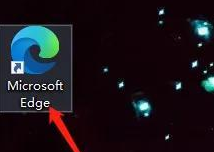
Double-click [Settings] to open the setting interface.
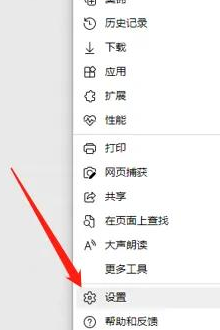
Again, open the [Appearance] interface
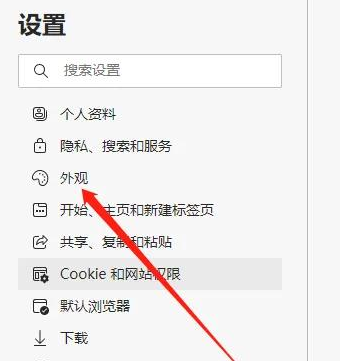
To set the theme, open the appearance interface on the right side and select the appropriate theme color.
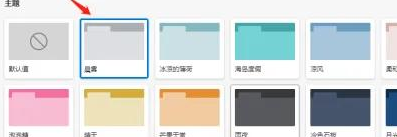
The above is the detailed content of How to set the theme of Microsoft Edge browser-How to set the theme of Microsoft Edge browser. For more information, please follow other related articles on the PHP Chinese website!

Hot AI Tools

Undresser.AI Undress
AI-powered app for creating realistic nude photos

AI Clothes Remover
Online AI tool for removing clothes from photos.

Undress AI Tool
Undress images for free

Clothoff.io
AI clothes remover

AI Hentai Generator
Generate AI Hentai for free.

Hot Article

Hot Tools

Notepad++7.3.1
Easy-to-use and free code editor

SublimeText3 Chinese version
Chinese version, very easy to use

Zend Studio 13.0.1
Powerful PHP integrated development environment

Dreamweaver CS6
Visual web development tools

SublimeText3 Mac version
God-level code editing software (SublimeText3)

Hot Topics
 How to set full screen in Edge browser How to set full screen in Edge browser
May 09, 2024 am 10:40 AM
How to set full screen in Edge browser How to set full screen in Edge browser
May 09, 2024 am 10:40 AM
1. Use the shortcut key [Win+Shift+Enter]. 2. After entering full screen, click F11 to exit. Method 2: 1. Enter the browser and click the three dots in the upper right corner. 2. Click the magnification arrow behind zoom. 3. Press F11 after entering full screen to exit.
 How to set up microsoft edge autofill_microsoft edge autofill setting tutorial
May 09, 2024 pm 01:22 PM
How to set up microsoft edge autofill_microsoft edge autofill setting tutorial
May 09, 2024 pm 01:22 PM
1. First open Microsoft Edge, click the [...] button, and then click the [Settings] option button. 2. Then click the [Password and Autofill] button. 3. The last step is the Microsoft Edge auto-fill setting area.
 What to do if there is no sound in Edge browser What to do if there is no sound in Edge browser
May 09, 2024 pm 12:30 PM
What to do if there is no sound in Edge browser What to do if there is no sound in Edge browser
May 09, 2024 pm 12:30 PM
1. First, right-click the volume in the lower right corner and click [Open Volume Mix]. 2. Then, click the small speaker under the speaker to turn it off. 3. Again, click on the small speaker to open it, and then restart the computer. Solution 2: 1. First, right-click the volume in the lower right corner and click [Playback Device]. 2. Then, right-click the device in the list in the interface and [Disable] all devices. 3. After that, enable the applications one by one, click [OK] to restart the computer.
 How to enable microphone permission in Edge browser How to enable microphone permission
May 09, 2024 pm 04:40 PM
How to enable microphone permission in Edge browser How to enable microphone permission
May 09, 2024 pm 04:40 PM
1. First, click Start, right-click and select [Microsoft Edge]. 2. Then, click [More] to open [App Settings]. 3. Next, find and enter [Application Permissions]. 4. Then, find [Microphone] in the permissions below. 5. Finally, turn on the switch behind the microphone.
 How to reset Microsoft Edge browser_Microsoft Edge browser reset tutorial
May 09, 2024 pm 02:19 PM
How to reset Microsoft Edge browser_Microsoft Edge browser reset tutorial
May 09, 2024 pm 02:19 PM
Step 1: Open the Microsoft Edge browser (as shown in the picture). Step 2: Click the three-dot icon in the upper right corner of the browser window (as shown in the picture). Step 3: In the drop-down menu that appears, select Settings (as shown in the picture). Step 4: Then click Reset Settings (as shown in the picture). Step 5: Under [Reset Settings], click to restore the settings to their default values (as shown in the picture). Step 6: When prompted, click the [Reset] button (as shown in the picture).
 What to do if the Edge browser takes up too much memory What to do if the Edge browser takes up too much memory
May 09, 2024 am 11:10 AM
What to do if the Edge browser takes up too much memory What to do if the Edge browser takes up too much memory
May 09, 2024 am 11:10 AM
1. First, enter the Edge browser and click the three dots in the upper right corner. 2. Then, select [Extensions] in the taskbar. 3. Next, close or uninstall the plug-ins you do not need.
 How to create a shortcut in the Microsoft Edge browser_How to create a shortcut in the Microsoft Edge browser
May 09, 2024 am 11:58 AM
How to create a shortcut in the Microsoft Edge browser_How to create a shortcut in the Microsoft Edge browser
May 09, 2024 am 11:58 AM
Step 1: First, right-click an empty space on the desktop, and in the pop-up window, click [New Shortcut], as shown in the figure. Step 2: In the input box, enter [%windir%explorer.exeshell:::{4234d49b-0245-4df3-b780-3893943456e1}] and click Next, as shown in the figure. Step 3: Just click [Finish], as shown in the picture. Step 4: A folder icon named [explorer.exe] appears on the desktop, as shown in the figure. Step 5: Double-click this folder, and after opening it, you will find that the browser icon is white, as shown in the picture. Step 6: Right-click the icon, and in the pop-up option box, click
 What should I do if the Edge browser shows that the site is unsafe?
May 09, 2024 am 11:07 AM
What should I do if the Edge browser shows that the site is unsafe?
May 09, 2024 am 11:07 AM
1. First, open the Edge browser and click on the three dots in the upper right corner. 2. Then, click [Settings] in the taskbar. 3. Next, click [Privacy and Security] on the left taskbar. 4. Finally, pull down to the bottom and turn off [Windows Defender Smart Screen].





