 Computer Tutorials
Computer Tutorials
 Computer Knowledge
Computer Knowledge
 Microsoft's Top 10 Co-Pilot AI Tips You Must Use Every Day
Microsoft's Top 10 Co-Pilot AI Tips You Must Use Every Day
Microsoft's Top 10 Co-Pilot AI Tips You Must Use Every Day
In this article, we will share the 10 most useful Microsoft Copilot AI tips that you must use every day. Copilot is Microsoft's artificial intelligence chatbot that provides real-time help and automates our daily computing tasks. Its seamless integration with Bing, Microsoft Edge, Windows 11, and Microsoft 365 apps like Word and Outlook changes the way we interact with our computers, making our lives much easier than before.
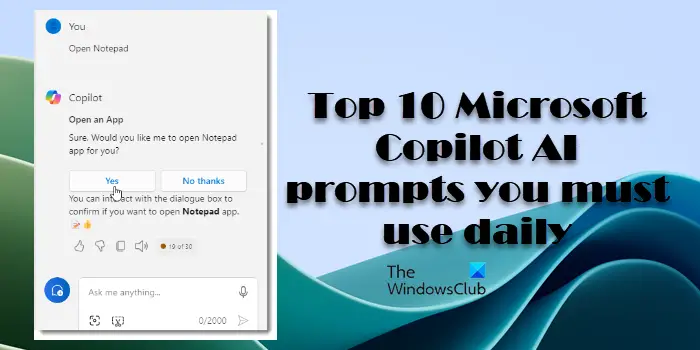
What cool things can Microsoft’s Copilot do?
Copilot is a powerful tool that helps you work more efficiently across a variety of Microsoft products. Whether you're summarizing web content, composing emails, or managing Windows system settings, Copilot has your back. To ensure you get the most out of Copilot, you need clear, specific instructions. In this article, we’ll share some practical tips to help you improve your productivity and skills using Microsoft Copilot every day.
Before discussing Microsoft Copilot AI tips, let’s take a deeper look at Copilot tips. Mastering the basic concepts will help improve your skills in crafting concise prompts and help you communicate with AI more effectively.
Key Principles for Developing Effective Prompts
When creating a Copilot prompt, it is crucial to focus on key elements to ensure the best response. According to Microsoft, an effective Copilot prompt should contain the following four key elements:
Goal: The expected result you want to achieve.
Context: Additional information or background to help the co-pilot better understand the mission.
Source: The context or data from which the co-pilot should draw information.
Expected value: Specific requirements or standards for results.
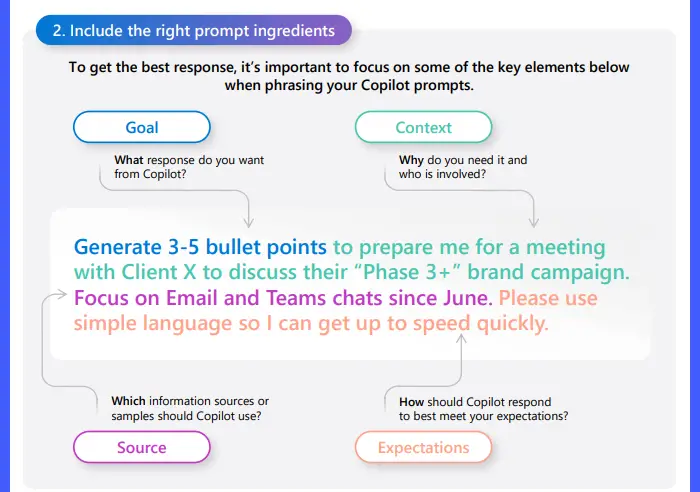
For example, view the following prompt:
Draft an outline of a training manual on time management. The audience is made up of professionals working in hybrid environments who are often required to participate in virtual meetings and meet deadlines. The tone of the document should be formal and informative.
As you can see, the tip above has one goal [Draft an outline of a training manual on time management. Context [The audience includes professionals working in hybrid environments who often need to attend virtual meetings and meet deadlines. and expectations [The tone of the document should be formal and suggestive.
You can enter as little or as much information into the prompt as you need, but a clear goal is essential.
Once you understand how to write Microsoft Copilot prompts, you can use this revolutionary AI tool to improve your productivity, creativity, and skills. In the meantime, check out the top 10 Microsoft Co-Pilot AI tips you must use every day.
Useful Microsoft Copilot AI Tips You Must Use Every Day
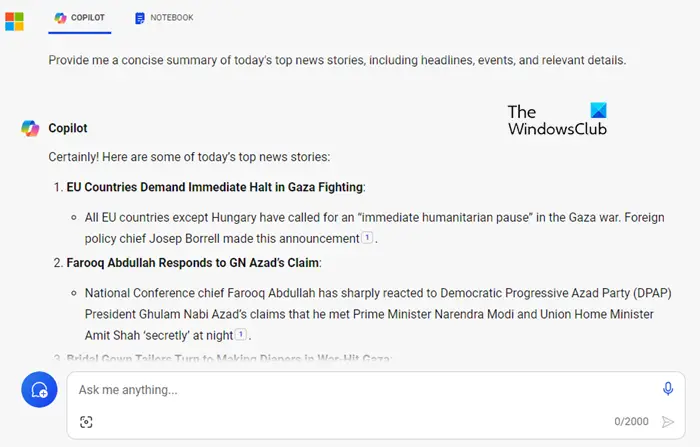
You can copy the above tips and modify them according to your requirements. I hope you'll find this useful.
The above is the detailed content of Microsoft's Top 10 Co-Pilot AI Tips You Must Use Every Day. For more information, please follow other related articles on the PHP Chinese website!

Hot AI Tools

Undresser.AI Undress
AI-powered app for creating realistic nude photos

AI Clothes Remover
Online AI tool for removing clothes from photos.

Undress AI Tool
Undress images for free

Clothoff.io
AI clothes remover

Video Face Swap
Swap faces in any video effortlessly with our completely free AI face swap tool!

Hot Article

Hot Tools

Notepad++7.3.1
Easy-to-use and free code editor

SublimeText3 Chinese version
Chinese version, very easy to use

Zend Studio 13.0.1
Powerful PHP integrated development environment

Dreamweaver CS6
Visual web development tools

SublimeText3 Mac version
God-level code editing software (SublimeText3)

Hot Topics
 Microsoft bing international version entrance address (bing search engine entrance)
Mar 14, 2024 pm 01:37 PM
Microsoft bing international version entrance address (bing search engine entrance)
Mar 14, 2024 pm 01:37 PM
Bing is an online search engine launched by Microsoft. The search function is very powerful and has two entrances: the domestic version and the international version. Where are the entrances to these two versions? How to access the international version? Let’s take a look at the details below. Bing Chinese version website entrance: https://cn.bing.com/ Bing international version website entrance: https://global.bing.com/ How to access Bing international version? 1. First enter the URL to open Bing: https://www.bing.com/ 2. You can see that there are options for domestic and international versions. We only need to select the international version and enter keywords.
 Microsoft Edge upgrade: Automatic password saving function banned? ! Users were shocked!
Apr 19, 2024 am 08:13 AM
Microsoft Edge upgrade: Automatic password saving function banned? ! Users were shocked!
Apr 19, 2024 am 08:13 AM
News on April 18th: Recently, some users of the Microsoft Edge browser using the Canary channel reported that after upgrading to the latest version, they found that the option to automatically save passwords was disabled. After investigation, it was found that this was a minor adjustment after the browser upgrade, rather than a cancellation of functionality. Before using the Edge browser to access a website, users reported that the browser would pop up a window asking if they wanted to save the login password for the website. After choosing to save, Edge will automatically fill in the saved account number and password the next time you log in, providing users with great convenience. But the latest update resembles a tweak, changing the default settings. Users need to choose to save the password and then manually turn on automatic filling of the saved account and password in the settings.
 Microsoft releases Win11 August cumulative update: improving security, optimizing lock screen, etc.
Aug 14, 2024 am 10:39 AM
Microsoft releases Win11 August cumulative update: improving security, optimizing lock screen, etc.
Aug 14, 2024 am 10:39 AM
According to news from this site on August 14, during today’s August Patch Tuesday event day, Microsoft released cumulative updates for Windows 11 systems, including the KB5041585 update for 22H2 and 23H2, and the KB5041592 update for 21H2. After the above-mentioned equipment is installed with the August cumulative update, the version number changes attached to this site are as follows: After the installation of the 21H2 equipment, the version number increased to Build22000.314722H2. After the installation of the equipment, the version number increased to Build22621.403723H2. After the installation of the equipment, the version number increased to Build22631.4037. The main contents of the KB5041585 update for Windows 1121H2 are as follows: Improvement: Improved
 Microsoft Win11's function of compressing 7z and TAR files has been downgraded from 24H2 to 23H2/22H2 versions
Apr 28, 2024 am 09:19 AM
Microsoft Win11's function of compressing 7z and TAR files has been downgraded from 24H2 to 23H2/22H2 versions
Apr 28, 2024 am 09:19 AM
According to news from this site on April 27, Microsoft released the Windows 11 Build 26100 preview version update to the Canary and Dev channels earlier this month, which is expected to become a candidate RTM version of the Windows 1124H2 update. The main changes in the new version are the file explorer, Copilot integration, editing PNG file metadata, creating TAR and 7z compressed files, etc. @PhantomOfEarth discovered that Microsoft has devolved some functions of the 24H2 version (Germanium) to the 23H2/22H2 (Nickel) version, such as creating TAR and 7z compressed files. As shown in the diagram, Windows 11 will support native creation of TAR
 How to set Copilot as the default assistant on Android
Mar 17, 2024 am 10:30 AM
How to set Copilot as the default assistant on Android
Mar 17, 2024 am 10:30 AM
Copilot is a chatbot developed by Microsoft that can help you complete various tasks. CoPilot is also available on Android. If you want to know how to set Copilot as the default assistant on Android, then this article is for you. How to set Copilot as the default assistant on Android Use the following instructions to set Copilot as the default assistant on Android: Install Microsoft Copilot from the Google Play Store Set Copilot as the default assistant on your Android device Get started 1] Install Microsoft Copilot from the Google Play Store Use the
 Microsoft's full-screen pop-up urges Windows 10 users to hurry up and upgrade to Windows 11
Jun 06, 2024 am 11:35 AM
Microsoft's full-screen pop-up urges Windows 10 users to hurry up and upgrade to Windows 11
Jun 06, 2024 am 11:35 AM
According to news on June 3, Microsoft is actively sending full-screen notifications to all Windows 10 users to encourage them to upgrade to the Windows 11 operating system. This move involves devices whose hardware configurations do not support the new system. Since 2015, Windows 10 has occupied nearly 70% of the market share, firmly establishing its dominance as the Windows operating system. However, the market share far exceeds the 82% market share, and the market share far exceeds that of Windows 11, which will be released in 2021. Although Windows 11 has been launched for nearly three years, its market penetration is still slow. Microsoft has announced that it will terminate technical support for Windows 10 after October 14, 2025 in order to focus more on
 Microsoft Edge browser update: Added "zoom in image" function to improve user experience
Mar 21, 2024 pm 01:40 PM
Microsoft Edge browser update: Added "zoom in image" function to improve user experience
Mar 21, 2024 pm 01:40 PM
According to news on March 21, Microsoft recently updated its Microsoft Edge browser and added a practical "enlarge image" function. Now, when using the Edge browser, users can easily find this new feature in the pop-up menu by simply right-clicking on the image. What’s more convenient is that users can also hover the cursor over the image and then double-click the Ctrl key to quickly invoke the function of zooming in on the image. According to the editor's understanding, the newly released Microsoft Edge browser has been tested for new features in the Canary channel. The stable version of the browser has also officially launched the practical "enlarge image" function, providing users with a more convenient image browsing experience. Foreign science and technology media also paid attention to this
 How to use Copilot to generate code
Mar 23, 2024 am 10:41 AM
How to use Copilot to generate code
Mar 23, 2024 am 10:41 AM
As a programmer, I get excited about tools that simplify the coding experience. With the help of artificial intelligence tools, we can generate demo code and make necessary modifications as per the requirement. The newly introduced Copilot tool in Visual Studio Code allows us to create AI-generated code with natural language chat interactions. By explaining functionality, we can better understand the meaning of existing code. How to use Copilot to generate code? To get started, we first need to get the latest PowerPlatformTools extension. To achieve this, you need to go to the extension page, search for "PowerPlatformTool" and click the Install button





