How to open exe file
Methods to open exe files: 1. Double-click to open directly; 2. Open through file association; 3. Open using command line; 4. Check file attributes; 5. Check file security; 6. Use virtual machine or sandbox environment.

EXE files, also known as executable files, are a common file type in Windows operating systems. It is the entry point to a program or application and contains a series of computer instructions to perform a specific task or function. When a user double-clicks an EXE file, the operating system loads and executes the instructions in it to run the corresponding program.
To open an EXE file, you first need to make sure that a program or software that can execute the file is installed on your computer. This usually means you need to have the appropriate application or software installed on your computer to be able to open and run the EXE file. The following are some common methods to open EXE files:
1. Double-click to open directly
If you have installed an application or software associated with the EXE file on your computer, you can directly double-click it. file to open it. A double-click will trigger the operating system to load and execute the instructions in the file, thus starting the corresponding program.
2. Open through file association
If there is no application or software associated with the EXE file on your computer, you can try to open it through file association. File association refers to associating a specific file type with an application so that when the file is double-clicked, the application automatically launches and opens the file. You can try right-clicking the EXE file, selecting "Open with" and then selecting the application associated with the file type to open it.
3. Use the command line to open
If you are familiar with command line operations, you can also use the command line to open the EXE file. Open a Command Prompt (CMD) or PowerShell window and navigate to the directory containing the EXE file and enter the filename to execute it. For example, if the EXE file is named "example.exe", you can enter "example.exe" on the command line to run it.
4. Check the file attributes
Before trying to open the EXE file, you can also check the file attributes to ensure that it is an executable file. Right-click the EXE file, select "Properties", and then check whether the file type is "Executable File (.exe)" under the "General" tab. If the file type is correct, you can try the above method to open it.
5. Check file security
Before opening any EXE file, make sure it is safe and reliable. EXE files may contain malware or viruses, so be careful. If you're not sure about a file's security, don't open it. You can use anti-virus software or an online file scanning tool to check whether the file contains malicious content.
6. Use a virtual machine or sandbox environment
If you are still unsure about the safety of the EXE file, you can use a virtual machine or sandbox environment to open it. A virtual machine or sandbox environment can isolate the process of file execution, thereby protecting your computer from potential threats. You can install the operating system and applications in a virtual machine or sandbox environment, and copy the EXE file to the environment for execution.
Note
- Before opening any EXE file, always make sure you understand the source and purpose of the file. Do not open files from untrusted sources to avoid being attacked by malware or viruses.
- If the EXE file is associated with a specific application or software, make sure you have the latest version of that application or software installed. Sometimes, older versions of software may not open certain EXE files correctly.
- If you cannot open an EXE file, it may be because it is incompatible with your operating system. In this case, you can try running the file in compatibility mode or find an alternative program or software for your operating system.
In short, to open an EXE file, you need to make sure that the corresponding application or software is installed on your computer and that the file is safe and reliable. You can successfully open and run EXE files by double-clicking to open, file association, command line operations, checking file properties and security, and using virtual machines or sandbox environments. At the same time, be sure to pay attention to the security of your files and take the necessary precautions to protect your computer from potential threats.
The above is the detailed content of How to open exe file. For more information, please follow other related articles on the PHP Chinese website!

Hot AI Tools

Undresser.AI Undress
AI-powered app for creating realistic nude photos

AI Clothes Remover
Online AI tool for removing clothes from photos.

Undress AI Tool
Undress images for free

Clothoff.io
AI clothes remover

Video Face Swap
Swap faces in any video effortlessly with our completely free AI face swap tool!

Hot Article

Hot Tools

Notepad++7.3.1
Easy-to-use and free code editor

SublimeText3 Chinese version
Chinese version, very easy to use

Zend Studio 13.0.1
Powerful PHP integrated development environment

Dreamweaver CS6
Visual web development tools

SublimeText3 Mac version
God-level code editing software (SublimeText3)

Hot Topics
 1386
1386
 52
52
 How to open exe file
Mar 05, 2024 pm 04:34 PM
How to open exe file
Mar 05, 2024 pm 04:34 PM
Methods to open exe files: 1. Double-click to open directly; 2. Open through file association; 3. Open using command line; 4. Check file attributes; 5. Check file security; 6. Use virtual machine or sandbox environment.
 How to solve the problem that the exe file cannot be opened in win10 system
Mar 05, 2024 pm 03:36 PM
How to solve the problem that the exe file cannot be opened in win10 system
Mar 05, 2024 pm 03:36 PM
Solution: 1. Right-click the start menu, open the command prompt, enter the assoc.exe=exefile command, and then press Enter. At this time, .exe=exefile appears, indicating that the association is successful. Finally, double-click the application to open it smoothly; 2. Right-click the mouse on a blank space on the desktop, create a new txt text file, copy the relevant content in the txt file, save the file as, change the file suffix name from txt to reg, select "all files" as the save type, and select "encoding method" UTF-8" will do.
 Is the exe file an installation package?
Jul 28, 2022 am 10:48 AM
Is the exe file an installation package?
Jul 28, 2022 am 10:48 AM
The exe file is an installation package; the installation package is a collection of files that can be decompressed by itself, including all files for software installation. Binary executable files in the Windows operating system are divided into two types: com and exe. The suffix of the installation package is mostly in exe format. , can be loaded into memory and executed by the operating system loader.
 How to solve the problem of double-clicking an EXE file that cannot be opened in WIN10 system
Mar 28, 2024 pm 01:26 PM
How to solve the problem of double-clicking an EXE file that cannot be opened in WIN10 system
Mar 28, 2024 pm 01:26 PM
1. Right-click the Start menu and open Command Prompt (Administrator). 2. After opening the command prompt window, enter the assoc.exe=exefile command and press Enter. 3. At this time, .exe=exefile appears, indicating that the association is successful. Finally, double-click the application to open it smoothly.
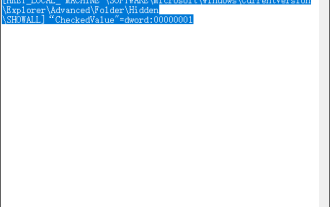 All files on the USB disk are converted into exe file format
Feb 12, 2024 pm 12:30 PM
All files on the USB disk are converted into exe file format
Feb 12, 2024 pm 12:30 PM
What should I do if the U disk folder becomes exe? This kind of problem occurs because the Autorun virus is in the user's USB flash drive and is activated accidentally by the user. Nowadays, many anti-virus software supports the ability to detect and kill Autorun viruses. What we need more is how to recover the exe file. come over. Please note! Start by inserting the USB flash drive into your computer and avoid opening any pop-up USB flash drive windows. It is also important to avoid double-clicking to enter the USB drive. Instead, use the left navigation bar to enter the USB drive directory. Doing so can effectively prevent your computer from being infected with viruses. What should I do if the U disk folder becomes exe? 1. Create a new Notepad file and enter in Notepad: WindowsRegistryEditorVersion5.0002[
 Unable to start win11exe file
Dec 30, 2023 pm 10:37 PM
Unable to start win11exe file
Dec 30, 2023 pm 10:37 PM
Sometimes when you open the exe file after downloading the software, you will find that it cannot be opened. This may be a problem with the program. We can set it in the program and then restart it to solve the problem. It is very convenient. The win11exe file cannot be opened: 1. First, we click "Start" below and then search for the Control Panel and open it. 2. Then enter "Program". 3. After entering, click "Turn Windows features on or off". 4. Then check all services with net above and click OK. 5. Finally, restarting will solve the problem. Extension: edge browser cannot be opened
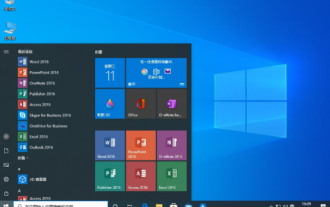 Solution to the problem of unable to open exe file under win10 operating system
Jan 04, 2024 pm 12:58 PM
Solution to the problem of unable to open exe file under win10 operating system
Jan 04, 2024 pm 12:58 PM
Sometimes we encounter some problems when operating the computer, such as the EXE file cannot be opened. There are many different possibilities for this situation. The first thing we need to check is the integrity of the file. How to solve the problem that win10exe file cannot be opened 1. The file is complete. First check whether your EXE file is damaged. You can try to download the file again or use a more reliable file source to download and use. 2. File correlation may mean that the program used is not suitable for this type of file. You can select the corresponding opening software from the opening method to operate. 3. The file permissions may be insufficient, causing the user to be unable to run the EXE file. You need to confirm that you have sufficient permissions to run the file. 4. Reset Windo
 What should I do if my win10 computer cannot open the exe suffix file?
Jul 09, 2023 pm 08:41 PM
What should I do if my win10 computer cannot open the exe suffix file?
Jul 09, 2023 pm 08:41 PM
Generally speaking, an exe is an executable file that can be opened by a normal computer. However, recently some netizens’ win10 computers cannot open exe suffix files, resulting in the inability to install some computer software. The editor below will teach you how to solve the problem that Win10 computer cannot open exe files. The specific steps are as follows: 1. Use the Win+R shortcut key to enter the "Run" dialog box, enter "regedit", and click OK. 2. Select the "HKEY_CLASSES_ROOT" folder under the computer on the left, double-click or click the ">" button on the left. 3. Scroll the mouse wheel or drag down the scroll bar on the side of the window to find the file with the suffix ".exe"



