 Software Tutorial
Software Tutorial
 Computer Software
Computer Software
 Where to enable hardware acceleration in 360 Browser - How to enable hardware acceleration in 360 Browser
Where to enable hardware acceleration in 360 Browser - How to enable hardware acceleration in 360 Browser
Where to enable hardware acceleration in 360 Browser - How to enable hardware acceleration in 360 Browser
php editor Xigua will introduce to you how to enable hardware acceleration in 360 Browser. Hardware acceleration can improve browser performance and speed up page loading. In 360 Browser, turning on hardware acceleration can be achieved through simple settings, allowing you to browse the web more smoothly. Next, we will introduce in detail how to enable hardware acceleration in 360 Browser so that you can easily master it.
1. First open the 360 browser and click on the icon with three lines in the upper right corner, as shown in the figure below.
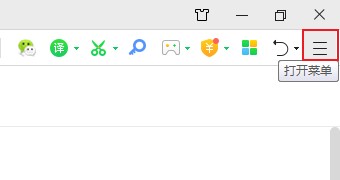
2. Then click Settings from the pop-up window, as shown in the figure below.
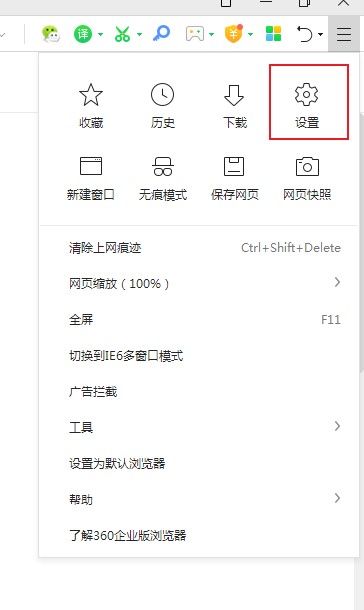
3. Then click Laboratory in the options interface, as shown in the figure below.
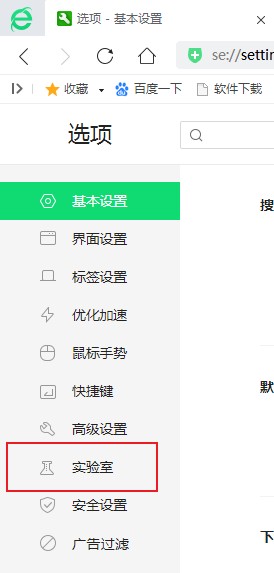
4. Finally, in the system section, check the box "Smartly turn on hardware acceleration", as shown in the figure below.
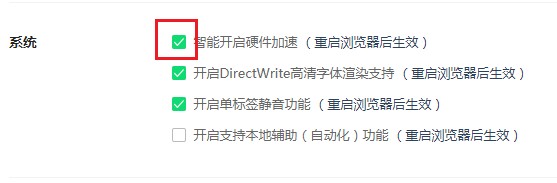
The above is the entire content of where to enable hardware acceleration in 360 Browser brought to you by the editor. I hope it can be helpful to everyone.
The above is the detailed content of Where to enable hardware acceleration in 360 Browser - How to enable hardware acceleration in 360 Browser. For more information, please follow other related articles on the PHP Chinese website!

Hot AI Tools

Undresser.AI Undress
AI-powered app for creating realistic nude photos

AI Clothes Remover
Online AI tool for removing clothes from photos.

Undress AI Tool
Undress images for free

Clothoff.io
AI clothes remover

AI Hentai Generator
Generate AI Hentai for free.

Hot Article

Hot Tools

Notepad++7.3.1
Easy-to-use and free code editor

SublimeText3 Chinese version
Chinese version, very easy to use

Zend Studio 13.0.1
Powerful PHP integrated development environment

Dreamweaver CS6
Visual web development tools

SublimeText3 Mac version
God-level code editing software (SublimeText3)

Hot Topics
 How to solve pycharm crash
Apr 25, 2024 am 05:09 AM
How to solve pycharm crash
Apr 25, 2024 am 05:09 AM
Solutions to PyCharm crashes include: check memory usage and increase PyCharm's memory limit; update PyCharm to the latest version; check plug-ins and disable or uninstall unnecessary plug-ins; reset PyCharm settings; disable hardware acceleration; reinstall PyCharm; contact Support staff asked for help.
 Recommended Android emulator that is smoother (choose the Android emulator you want to use)
Apr 21, 2024 pm 06:01 PM
Recommended Android emulator that is smoother (choose the Android emulator you want to use)
Apr 21, 2024 pm 06:01 PM
It can provide users with a better gaming experience and usage experience. An Android emulator is a software that can simulate the running of the Android system on a computer. There are many kinds of Android emulators on the market, and their quality varies, however. To help readers choose the emulator that suits them best, this article will focus on some smooth and easy-to-use Android emulators. 1. BlueStacks: Fast running speed. With excellent running speed and smooth user experience, BlueStacks is a popular Android emulator. Allowing users to play a variety of mobile games and applications, it can simulate Android systems on computers with extremely high performance. 2. NoxPlayer: Supports multiple openings, making it more enjoyable to play games. You can run different games in multiple emulators at the same time. It supports
 Which system is better to use, win11 or win10?
Mar 20, 2024 pm 03:57 PM
Which system is better to use, win11 or win10?
Mar 20, 2024 pm 03:57 PM
Windows 11 features a modern user interface, enhanced performance and security, and support for multitasking and Android apps. However, it has higher hardware requirements and may not be suitable for older devices. Windows 10 is stable and mature, has good compatibility and low system requirements, but the interface is relatively traditional and lacks some of the new features of Windows 11.
 How to solve the problem that win10 cannot run silverlight
Apr 08, 2024 am 05:45 AM
How to solve the problem that win10 cannot run silverlight
Apr 08, 2024 am 05:45 AM
Since Silverlight is no longer natively supported in Windows 10, it won't work out of the box. Solutions include: install the Silverlight browser plug-in, enable the plug-in, allow the plug-in to run, check browser compatibility, update graphics drivers, disable hardware acceleration, and reset browser settings.
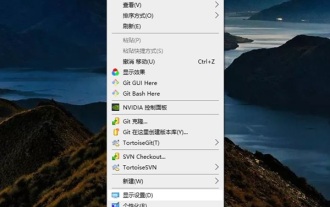 How to make Google Chrome use independent graphics? Tutorial on using independent graphics card in chrome browser
Apr 07, 2024 pm 06:01 PM
How to make Google Chrome use independent graphics? Tutorial on using independent graphics card in chrome browser
Apr 07, 2024 pm 06:01 PM
How to make Google Chrome use independent display? Some friends often use the browser to watch high-definition videos, or even 4k ultra-clear videos, so they think it would be better if they use an independent graphics card to run it. Here I will share with my friends a tutorial on using an independent graphics card for the Chrome browser. Computers with independent graphics cards can do this After setting it up, the playback will feel much smoother. I hope it will be helpful to you. Tutorial on using a discrete graphics card with the Chrome browser 1. The first step is to go to the computer desktop, right-click on a blank space and select Display Settings. 2. In the second step, select and click Graphic Settings. 3. The third step is to click Browse. 4. The fourth step is to find the startup file in the chrome installation folder, select it and add it. 5. The fifth step, choose
 How to turn off the automatic opening of 360 browser
Mar 18, 2024 pm 03:20 PM
How to turn off the automatic opening of 360 browser
Mar 18, 2024 pm 03:20 PM
How to turn off the automatic opening of 360 browser? 360 Browser is a safe and fast browser software. Nowadays, many people like to use this browser for work and study. Many friends said that after the computer is turned on, 360 Browser will automatically open. Many people want to cancel this setting. So how to turn off 360 Browser and enable automatic startup. This article will give you a detailed tutorial on how to turn off the automatic startup of 360 Browser at startup. Friends in need may wish to take a look and learn more. Tutorial on how to turn off the automatic startup of 360 Browser at startup. Method 1: 1. Right-click the stand-alone win icon and select Applications and Functions (as shown in the figure). 2. After opening, select the startup function (as shown in the picture). 3. Find the 360 Safe Browser component and close it.
 How 360 browser adapts to the screen
Apr 26, 2024 pm 04:46 PM
How 360 browser adapts to the screen
Apr 26, 2024 pm 04:46 PM
Many friends expressed that they want to know how to make all web pages adapt to the screen when using the browser. Here I will introduce the operation method. If you are interested, come and take a look with me. 1. First click to open the 360 browser on your mobile phone to enter the interface, then click on the three horizontal lines icon in the middle in the toolbar at the bottom to open it. 2. A menu window will open at the bottom of the page, click on it and select the "Settings" function to enter. 3. After coming to the settings page, find "Home Page" and click on this item to open it. 4. There is a "Web Page Adaptive Screen" at the bottom of the entered page. Click the corresponding switch button behind it and set the button to the color state to turn on the function. All opened web pages will automatically adapt to the screen. .
 Does win11 support PS?
Apr 18, 2024 am 01:06 AM
Does win11 support PS?
Apr 18, 2024 am 01:06 AM
Yes, Windows 11 fully supports Adobe Photoshop, including Photoshop 2020, 2021, and 2022 versions. Installation requires Windows 11, a 64-bit processor, 8GB of RAM, a DirectX 12-capable graphics card, and 3.1GB of hard drive space. Tips for optimizing performance include updating graphics drivers, using an SSD, allocating enough RAM, enabling hardware acceleration, and optimizing Photoshop preferences.





