
php editor Banana will give you a detailed analysis of the solution to the problem that win11 Bluetooth cannot be connected. Win11 system may have connection problems when pairing Bluetooth devices, resulting in inability to use it normally. This article will analyze the situation where Win11 Bluetooth cannot connect, and provide solutions to help you easily solve this trouble.
win11 Bluetooth cannot connect and can only pair problem analysis
Step 1:
1. Run (Win R), enter the [services.msc] command, and press [OK or Enter] can quickly open the service.
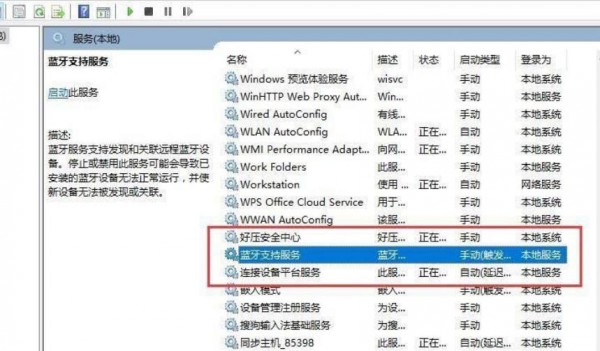
#2. In the service window, find the name [Bluetooth Support Service].
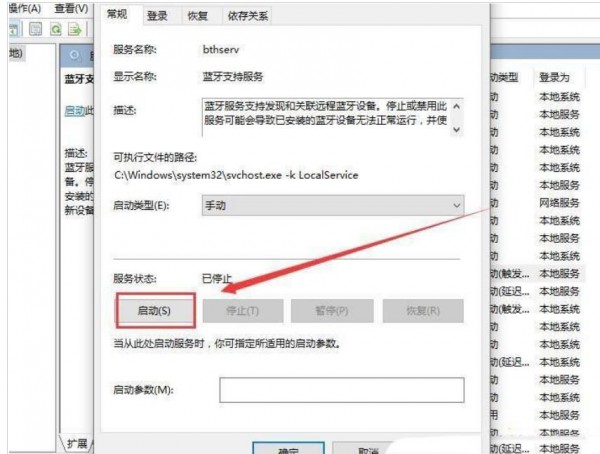
#3. Double-click to open [Bluetooth Support Service]. If the service status is stopped, click [Start].
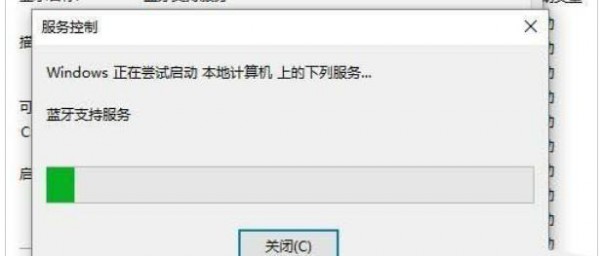
#4. The service is starting. Just complete the startup.
Step 2:
1. First, press the [Win , select [Device Manager].
2. In the Device Manager window, find and click to expand [Network Adapter], then right-click [Bluetooth Device (Personal Area Network)], and select [Properties] in the menu item that opens.
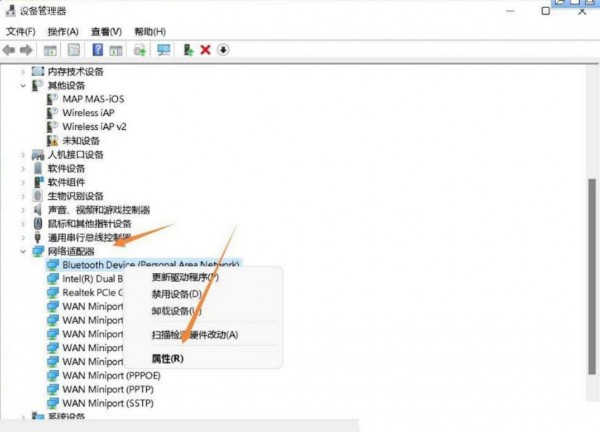
3. In the Bluetooth Device (Personal Area Network) properties window, select the [Driver] tab, and then click [Update Driver] below.
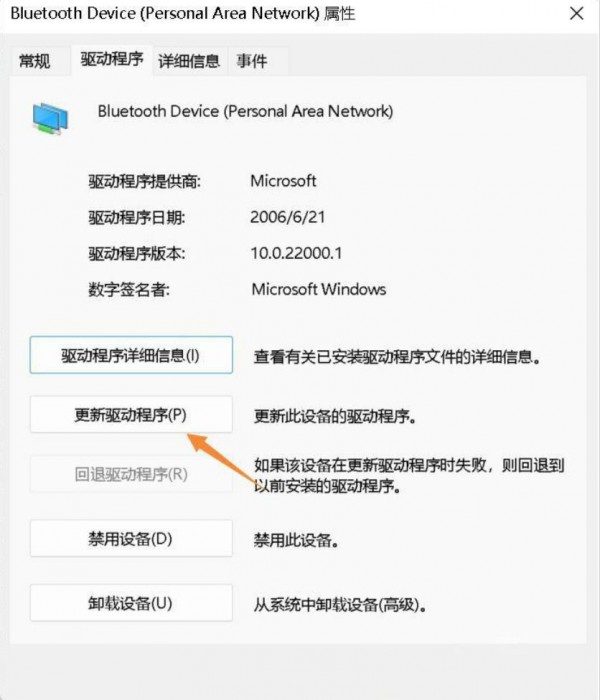
4. In the Update Driver-Bluetooth Device (Personal Area Network) window, you can select [Automatically search for the latest driver] or [Browse my computer for Find Driver].
5. At this time, the Win11 system will automatically update the Bluetooth driver to the latest version. After completion, click [Close].
Step 3:
1. Click [Start Icon], and then select [Settings].
2. In the settings window, select [Bluetooth and other devices] on the left and click [Add Device] on the right.
Select [Bluetooth (mouse, keyboard, pen, audio device, controller, etc.)].
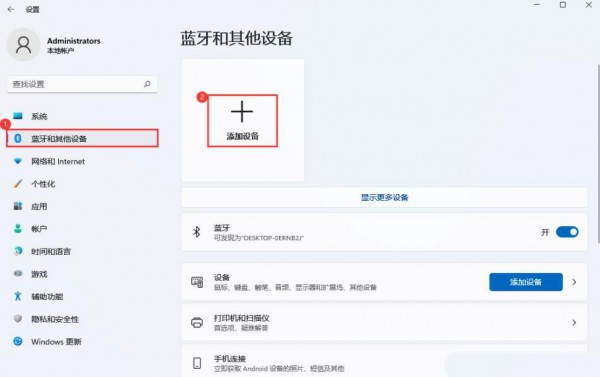
#3. Select the device to be paired and add your Bluetooth headset; Note: You need to turn on the Bluetooth headset before it can be searched.
Tip: Your device is ready.
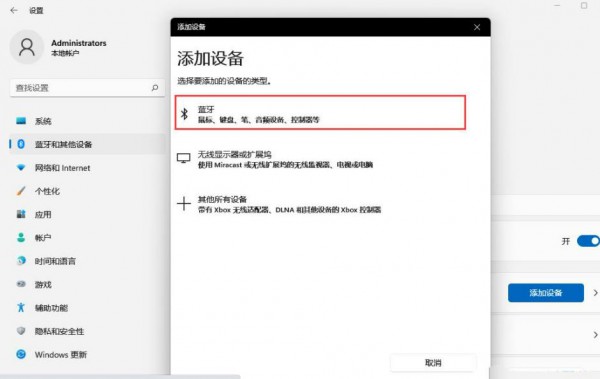
#4. Click the [Speaker] icon in the lower right corner, and then click [Manage Audio Devices].
5. Finally, select the Bluetooth headset to set it as the default device.
The above is the detailed content of What to do if win11 bluetooth cannot connect? Analysis of the problem that win11 Bluetooth cannot connect and can only pair. For more information, please follow other related articles on the PHP Chinese website!
 win10 bluetooth switch is missing
win10 bluetooth switch is missing
 The phone cannot connect to the Bluetooth headset
The phone cannot connect to the Bluetooth headset
 There is no WLAN option in win11
There is no WLAN option in win11
 How to skip online activation in win11
How to skip online activation in win11
 How to restore Bluetooth headset to binaural mode
How to restore Bluetooth headset to binaural mode
 Win11 skips the tutorial to log in to Microsoft account
Win11 skips the tutorial to log in to Microsoft account
 How to open win11 control panel
How to open win11 control panel
 Introduction to win11 screenshot shortcut keys
Introduction to win11 screenshot shortcut keys




