 Mobile Tutorial
Mobile Tutorial
 iPhone
iPhone
 Apple iPhone battery saving tips: clever settings to lower the white point value
Apple iPhone battery saving tips: clever settings to lower the white point value
Apple iPhone battery saving tips: clever settings to lower the white point value
php editor Baicao shares Apple iPhone power saving tips. Clever settings to lower the white point value can effectively extend battery life. Lowering screen brightness, closing unnecessary background applications, and enabling dark mode are all good ways to save power. By setting a lower white point value, you can reduce screen brightness, further reduce energy consumption, and extend usage time. These simple and practical tips will help you better manage your iPhone's power and give you a longer battery life experience.
Just setting the "Reduce White Point Value" option on your iPhone can "dramatically" improve the battery life of all iPhones.
"Lowering the white point value" is similar to applying a darker mask to the screen, and this method has been proven to effectively extend the battery life of OLED iPhones. By reducing the maximum brightness of each pixel on the screen, the energy consumption required to light up the entire screen is reduced. This technology can help users use their phones for longer, especially in situations where the screen display needs to be used for long periods of time.
iPhone battery life can be significantly extended when the Reduce White Point value is used in conjunction with the Low Power Mode feature. The effect is similar to how OLED screen phones use dark mode to save power. On OLED displays, black pixels are achieved by turning pixels off, so the more black area there is on the screen, the more pixels are turned off, thus saving power.
How to set up to save power?
Enable the "Reduce White Point Value" method: Go to Settings > Accessibility > Display & Text Size, then scroll down to find and turn on "Reduce White Point Value."
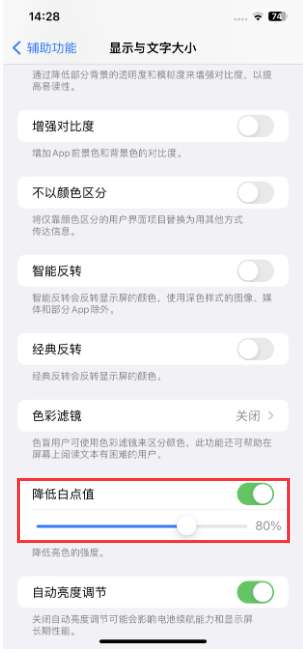
How to enable "Low Power Mode": Go to "Settings" > "Battery" and turn it on. Enabling Low Power Mode reduces some background activity on your phone, such as app downloads and mail retrieval, until you fully charge your iPhone.
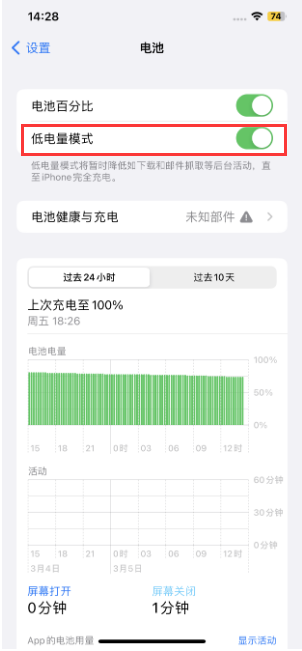
To manage battery life more intelligently, we can create an automation setting that automatically enables "Reduce White Point Value" and "Reduce White Point Value" when battery power drops below a certain threshold. "Low Power Mode". This way you don't have to manually adjust settings, just make sure your iPhone's battery is in good health and use this automated setting when you're out and about and worried about running low on battery.
Power saving automation setting method:
1. Make sure you have the free Shortcut App installed on your iPhone. Then in the Shortcut App, click the "Automation" tab at the bottom, and then click the " " button in the upper right corner.
2. Scroll down to find "Battery Power" and set the battery percentage you want to activate low-power mode. Then follow the on-screen instructions to complete the subsequent setup steps.
After setting, when the battery power is lower than the set threshold and low power mode is turned on, you will receive a notification to remind you to enable "Reduce White Point Value". Click the notification and turn on "Reduce White Point Value" ” to extend battery life.
When we turn off low power mode, the same notification will appear, click to turn off "Reduce White Point Value".
The above is the detailed content of Apple iPhone battery saving tips: clever settings to lower the white point value. For more information, please follow other related articles on the PHP Chinese website!

Hot AI Tools

Undresser.AI Undress
AI-powered app for creating realistic nude photos

AI Clothes Remover
Online AI tool for removing clothes from photos.

Undress AI Tool
Undress images for free

Clothoff.io
AI clothes remover

Video Face Swap
Swap faces in any video effortlessly with our completely free AI face swap tool!

Hot Article

Hot Tools

Notepad++7.3.1
Easy-to-use and free code editor

SublimeText3 Chinese version
Chinese version, very easy to use

Zend Studio 13.0.1
Powerful PHP integrated development environment

Dreamweaver CS6
Visual web development tools

SublimeText3 Mac version
God-level code editing software (SublimeText3)

Hot Topics
 1386
1386
 52
52
 iPhone 16 Pro and iPhone 16 Pro Max official with new cameras, A18 Pro SoC and larger screens
Sep 10, 2024 am 06:50 AM
iPhone 16 Pro and iPhone 16 Pro Max official with new cameras, A18 Pro SoC and larger screens
Sep 10, 2024 am 06:50 AM
Apple has finally lifted the covers off its new high-end iPhone models. The iPhone 16 Pro and iPhone 16 Pro Max now come with larger screens compared to their last-gen counterparts (6.3-in on the Pro, 6.9-in on Pro Max). They get an enhanced Apple A1
 iPhone parts Activation Lock spotted in iOS 18 RC — may be Apple\'s latest blow to right to repair sold under the guise of user protection
Sep 14, 2024 am 06:29 AM
iPhone parts Activation Lock spotted in iOS 18 RC — may be Apple\'s latest blow to right to repair sold under the guise of user protection
Sep 14, 2024 am 06:29 AM
Earlier this year, Apple announced that it would be expanding its Activation Lock feature to iPhone components. This effectively links individual iPhone components, like the battery, display, FaceID assembly, and camera hardware to an iCloud account,
 iPhone parts Activation Lock may be Apple\'s latest blow to right to repair sold under the guise of user protection
Sep 13, 2024 pm 06:17 PM
iPhone parts Activation Lock may be Apple\'s latest blow to right to repair sold under the guise of user protection
Sep 13, 2024 pm 06:17 PM
Earlier this year, Apple announced that it would be expanding its Activation Lock feature to iPhone components. This effectively links individual iPhone components, like the battery, display, FaceID assembly, and camera hardware to an iCloud account,
 Gate.io trading platform official app download and installation address
Feb 13, 2025 pm 07:33 PM
Gate.io trading platform official app download and installation address
Feb 13, 2025 pm 07:33 PM
This article details the steps to register and download the latest app on the official website of Gate.io. First, the registration process is introduced, including filling in the registration information, verifying the email/mobile phone number, and completing the registration. Secondly, it explains how to download the Gate.io App on iOS devices and Android devices. Finally, security tips are emphasized, such as verifying the authenticity of the official website, enabling two-step verification, and being alert to phishing risks to ensure the safety of user accounts and assets.
 Multiple iPhone 16 Pro users report touchscreen freezing issues, possibly linked to palm rejection sensitivity
Sep 23, 2024 pm 06:18 PM
Multiple iPhone 16 Pro users report touchscreen freezing issues, possibly linked to palm rejection sensitivity
Sep 23, 2024 pm 06:18 PM
If you've already gotten your hands on a device from the Apple's iPhone 16 lineup — more specifically, the 16 Pro/Pro Max — chances are you've recently faced some kind of issue with the touchscreen. The silver lining is that you're not alone—reports
 Anbi app official download v2.96.2 latest version installation Anbi official Android version
Mar 04, 2025 pm 01:06 PM
Anbi app official download v2.96.2 latest version installation Anbi official Android version
Mar 04, 2025 pm 01:06 PM
Binance App official installation steps: Android needs to visit the official website to find the download link, choose the Android version to download and install; iOS search for "Binance" on the App Store. All should pay attention to the agreement through official channels.
 Beats adds phone cases to its lineup: unveils a MagSafe case for the iPhone 16 series
Sep 11, 2024 pm 03:33 PM
Beats adds phone cases to its lineup: unveils a MagSafe case for the iPhone 16 series
Sep 11, 2024 pm 03:33 PM
Beats is known for launching audio products such as Bluetooth speakers and headphones, but in what can best be described as a surprise, the Apple-owned company has branched into making phone cases, starting with the iPhone 16 series. The Beats iPhone
 How to solve the problem of 'Undefined array key 'sign'' error when calling Alipay EasySDK using PHP?
Mar 31, 2025 pm 11:51 PM
How to solve the problem of 'Undefined array key 'sign'' error when calling Alipay EasySDK using PHP?
Mar 31, 2025 pm 11:51 PM
Problem Description When calling Alipay EasySDK using PHP, after filling in the parameters according to the official code, an error message was reported during operation: "Undefined...



