WordPress website building: the perfect choice from scratch

WordPress Website Building: The Perfect Choice from Scratch
WordPress is a very popular website building tool that is easy to use and suitable for both novices and professionals. In this article, we will introduce how to build a WordPress website from scratch, including specific code examples and steps.
Step 1: Select a host and domain name
Before building a WordPress website, we need to select a host and a domain name. The host provides website storage space and technical support, and the domain name is the address of the website. Recommended hosting providers include Bluehost, SiteGround, HostGator, etc. Register a domain name and associate it with a host.
Step 2: Install WordPress
Most hosting providers provide one-click installation of WordPress. Log in to the hosting control panel, find the "Install WordPress" option, and click Install. Follow the prompts to enter the website name, administrator account, password and other information to complete the installation process.
Step Three: Choose a Theme
WordPress offers a large number of free and paid themes to choose from. Log in to the WordPress backend, browse and install the theme on the "Appearance" - "Theme" page. You can also download themes from third-party websites and upload and install them in the background.
Step 4: Plug-in installation and setup
Plug-ins can extend WordPress functionality and make the website more attractive and functional. Commonly used plugins include Yoast SEO (search engine optimization), WooCommerce (e-commerce), and Contact Form 7 (contact form). Search, install and activate the required plug-ins in the background "Plug-ins" - "Install plug-ins".
Step 5: Customize the website
Using the WordPress customization function, you can adjust the appearance and layout of the website. In the background "Appearance" - "Customize", you can edit the website title, slogan, color scheme, etc. You can also use widgets to add sidebar content or create navigation to different pages in the Menu.
Step Six: Content Creation
WordPress provides an intuitive post and page editor. Create an article in "Articles" - "New Article", use the editor to insert text, pictures, videos and other content, and you can also set article categories, tags and featured images. The page creation method is similar to the article, used to display fixed content such as "About Us", "Contact Information", etc.
Step 7: Optimize SEO
Search engine optimization is the key to increasing website traffic and rankings. Install and set up the Yoast SEO plug-in to optimize article and page titles, descriptions, keywords and other content. At the same time, the website loading speed and response speed are maintained to improve user experience.
Summary:
Through the above steps, we can build a perfect WordPress website from scratch. Choosing the right hosting and domain name, installing WordPress and choosing suitable themes and plugins, customizing the website's appearance and layout, creating quality content and optimizing SEO will help you build an attractive and impactful website. WordPress provides rich functions and flexible customization. As long as you master the basic operations and skills, I believe you can become an excellent website builder.
The above is the detailed content of WordPress website building: the perfect choice from scratch. For more information, please follow other related articles on the PHP Chinese website!

Hot AI Tools

Undresser.AI Undress
AI-powered app for creating realistic nude photos

AI Clothes Remover
Online AI tool for removing clothes from photos.

Undress AI Tool
Undress images for free

Clothoff.io
AI clothes remover

Video Face Swap
Swap faces in any video effortlessly with our completely free AI face swap tool!

Hot Article

Hot Tools

Notepad++7.3.1
Easy-to-use and free code editor

SublimeText3 Chinese version
Chinese version, very easy to use

Zend Studio 13.0.1
Powerful PHP integrated development environment

Dreamweaver CS6
Visual web development tools

SublimeText3 Mac version
God-level code editing software (SublimeText3)

Hot Topics
 1386
1386
 52
52
 How to promote Xiaohongshu to attract traffic
Mar 29, 2024 pm 01:42 PM
How to promote Xiaohongshu to attract traffic
Mar 29, 2024 pm 01:42 PM
Xiaohongshu’s methods of attracting traffic include: 1. Content marketing; 2. Notes on planting; 3. Brand account operation; 4. Keyword layout; 5. Review marketing; 6. Cooperative promotion; 7. Paid promotion. By publishing high-quality content, operating brand accounts, using keyword optimization, interacting with users, cooperative promotion and advertising, merchants can effectively use Xiaohongshu to promote and attract traffic.
 What is the function of index.html
Apr 05, 2024 am 01:39 AM
What is the function of index.html
Apr 05, 2024 am 01:39 AM
index.html is the default homepage of the website. Its functions include: defining the website structure and including links to other pages; displaying initial content, such as welcome information, product display, etc.; setting website metadata, such as title, description, and keywords; defining the appearance of the website. , control fonts, colors and layout through CSS; provide interactive functions, add form validation, animation, etc. through JavaScript.
 Representative of top-level domain name com
Apr 30, 2024 am 09:21 AM
Representative of top-level domain name com
Apr 30, 2024 am 09:21 AM
The top-level domain name .com stands for "business" and is used by businesses because of its versatility, visibility, credibility, and SEO benefits. Ideal for all businesses that want to establish a professional image and reach a wide audience, such as online stores, service businesses, corporate websites, blogs and social media pages. Registration steps include: 1. Select a registrar; 2. Search and select an available domain name; 3. Provide personal information and pay the fee; 4. Configure domain name settings.
 How to publish a website in wordpress
Apr 15, 2024 pm 09:39 PM
How to publish a website in wordpress
Apr 15, 2024 pm 09:39 PM
To publish a WordPress website, follow these steps: Choose a domain name and hosting service. Install WordPress. Create content. Set up themes and plugins. Optimize your website. Settings menu and sidebar. Preview and publish.
 What is a self-media account? How to make self-media accounts have high traffic?
Apr 29, 2024 am 09:34 AM
What is a self-media account? How to make self-media accounts have high traffic?
Apr 29, 2024 am 09:34 AM
In the digital era, the self-media industry has risen rapidly and has become an important channel for people to obtain information and share opinions. Self-media accounts are the foundation of the self-media industry. Many people are interested in the concept of self-media accounts and their operation methods. This article will start a discussion around self-media accounts and introduce in detail the definition of self-media accounts and how to increase the traffic of self-media accounts. 1. What is a self-media account? We-media accounts refer to accounts on major self-media platforms where individuals or institutions interact with users and spread information by creating and publishing content. We-media accounts can publish various forms of content such as articles, pictures, and videos, covering multiple fields such as life, entertainment, technology, and education. Operators of self-media accounts attract fans through high-quality content to achieve information dissemination, brand promotion and other goals.
 The difference between hash routing and history routing in vue
May 02, 2024 pm 10:06 PM
The difference between hash routing and history routing in vue
May 02, 2024 pm 10:06 PM
In Vue.js, Hash routing uses URL fragments to represent routing status, which is compatible with old browsers but not conducive to SEO; History routing uses URL paths to represent routing status, which is only compatible with modern browsers and is conducive to SEO; which mode to choose depends on the application. Program requirements and SEO needs.
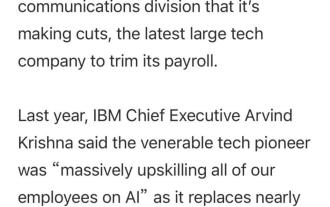 Embrace AI and lay off 8,000 people! Century-old giant IBM's 'Guangzhou Expansion Plan” has begun
Mar 18, 2024 am 09:40 AM
Embrace AI and lay off 8,000 people! Century-old giant IBM's 'Guangzhou Expansion Plan” has begun
Mar 18, 2024 am 09:40 AM
IBM suddenly announced a new round of layoffs! IBM's chief communications officer announced the news at the latest seven-minute staff meeting. This time it will mainly focus on the marketing and communications departments. Although IBM did not issue a formal statement on the scale of layoffs, as recently as January this year, they announced that they would lay off 3,400 people. The company's CEO Arvind Krishna said earlier that the company will replace 8,000 jobs with artificial intelligence in the next five years. This whole sudden operation directly confused the employees...Have these 8,000 people started laying off employees long ago△Source: One Acre and Three Minutes According to statistics from relevant websites, about 204 technology companies have laid off employees so far this year Nearly 50,000 people. Including Google parent company Alphabet, Amazon
 The role of nodejs in the front-end
Apr 21, 2024 am 03:24 AM
The role of nodejs in the front-end
Apr 21, 2024 am 03:24 AM
Node.js plays an important role in front-end development: Server-side rendering: used to improve page loading speed and SEO. API development: providing data to front-end applications. Real-time communication: used to push data in real-time between server and client. Automated build and deployment: Automate repetitive tasks and streamline the development process. The advantages of Node.js include: single language, high performance, large community, and flexibility and scalability.




