 Mobile Tutorial
Mobile Tutorial
 Android Phone
Android Phone
 How to optimize Realme phone lag? Simple ways to make your phone smoother in seconds
How to optimize Realme phone lag? Simple ways to make your phone smoother in seconds
How to optimize Realme phone lag? Simple ways to make your phone smoother in seconds

How to optimize Realme phone lag? Simple ways to make your phone smoother in seconds
php editor Apple will decipher the optimization method for the lag problem of Realme mobile phones. As the time of using a mobile phone increases, lag may occur, affecting the user experience. This article will share some simple and effective optimization methods to help your Realme phone become smoother in seconds and improve the user experience.
1. Clean up the phone’s memory space
Insufficient memory space on mobile phones is one of the main reasons for mobile phone lag. In order to optimize the performance of Realme mobile phones, it is recommended to clear the memory space of the mobile phone regularly. First, you can delete some unnecessary applications and uninstall some software that you have not used for a long time to free up more memory space. Secondly, you can clean cache files and temporary files. These files cannot be accessed directly, but they will occupy system resources and affect the running speed of the phone.
2. Close unnecessary background applications
Some background applications will continue to run when we are not using them, occupying system resources and causing the phone to freeze. To optimize the performance of Realme phones, it is recommended to close unnecessary background applications. You can enter the phone settings, find the application management, select the running applications, and turn off the background running one by one. This can release more system resources and improve the running speed of the phone.
3. Update system and applications
Timely updating the system and applications is also an important step to optimize the performance of Realme mobile phones. Each update will fix some software bugs and security vulnerabilities and improve system stability and performance. At the same time, new versions of applications usually optimize some functions and provide a better user experience. Therefore, it is recommended to regularly check for system and application updates and upgrade in a timely manner.
4. Reduce the use of dynamic wallpapers and gadgets
Although dynamic wallpapers and gadgets increase the personalization of mobile phones, they also occupy certain system resources and cause the mobile phone to run slowly. In order to make your Realme phone smoother in seconds, it is recommended to reduce the use of dynamic wallpapers and gadgets. Choosing simple static wallpapers and necessary gadgets can reduce the burden on the system and improve the response speed of the phone.
5. Restart your phone
Sometimes, some problems will occur after the mobile phone has been running for a long time, such as lag, application crash, etc. At this time, restarting the phone is a simple and effective solution. Restarting the phone can clear temporary files, release system resources, and restore the phone to normal operation. When you feel that your Realme phone is stuck, you might as well try restarting the phone to see if the problem can be solved.
6. Perform factory settings
If the above method cannot solve the lag problem of Realme mobile phone, you can try to perform factory settings. Factory reset will restore the phone to its original state, clearing all data and settings. But be sure to back up important data to avoid losing it. Factory settings can clear some hidden files and configurations, solve some system problems, and restore smoothness to the phone.
Through the above simple methods, you can optimize your Realme phone and make it smoother in seconds. Remember, keeping the phone's memory space sufficient, closing unnecessary background applications, updating the system and applications in a timely manner, reducing the use of dynamic wallpapers and gadgets, restarting the phone, or trying to perform factory settings can all help you solve the problem of phone lag. The problem. Go and try it now!
The above is the detailed content of How to optimize Realme phone lag? Simple ways to make your phone smoother in seconds. For more information, please follow other related articles on the PHP Chinese website!

Hot AI Tools

Undresser.AI Undress
AI-powered app for creating realistic nude photos

AI Clothes Remover
Online AI tool for removing clothes from photos.

Undress AI Tool
Undress images for free

Clothoff.io
AI clothes remover

Video Face Swap
Swap faces in any video effortlessly with our completely free AI face swap tool!

Hot Article

Hot Tools

Notepad++7.3.1
Easy-to-use and free code editor

SublimeText3 Chinese version
Chinese version, very easy to use

Zend Studio 13.0.1
Powerful PHP integrated development environment

Dreamweaver CS6
Visual web development tools

SublimeText3 Mac version
God-level code editing software (SublimeText3)

Hot Topics
 How to set process priority in OBS Studio How to set process priority in OBS Studio
May 09, 2024 pm 02:16 PM
How to set process priority in OBS Studio How to set process priority in OBS Studio
May 09, 2024 pm 02:16 PM
Step 1: First, open OBSStudio, then click Settings, then click Advanced. Step 2: Then, click where the arrow points, as shown in the image below. Step 3: Finally, just select it here, as shown in the picture below.
 How to set up virtual memory in win10 so that I can play games without lag?
Feb 11, 2024 pm 08:50 PM
How to set up virtual memory in win10 so that I can play games without lag?
Feb 11, 2024 pm 08:50 PM
Recently, many Windows 10 players have encountered unsmoothness and lag when playing games. In fact, this requires users to manually set the virtual memory. So how do you set up the virtual memory in Win 10 so that you can play games without lag? If you set it manually, it is recommended that the capacity be twice the physical memory. So let this site carefully introduce to users how to set up virtual memory in Win10 to make it smoother. How to set virtual memory in win10 to make it smoother? Answer: Players need to set it according to their computer’s physical memory. 1. If the game runs smoothly, let Windows manage the virtual memory by itself. 2. If set manually, it is recommended that the capacity be twice the physical memory. It can be 8GB, and the page file is placed on the C drive first. w
 What should I do if my Oppo phone is too stuck? 'Must read: How to solve the problem of slow and stuck OPPO phone'
Feb 07, 2024 am 10:09 AM
What should I do if my Oppo phone is too stuck? 'Must read: How to solve the problem of slow and stuck OPPO phone'
Feb 07, 2024 am 10:09 AM
When many people use OPPO mobile phones, they will find that the memory is not large enough, and they often prompt that the running memory is insufficient, and even the running APP will crash and automatically exit for no reason. This worries many friends, but at first glance, the memory of the mobile phone is not small. Ah, so what's going on? How to solve it? In fact, there is a switch in OPPO mobile phones that can quickly help us solve this problem! Let's take a look together! First of all, when the phone is very stuck, move your finger to the bottom of the screen and slide up to check whether the running memory space is sufficient. If the running memory is not enough, it will naturally become stuck. At this time, we open the settings and find the [About This Mac] option, and click After opening it, slide down and click [Run Memory]. Then you can see there is [Memory Expansion] here.
 What should I do if Win11 Notepad opens a file that is too large and becomes unresponsive?
Feb 12, 2024 pm 08:09 PM
What should I do if Win11 Notepad opens a file that is too large and becomes unresponsive?
Feb 12, 2024 pm 08:09 PM
What should I do if Win11 Notepad opens a file that is too large and becomes unresponsive? We will use the Notepad function when using Win11 computers, but many users will cause unresponsive lags because the files they open in Notepad are too large. So what should we do? Users can directly open the settings under the start menu, then find the installed application and then find Notepad to operate. Now let this website carefully introduce to users the analysis of the problem of Win11 Notepad opening a file that is too large and unresponsive and stuck. Analysis of the problem of Win11 Notepad opening a file that is too large and unresponsive. 1. Press the [Win+X] key combination, or right-click the [Windows Start Logo] on the taskbar, and select the hidden menu item in the open
 What to do if your Redmi phone is stuck. Detailed introduction: How to fix the lag on your Redmi phone.
Mar 17, 2024 am 10:46 AM
What to do if your Redmi phone is stuck. Detailed introduction: How to fix the lag on your Redmi phone.
Mar 17, 2024 am 10:46 AM
In fact, not only Redmi phones, but almost all Android phones will become very laggy after being used for a long time! We don't need to make a fuss! When using your phone, you will download a lot of software, videos, etc. Even if you uninstall and delete it later, some junk will be cached. Over time, there will be too much junk on your phone, which will naturally cause the phone to freeze and affect the operation of the phone. It causes stress, and even the phone freezes terribly when using a certain application, and then crashes and cannot run. In this case, we should need to clean the phone, uninstall the app, and then reinstall it. As for the reasons for mobile phone lag, I won’t introduce them one by one here. Today we will directly cut into the topic and directly solve the problem of mobile phone lag. Next, we will teach you how to solve the lag problem of Redmi mobile phone. If you are interested,
 How to solve the lag of Huawei tablet m3 in seconds: Tips on how to deal with the lag of the tablet the more you use it
Feb 06, 2024 pm 05:30 PM
How to solve the lag of Huawei tablet m3 in seconds: Tips on how to deal with the lag of the tablet the more you use it
Feb 06, 2024 pm 05:30 PM
After using digital products such as mobile phones and tablets for a period of time, problems such as lags, unsmoothness, and long program waiting times will occur. Many times we attribute the problem to the hardware. It is what manufacturers are most happy to see when the hardware is aging and then replaced with a new one. , in fact, you don’t have to buy a new one. Proper maintenance of your tablet can also maintain a smooth experience for a long time. Er Ge, a shopping and consumer guidance expert, today shared with you a solution to the problem of tablets getting laggy with use: cancel cutscenes to increase smoothness. In order to solve the problem of lagging and slow page switching on Android tablets, the CPU resource usage can be reduced by reducing the time of cutscenes. The specific steps are as follows: 1. Open "System Settings", find the "About" option, and check the system version number. 2. Faster on the system version number
 How to solve the problem of lag in Kuaishou Live Companion
Feb 23, 2024 pm 04:52 PM
How to solve the problem of lag in Kuaishou Live Companion
Feb 23, 2024 pm 04:52 PM
Kuaishou Live Companion is a software that allows users to better live broadcast, so how to solve the problem of lagging? Users can check the network, adjust live broadcast parameters, and close other software to resolve lags. This introduction to the solution to the stuck problem of Kuaishou Live Broadcast Companion can tell you the specific content. Friends who don’t know much about it should hurry up and take a look! How to solve the lag of Kuaishou Live Companion 1. Adjust live broadcast parameters: The software allows users to adjust parameters, such as frame number, resolution, etc., which can effectively improve lag. 2. Check the network connection: Sometimes it is stuck due to network problems. You can try switching to another wireless network. 3. Close other applications: The more backgrounds on your phone, the more likely it is to cause lag. You can close some backgrounds to solve the lag.
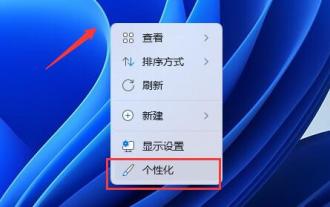 How to solve the problem of computer lag when setting dynamic wallpaper in Win11?
Feb 14, 2024 am 11:42 AM
How to solve the problem of computer lag when setting dynamic wallpaper in Win11?
Feb 14, 2024 am 11:42 AM
Dynamic wallpaper is a personalized operation that many users choose to set. Many Win11 users experience lags when setting dynamic wallpapers. So what is going on? Users can directly click on the background under personalization and then change it to a picture to perform operations. Now, let this website carefully introduce to users how to solve the problem of computer lag when setting dynamic wallpaper in Win11. How to solve the problem of computer lag when setting dynamic wallpaper in Win11? Method 1 1. The Win11 desktop may affect the system response speed, so you can try to modify the static desktop wallpaper. 2. First, right-click an empty space on the desktop and click "Personalize". 3. In the personalization settings, open &ldqu





