
php editor Xigua shared how to turn off hardware acceleration in Chrome browser. Hardware acceleration can improve browser performance, but sometimes it can cause some problems, such as page flickering, abnormal video playback, etc. The method to turn off hardware acceleration is very simple. Just go into the Chrome browser settings, find the "System" option, and then toggle off hardware acceleration. This can solve some possible compatibility issues and make the browser more stable and smooth.
Step 1: Open the Chrome browser and click the three dots button on the upper right side of the browser interface.
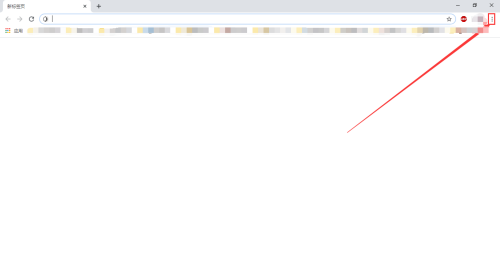
Step 2: After clicking the three-dot button on the upper right side of the browser interface, select the "Advanced" option under Settings.
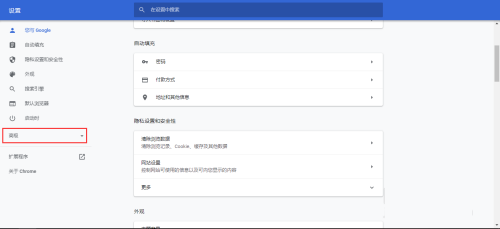
Step 3: After selecting the "Advanced" option under Settings, click the "System" option below.
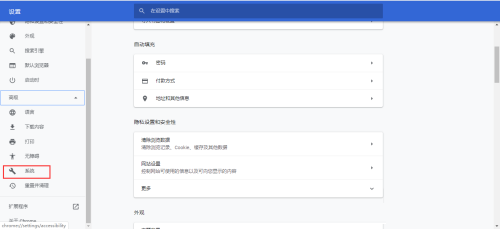
Step 4: Click the "System" option below and uncheck "Use hardware acceleration (if available)".
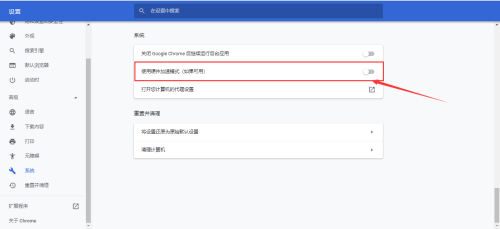
The above is the detailed content of How to turn off hardware acceleration in chrome browser - How to turn off hardware acceleration in chrome browser. For more information, please follow other related articles on the PHP Chinese website!
 Vue parent component calls the method of child component
Vue parent component calls the method of child component
 What is digital currency trading
What is digital currency trading
 How to use fusioncharts.js
How to use fusioncharts.js
 length function usage
length function usage
 Cost-effectiveness analysis of learning python, java and c++
Cost-effectiveness analysis of learning python, java and c++
 Representation method of string constant
Representation method of string constant
 mysql transaction isolation level
mysql transaction isolation level
 How to open .dat files
How to open .dat files
 how to build a website
how to build a website




