
php editor Youzi will introduce to you how to open PDF files in double-sided view in Adobe Reader XI. In daily work, sometimes you need to view the double-sided content of PDF files. By turning on the double-sided view function, you can view and edit documents more conveniently. Next, we will explain in detail how to set it up in Adobe Reader XI so that you can easily implement the double-sided view function.
Open a PDF file and you will see a single page view.
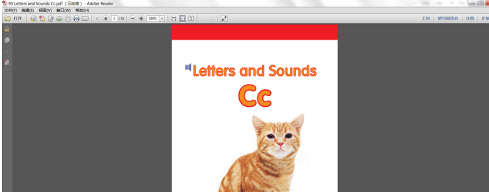
In the "Edit" menu in the drop-down menu, click the "Preferences" button. Available shortcut is ctrl k.
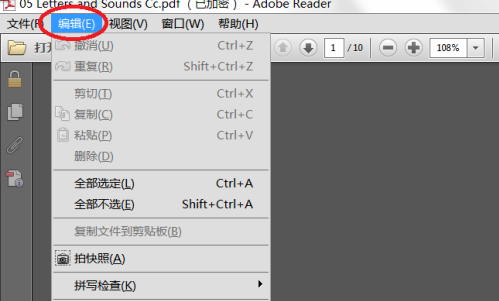
Once in Preferences, select Page Display in the left menu. At this point, you can see that the default page layout is "Single Page".
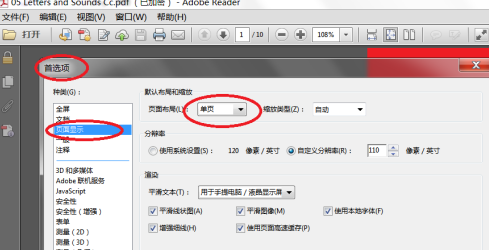
Pull down the default page layout and select "Double".
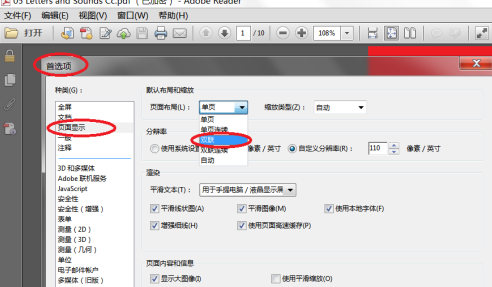
Click OK. After confirmation, the file will still be displayed on a single page. It doesn't matter. There is still one last step.
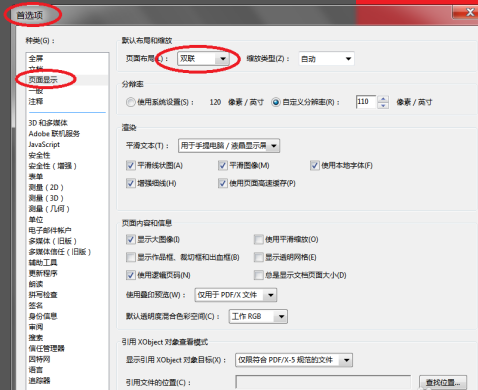
Close the file and reopen it. Then, you will find that all newly opened PDF files are in double-sided view.
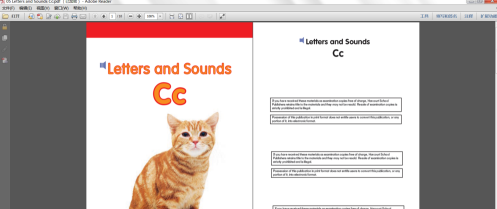
The above is the detailed content of How to open PDF files in double-sided view in Adobe Reader XI - How to open PDF files in double-sided view in Adobe Reader XI. For more information, please follow other related articles on the PHP Chinese website!




