How to type exponents in Microsoft Word
Mar 05, 2024 pm 08:40 PMSometimes we need to insert scientific notation or mathematical expressions into the document. If you're not sure how to enter these special characters in Microsoft Word, the guide below will help you. In this article, we will show how to enter exponents in Microsoft Word.

How to type exponents in Microsoft Word
We will show you the following method of typing exponents in Microsoft Word.
Let's look at all these methods in detail.
1] Type exponent in Microsoft Word by inserting a formula
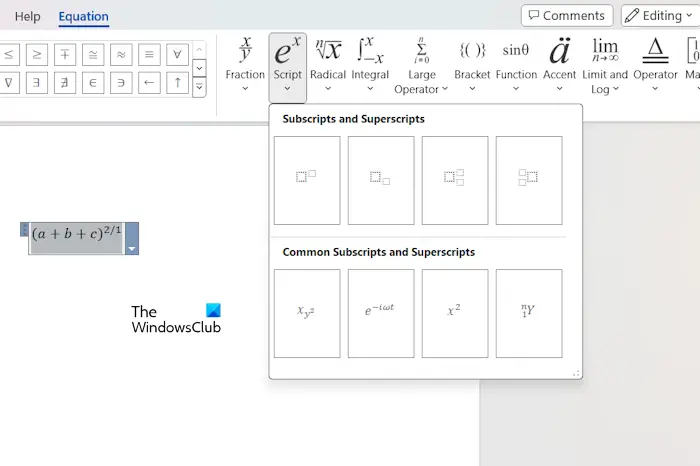
The following instructions will help you type exponents by inserting formulas in Word.
2] Type the exponent by caret
You can also write exponents by inserting symbols in your Word document. The following instructions will guide you in doing this:

To quickly locate the index, you can choose among different subsets. For example, the Latin-1 Supplement subset contains only three values as indices: 1, 2, and 3. Values between 4 and 9 can find corresponding exponents in the superscript and subscript subsets.
When finished, close the symbol window.
3]Use keyboard shortcuts to enter exponent
This is the easiest way to type exponents in a Word document. You can use keyboard shortcuts to set any value to an exponent. Just select the value and press the keyboard shortcut.
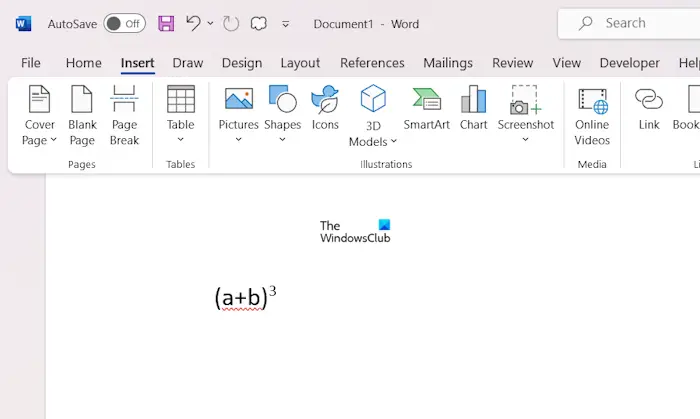
Suppose you want to enter the exponential value, let's say it is the cube of (a b). Type (a b)3, then select 3 in the equation and press the Ctrl+Shift= key. You will get the results you want. This way you can type any exponential formula in Microsoft Word using keyboard shortcuts.
that's all. Hope this helps.
How to enter exponent on the keyboard?
This depends on the application in which you use the keyboard to enter exponents. Different applications may assign different keyboard shortcuts to type exponents. For example, in Microsoft Word, the keyboard shortcut for typing exponents is Ctrl Shift=. In Google Docs, the keyboard shortcut for entering exponents is Ctrl. (period).
How to enter 4 exponents?
Different applications may have different ways of typing or inserting exponents. If using Microsoft Word, you can use the symbol chart or keyboard shortcuts to type 4 as the exponent. Keyboard shortcuts are the easiest way to type exponents.
Read next: How to change Period size in Word.
The above is the detailed content of How to type exponents in Microsoft Word. For more information, please follow other related articles on the PHP Chinese website!

Hot Article

Hot tools Tags

Hot Article

Hot Article Tags

Notepad++7.3.1
Easy-to-use and free code editor

SublimeText3 Chinese version
Chinese version, very easy to use

Zend Studio 13.0.1
Powerful PHP integrated development environment

Dreamweaver CS6
Visual web development tools

SublimeText3 Mac version
God-level code editing software (SublimeText3)

Hot Topics
 How to cancel automatic word wrapping in word
Mar 19, 2024 pm 10:16 PM
How to cancel automatic word wrapping in word
Mar 19, 2024 pm 10:16 PM
How to cancel automatic word wrapping in word
 Detailed explanation of how to display the ruler in Word and how to operate the ruler!
Mar 20, 2024 am 10:46 AM
Detailed explanation of how to display the ruler in Word and how to operate the ruler!
Mar 20, 2024 am 10:46 AM
Detailed explanation of how to display the ruler in Word and how to operate the ruler!
 How to add handwritten signature to word document
Mar 20, 2024 pm 08:56 PM
How to add handwritten signature to word document
Mar 20, 2024 pm 08:56 PM
How to add handwritten signature to word document
 Specific steps to delete down arrow in Word!
Mar 19, 2024 pm 08:50 PM
Specific steps to delete down arrow in Word!
Mar 19, 2024 pm 08:50 PM
Specific steps to delete down arrow in Word!
 Where is the shading setting in word?
Mar 20, 2024 am 08:16 AM
Where is the shading setting in word?
Mar 20, 2024 am 08:16 AM
Where is the shading setting in word?
 How to automatically sort word serial numbers
Mar 20, 2024 pm 09:20 PM
How to automatically sort word serial numbers
Mar 20, 2024 pm 09:20 PM
How to automatically sort word serial numbers









