 Software Tutorial
Software Tutorial
 Computer Software
Computer Software
 How to check CPU temperature with aida64 hardware detection tool - How to check CPU temperature with aida64
How to check CPU temperature with aida64 hardware detection tool - How to check CPU temperature with aida64
How to check CPU temperature with aida64 hardware detection tool - How to check CPU temperature with aida64
php editor Banana will introduce you how to use the aida64 hardware detection tool to check the CPU temperature. During computer use, understanding CPU temperature is critical to protecting hardware and optimizing performance. Through the professional tool aida64, users can quickly and accurately check the CPU temperature, monitor temperature changes in a timely manner, avoid damage caused by hardware overheating, and improve computer stability. This article will introduce in detail aida64's method of checking CPU temperature to help users easily master this important skill.
Step one: First open the start menu, then click to open [AIDA64].
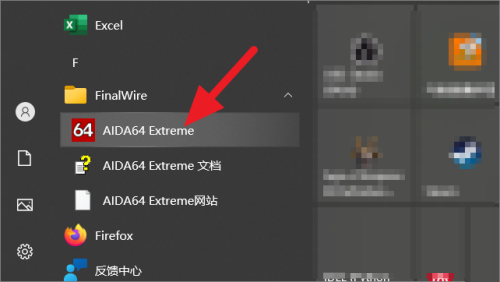
Step 2: After opening the AIDA64 application, click [Computer] on the left.
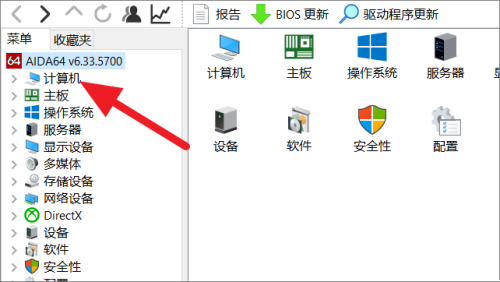
Step 3: After turning on the computer, click [Sensor] on the right.
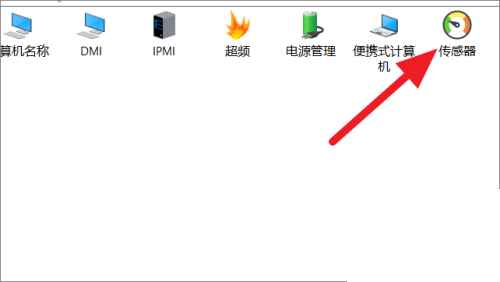
Step 4: After turning on the sensor, you can see the temperature of the computer's CPU.
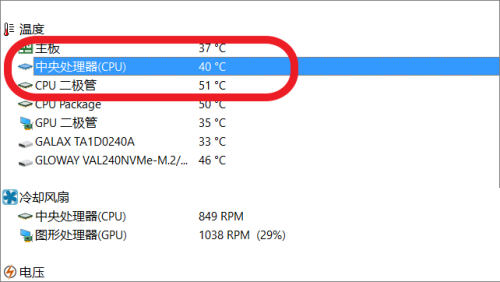
The above is the detailed content of How to check CPU temperature with aida64 hardware detection tool - How to check CPU temperature with aida64. For more information, please follow other related articles on the PHP Chinese website!

Hot AI Tools

Undresser.AI Undress
AI-powered app for creating realistic nude photos

AI Clothes Remover
Online AI tool for removing clothes from photos.

Undress AI Tool
Undress images for free

Clothoff.io
AI clothes remover

AI Hentai Generator
Generate AI Hentai for free.

Hot Article

Hot Tools

Notepad++7.3.1
Easy-to-use and free code editor

SublimeText3 Chinese version
Chinese version, very easy to use

Zend Studio 13.0.1
Powerful PHP integrated development environment

Dreamweaver CS6
Visual web development tools

SublimeText3 Mac version
God-level code editing software (SublimeText3)

Hot Topics
 1359
1359
 52
52
 How to check CPU temperature in Windows 11
Apr 19, 2023 pm 01:55 PM
How to check CPU temperature in Windows 11
Apr 19, 2023 pm 01:55 PM
What are normal CPU temperatures and when should I be concerned? There is no specific answer to this question, it depends on many factors, such as system configuration, whether it is overclocked, etc. Ideally, normal CPU temperatures should be in the range of 30°C to 55°C. If you are working on resource-intensive applications, CPU temperatures may approach 65°C. However, this shouldn't happen too often either. Any temperature above 90°C can be dangerous to components and harm your PC's performance. In this case, if the computer does not shut down automatically, shut down the computer and let the system cool down. Also, clean any dust that may have settled in or around the CPU, and remove anything blocking airflow. also,
 Kyushu Fengshen Assassin 4S Radiator Review Air-cooled 'Assassin Master' Style
Mar 28, 2024 am 11:11 AM
Kyushu Fengshen Assassin 4S Radiator Review Air-cooled 'Assassin Master' Style
Mar 28, 2024 am 11:11 AM
Speaking of ASSASSIN, I believe players will definitely think of the master assassins in "Assassin's Creed". They are not only skilled, but also have the creed of "devoting themselves to the darkness and serving the light". The ASSASSIN series of flagship air-cooled radiators from the appliance brand DeepCool coincide with each other. Recently, the latest product of this series, ASSASSIN4S, has been launched. "Assassin in Suit, Advanced" brings a new air-cooling experience to advanced players. The appearance is full of details. The Assassin 4S radiator adopts a double tower structure + a single fan built-in design. The outside is covered with a cube-shaped fairing, which has a strong overall sense. It is available in white and black colors to meet different colors. Tie
 How to check CPU temperature with aida64 hardware detection tool - How to check CPU temperature with aida64
Mar 05, 2024 pm 09:16 PM
How to check CPU temperature with aida64 hardware detection tool - How to check CPU temperature with aida64
Mar 05, 2024 pm 09:16 PM
Friends, do you know how to check the CPU temperature with the aida64 hardware detection tool? Today I will explain how to check the CPU temperature with the aida64 hardware detection tool. If you are interested, come and take a look with the editor. I hope it can help you. Step one: First open the start menu, then click to open [AIDA64]. Step 2: After opening the AIDA64 application, click [Computer] on the left. Step 3: After turning on the computer, click [Sensor] on the right. Step 4: After turning on the sensor, you can see the temperature of the computer's CPU.
 What is the normal computer CPU operating temperature?
Feb 18, 2024 pm 05:00 PM
What is the normal computer CPU operating temperature?
Feb 18, 2024 pm 05:00 PM
What is the normal temperature of computer CPU? With the continuous development of technology, computers have become an indispensable tool in people's lives. Whether it is for office, study or entertainment, computers play an important role. As one of the core components of the computer, the temperature of the CPU plays a vital role in the performance and stability of the computer. So, how should we judge whether the temperature of the computer CPU is normal? First of all, we need to make it clear that different CPU models and brands have different upper operating temperature limits. Generally speaking, most CPUs
 How to check the temperature of your CPU
Feb 18, 2024 am 10:46 AM
How to check the temperature of your CPU
Feb 18, 2024 am 10:46 AM
CPU temperature refers to the operating temperature of the computer's central processing unit (CPU). Normal CPU temperature is one of the important factors to ensure the normal operation of the computer. This article will introduce how to check the CPU temperature and related common problems and solutions. In most computer systems, the CPU temperature can be viewed through software tools or BIOS settings. First, let's look at ways to use software tools to check your CPU temperature. There are many specialized software to choose from, such as SpeedFan, HWMonitor, Cor
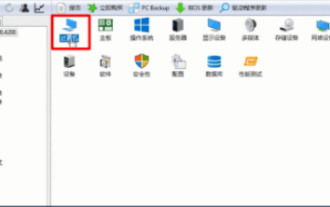 How to use aida64-aida64 usage tutorial
Mar 05, 2024 pm 01:30 PM
How to use aida64-aida64 usage tutorial
Mar 05, 2024 pm 01:30 PM
Many friends don't know how to use aida64, so the editor will share the tutorial on using aida64 below. Friends in need should take a look at it. I believe it will be helpful to everyone. First, in the aida64 software, click "Computer" on the menu bar on the right side of the main interface, and then select "System Overview" to easily view the basic parameters of the local device. Step 2: Select "Sensors" in "Computer" to view the temperature data of the local CPU and motherboard (as shown in the picture). Step 3: Select "ATA" in "Storage Devices" in the menu bar on the left side of the main interface to view the detailed information of the hard disk (as shown in the figure). Step 4: Select "Performance Test" in the menu bar on the left side of the main interface to view the performance parameters of the system (as shown in the figure)
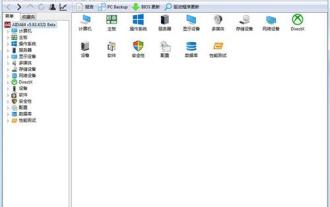 How to check CPU temperature in WIN7
Mar 26, 2024 pm 04:26 PM
How to check CPU temperature in WIN7
Mar 26, 2024 pm 04:26 PM
1. Download and install aida64 software. 2. After downloading aida64, unzip it, run it and install it. After installation, open aida64 and you will see the main interface. (If you downloaded the green version, you can directly unzip it and open it). 3. Then click Computer - Sensor on the left, and then you can see the temperature of the computer CPU and other hardware in the picture on the right.
 How to check cpu temperature
Jan 08, 2024 am 10:57 AM
How to check cpu temperature
Jan 08, 2024 am 10:57 AM
To check the CPU temperature, you can use the "BIOS/UEFI interface", "operating system tools" and "third-party software" methods: 1. Enter the BIOS or UEFI setting interface when the computer starts; 2. Most operating systems provide monitoring and management Hardware tools; 3. Third-party software is specially used to monitor hardware temperature. It usually provides more detailed hardware temperature information and can display real-time temperature and historical records.



