 Software Tutorial
Software Tutorial
 Computer Software
Computer Software
 How to import projects with hbuilder - How to import projects with hbuilder
How to import projects with hbuilder - How to import projects with hbuilder
How to import projects with hbuilder - How to import projects with hbuilder
php editor Xigua introduces you to the operation method of HBuilder import project. HBuilder is a powerful HTML5 development tool. Importing a project is one of the basic operations of using HBuilder. By importing projects, you can easily manage and edit project files and improve development efficiency. Next, we will introduce the specific steps of importing projects with HBuilder in detail so that you can get started easily.
Open hbuilder and enter the main interface
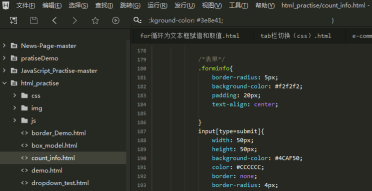
Prepare the downloaded project and record the path.
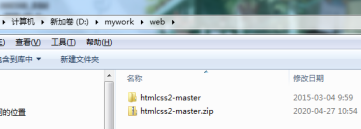
Find "File" in the navigation bar of the hbuilder main interface and select "Import"
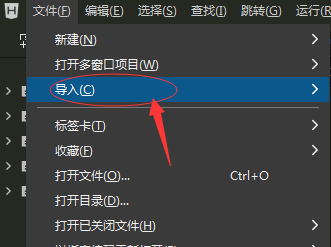
Continue to select Import from local directory and find the prepared project file.
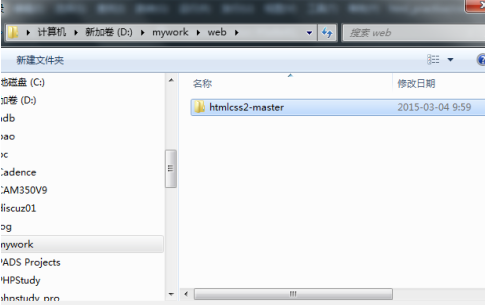
Finally, check the hbuilder project bar and you can see that the import was successful.
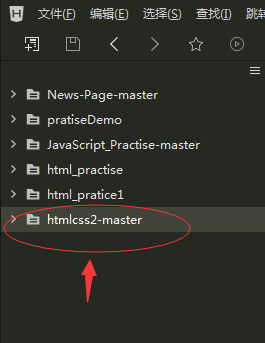
The above is the detailed content of How to import projects with hbuilder - How to import projects with hbuilder. For more information, please follow other related articles on the PHP Chinese website!

Hot AI Tools

Undresser.AI Undress
AI-powered app for creating realistic nude photos

AI Clothes Remover
Online AI tool for removing clothes from photos.

Undress AI Tool
Undress images for free

Clothoff.io
AI clothes remover

AI Hentai Generator
Generate AI Hentai for free.

Hot Article

Hot Tools

Notepad++7.3.1
Easy-to-use and free code editor

SublimeText3 Chinese version
Chinese version, very easy to use

Zend Studio 13.0.1
Powerful PHP integrated development environment

Dreamweaver CS6
Visual web development tools

SublimeText3 Mac version
God-level code editing software (SublimeText3)

Hot Topics
 Why can't eclipse import the project?
Jan 05, 2024 am 11:50 AM
Why can't eclipse import the project?
Jan 05, 2024 am 11:50 AM
Reasons why eclipse cannot import the project: 1. Check whether the project folder exists; 2. Check whether the project folder path is correct; 3. Create the project manually; 4. Clear the Eclipse cache; 5. Check the file structure of the project; 6. Check the project configuration file; 7. Clean up the Eclipse workspace; 8. Check the build path of Eclipse; 9. Re-import the project; 10. Update Eclipse. Detailed introduction: 1. Check whether the project folder exists, etc. before Eclipse imports the project.
 How to import projects with hbuilder - How to import projects with hbuilder
Mar 05, 2024 pm 09:19 PM
How to import projects with hbuilder - How to import projects with hbuilder
Mar 05, 2024 pm 09:19 PM
Many programmers are using hbuilder software, but do you know how hbuilder imports projects? The following article brings you how to import projects with hbuilder. Let's take a look below. Open hbuilder and enter the main interface, prepare the downloaded project and record the path. Find "File" in the navigation bar of the hbuilder main interface, select "Import", continue to select import from the local directory, and find the prepared project file. Finally, check the hbuilder project bar and you can see that the import was successful.
 How to import projects in Eclipse
Jan 03, 2024 am 10:17 AM
How to import projects in Eclipse
Jan 03, 2024 am 10:17 AM
How to import project in Eclipse? Eclipse is a very popular development tool, and many developers use it to develop various types of projects. When you need to start working from an existing project, you need to import the project into Eclipse. This article will show you how to import a project in Eclipse and provide specific code examples. Step 1: Open Eclipse First, make sure you have Eclipse installed and open. If you haven't installed Eclipse yet, you can download it from the official
 How does hbuilder change the font size - the specific method of hbuilder changing the font size
Mar 05, 2024 am 11:10 AM
How does hbuilder change the font size - the specific method of hbuilder changing the font size
Mar 05, 2024 am 11:10 AM
Programmers must be using the hbuilder software, but do you know how hbuilder changes the font size? The following article brings you the specific method of hbuilder changing the font size. Interested users, please come and take a look below. First, open the software and find "Tools" -> "Options" in the menu bar. Open options. Click "HBuilder"->"Theme" to open the theme. On the topic page, click "Select...". On this page you can set the font, font style, and font size. We change the font size to "Xiaoer" and click "OK". Let’s take a look at the font size before changing it. See if it looks more comfortable and clear after changing the font size.
 Five steps to teach you how to correctly configure the PyCharm environment
Feb 22, 2024 pm 06:57 PM
Five steps to teach you how to correctly configure the PyCharm environment
Feb 22, 2024 pm 06:57 PM
Title: Five steps to teach you how to correctly configure the PyCharm environment. PyCharm is a powerful Python integrated development environment that can improve development efficiency and code quality. Properly configuring the PyCharm environment is crucial for developers. The following will introduce five steps to help you correctly configure the PyCharm environment. In the article, I will provide specific code examples so that you can better understand and operate. Step One: Install PyCharm First, you need to download and install PyCharm. allowable
 How to customize shortcut keys in hbuilder - the operation process of customizing shortcut keys in hbuilder
Mar 04, 2024 pm 03:40 PM
How to customize shortcut keys in hbuilder - the operation process of customizing shortcut keys in hbuilder
Mar 04, 2024 pm 03:40 PM
Speaking of hbuilder software, I believe many programmers are using it, but do you know how to customize shortcut keys for hbuilder? The following content brings you the operation process of customizing shortcut keys for hbuilder. Let us take a look below. We click the tool shortcut button on the HBuilder menu. Then we click HBuilder custom shortcut keys in the drop-down menu. At this point we can successfully open the Json file of Keybindings. Here we can copy the previous content. However, the HBuilder shortcut keys here can only be copied and cannot be modified. So we copy it to the area on the right to modify the HBuilder shortcut keys.
 What should I do if there is no prompt when writing php code in hbuilder?
Jan 20, 2023 am 09:41 AM
What should I do if there is no prompt when writing php code in hbuilder?
Jan 20, 2023 am 09:41 AM
hbuilder does not prompt when writing PHP code because hbuilderx does not have built-in PHP prompts. You need to install the "php language service" plug-in. The installation method: 1. Check "PHP IntelliSense" to view the supported PHP version; 2. Open hbuilderx and click "Tools" "Just install the PHP IntelliSense plug-in.
 Quickly master the method of importing projects in Eclipse
Jan 03, 2024 pm 05:50 PM
Quickly master the method of importing projects in Eclipse
Jan 03, 2024 pm 05:50 PM
Learn to import projects in Eclipse in one minute Eclipse is a powerful development tool that is widely used in Java development. When developing with Eclipse, we often need to import existing projects. This article will introduce how to quickly import projects in Eclipse and provide specific code examples to help readers better master this operation. First, open Eclipse and we will see the welcome interface. Next, we need to click the "File" option in the menu bar, and then





