
php editor Banana 360 Driver Master is a commonly used driver management tool that allows users to easily manage and update hardware drivers. To know the main program version, users can view it in just a few simple steps. This article will introduce in detail how 360 Driver Master checks the main program version to help users easily accomplish this operation.
Step 1: After opening 360 Driver Master, click the menu button (as shown in the picture).
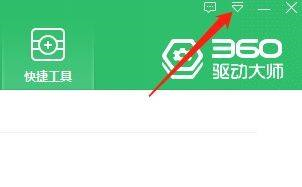
Step 2: After opening the menu, click About (as shown in the picture).

Step 3: In the middle of the pop-up box, you can view the main program version (as shown in the picture).
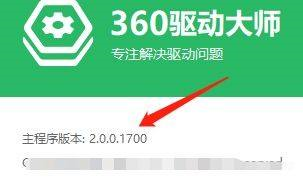
The above is the detailed content of How to check the main program version in 360 Driver Master - How to check the main program version in 360 Driver Master. For more information, please follow other related articles on the PHP Chinese website!
 what does focus mean
what does focus mean
 Tutorial on making word document tables
Tutorial on making word document tables
 Database Delete usage
Database Delete usage
 How to remove people from the blacklist on WeChat
How to remove people from the blacklist on WeChat
 How to repair lsp
How to repair lsp
 What is a root domain name server
What is a root domain name server
 How to use fit function in Python
How to use fit function in Python
 Solution to computer black screen prompt missing operating system
Solution to computer black screen prompt missing operating system
 The main dangers of Trojan viruses
The main dangers of Trojan viruses




