 Software Tutorial
Software Tutorial
 Computer Software
Computer Software
 How to set up low-level browser protection in QQ Browser - How to set up low-level browser protection in QQ Browser
How to set up low-level browser protection in QQ Browser - How to set up low-level browser protection in QQ Browser
How to set up low-level browser protection in QQ Browser - How to set up low-level browser protection in QQ Browser
php editor Youzi will show you how to set up the underlying browser protection in QQ Browser. Through simple settings, you can improve the security of your browser, protect your personal privacy information, and effectively prevent network attacks and malware threats. Follow this article to learn how to easily set up the underlying protection functions of QQ Browser to make your online experience more secure and smooth.
Step 1: Open the QQ browser and click on the
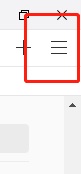
Step 2: Click
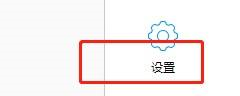
Step 3: Click
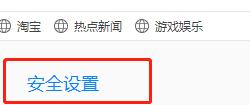
Step 4: Check "Browser underlying protection" and you're done.

The above is the detailed content of How to set up low-level browser protection in QQ Browser - How to set up low-level browser protection in QQ Browser. For more information, please follow other related articles on the PHP Chinese website!

Hot AI Tools

Undresser.AI Undress
AI-powered app for creating realistic nude photos

AI Clothes Remover
Online AI tool for removing clothes from photos.

Undress AI Tool
Undress images for free

Clothoff.io
AI clothes remover

Video Face Swap
Swap faces in any video effortlessly with our completely free AI face swap tool!

Hot Article

Hot Tools

Notepad++7.3.1
Easy-to-use and free code editor

SublimeText3 Chinese version
Chinese version, very easy to use

Zend Studio 13.0.1
Powerful PHP integrated development environment

Dreamweaver CS6
Visual web development tools

SublimeText3 Mac version
God-level code editing software (SublimeText3)

Hot Topics
 1393
1393
 52
52
 1207
1207
 24
24
 What to do if the xlsx file cannot be opened on mobile phone
Apr 25, 2024 am 08:28 AM
What to do if the xlsx file cannot be opened on mobile phone
Apr 25, 2024 am 08:28 AM
Why can’t WPS and Excel documents be opened on Apple’s mobile phone? It shows that the file cannot be previewed. 1. The reason why WPS and Excel documents cannot be previewed on Apple’s mobile phone is because there are no applications that support these file formats installed on the mobile phone. The solution is to install an application that supports the document format. Application to convert documents to PDF format and send documents to computers or other devices for opening. 2. First check what the suffix of the file is. If it is an excel file but cannot be opened, it means that the file type is not registered in the computer's folder options. 3. First, open the QQ browser on your mobile phone; click the button in the middle below; click "File Download"; click "Document" to select the excel file you want to open. Summary Open QQ browsing
 How to set QQ browser default Baidu search engine
Apr 11, 2024 pm 02:22 PM
How to set QQ browser default Baidu search engine
Apr 11, 2024 pm 02:22 PM
How to set QQ Browser as the default Baidu search engine? QQ Browser is a web browser tool that is very suitable for office or study. This browser has a simple interface. The default search engine is Search Dog. However, many users are more accustomed to using Baidu search. We can change the default search engine to Searching on Baidu, many friends still don’t know exactly how to operate. Next, the editor will bring you a guide to setting Baidu as the default search engine for QQ browser. Friends who are interested must not miss it. Tips for setting Baidu as the default search engine in QQ Browser 1. Enable QQ Browser and click the [three] icon that appears in the upper right corner (as shown in the picture). 2. At this time, a function window will pop up below. In this window, click to enter the [Settings] option.
 How to open zip file on mobile phone
Apr 21, 2024 am 10:01 AM
How to open zip file on mobile phone
Apr 21, 2024 am 10:01 AM
How to open zip files on mobile phones 1. Open the file management and find the file in Zip format; click on the file to be opened and select decompression; select the location where the decompressed file will be stored; start decompressing the file; decompression is successful, and a file in Zip format will be decompressed as shown in the figure; You can now open and view it directly. 2. Find the software store on the mobile phone desktop. Open the software store and type compression in the search bar. After entering the compression, click on Almighty Compression and click Install. Open the downloaded Almighty Compression APP. Click the plus sign and select the compressed file you want to open on your phone to decompress it. 3. The method to open a zip file on a mobile phone is: first open "My Files" on the mobile phone and find the file in compressed zip format. Select a file in compressed zip format,
 How to recognize text in screenshots of mobile QQ browser
Apr 09, 2024 pm 02:01 PM
How to recognize text in screenshots of mobile QQ browser
Apr 09, 2024 pm 02:01 PM
How to recognize text in screenshots of mobile QQ browser? Nowadays, many people like to use qq browser. This browser is very rich in functions. It can not only browse various web pages, but also easily process various types of files, improving work efficiency. Many users like to use qq browser to identify text in screenshots. , this operation can quickly help us copy the text content in the picture, so how to operate it specifically. Now let the editor introduce to you the operation process of text recognition in screenshots of mobile QQ browser. Don't miss it. Introduction to the operation process of text recognition in QQ browser screenshots 1. Step one: Open QQ browser and click on the Scan King entrance (as shown in the picture). 2. Step 2: Find the text extraction page, aim at the text and shoot (as shown in the picture). 3. Third
 How to set up scheduled publishing on Weibo_Tutorial on how to set up scheduled publishing on Weibo
Mar 29, 2024 pm 03:51 PM
How to set up scheduled publishing on Weibo_Tutorial on how to set up scheduled publishing on Weibo
Mar 29, 2024 pm 03:51 PM
1. Open the Weibo client, click the three little dots on the editing page, and then click Scheduled Post. 2. After clicking on scheduled posting, there will be a time option on the right side of the publishing time. Set the time, edit the article, and click on the yellow words in the lower right corner to schedule posting. 3. The mobile version of Weibo does not currently support scheduled publishing. This function can only be used on the PC client!
 How to change fonts in mobile QQ browser
Apr 07, 2024 pm 06:43 PM
How to change fonts in mobile QQ browser
Apr 07, 2024 pm 06:43 PM
How to change the font in mobile QQ browser? Many people like to use QQ browser on mobile phones. This browser can not only browse web pages quickly, but also process various types of file data. Moreover, this browser also has personalized settings. You can set the font of the browser according to your own preferences. , many novice users still don’t know how to change the fonts of this browser. This article will give you an overview of the steps to change fonts in mobile QQ browser, hoping to help you solve the problem. List of steps to change fonts in mobile QQ Browser 1. Turn on the phone, and then click to open "QQ Browser" (as shown in the picture). 2. On the "My" page of QQ Browser, click the "Settings" logo in the upper right corner (as shown in the picture). 3. In the settings, click to enter "Font Settings" (as shown in the figure)
 Do Not Disturb Mode Not Working in iPhone: Fix
Apr 24, 2024 pm 04:50 PM
Do Not Disturb Mode Not Working in iPhone: Fix
Apr 24, 2024 pm 04:50 PM
Even answering calls in Do Not Disturb mode can be a very annoying experience. As the name suggests, Do Not Disturb mode turns off all incoming call notifications and alerts from emails, messages, etc. You can follow these solution sets to fix it. Fix 1 – Enable Focus Mode Enable focus mode on your phone. Step 1 – Swipe down from the top to access Control Center. Step 2 – Next, enable “Focus Mode” on your phone. Focus Mode enables Do Not Disturb mode on your phone. It won't cause any incoming call alerts to appear on your phone. Fix 2 – Change Focus Mode Settings If there are some issues in the focus mode settings, you should fix them. Step 1 – Open your iPhone settings window. Step 2 – Next, turn on the Focus mode settings
 How to set the countdown to grab tickets in Damai
Apr 01, 2024 pm 07:01 PM
How to set the countdown to grab tickets in Damai
Apr 01, 2024 pm 07:01 PM
When buying tickets on Damai.com, in order to ensure that the ticket purchase time can be accurately grasped, users can set a floating clock to grab tickets. The detailed setting method is below, let us learn together. How to bind the floating clock to Damai 1. Click to open the floating clock app on your phone to enter the interface, and click on the location where the flash sale check is set, as shown in the figure below: 2. After coming to the page of adding new records, click on Damai.com Copy the ticket purchase link page copied in. 3. Next, set the flash sale time and notification time below, turn on the switch button behind [Save to Calendar], and click [Save] below. 4. Click to turn on [Countdown], as shown in the figure below: 5. When the reminder time comes, click the [Start Picture-in-Picture] button below. 6. When the ticket purchase time comes



