
php Editor Banana 360 Browser is a powerful browser that provides convenient translation functions, allowing users to easily browse foreign language web pages. To enable the translation function, users only need to perform simple operations. Next, we will introduce how to enable the translation function in 360 Browser, making it more convenient for you to browse foreign language web pages!
1. First open the 360 browser and click the three horizontal lines icon on the homepage, as shown in the figure below.
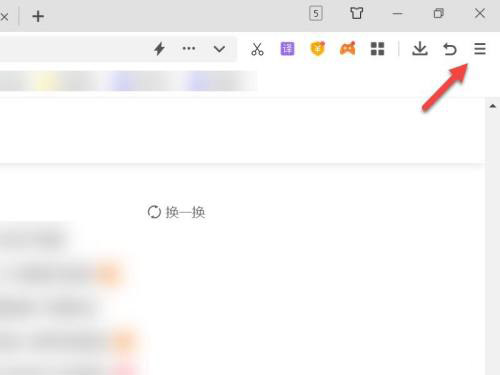
2. Then click Settings in the pop-up menu bar, as shown in the figure below.
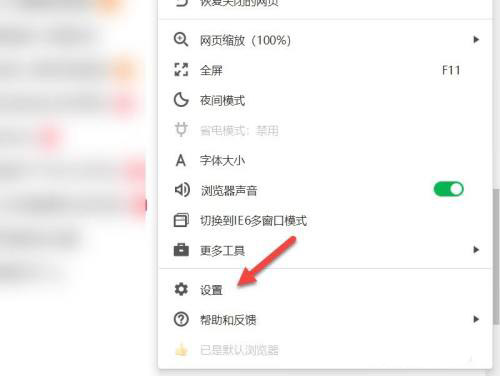
3. Then in the settings interface, click Advanced Settings, as shown in the figure below.
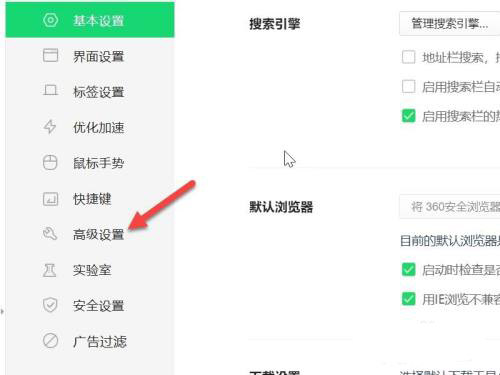
4. Under the web page translation option, check to enable the translation function, as shown in the figure below.
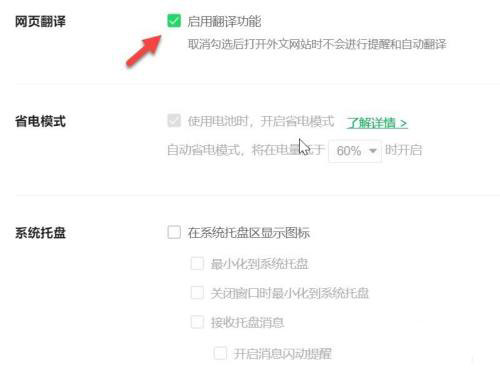
The above is the entire content of how to enable the translation function of 360 Browser brought to you by the editor. I hope it can be helpful to everyone.
The above is the detailed content of How to enable the translation function in 360 Browser - How to enable the translation function in 360 Browser. For more information, please follow other related articles on the PHP Chinese website!
 How to turn off win10 upgrade prompt
How to turn off win10 upgrade prompt
 The difference between lightweight application servers and cloud servers
The difference between lightweight application servers and cloud servers
 CMD close port command
CMD close port command
 The difference between external screen and internal screen broken
The difference between external screen and internal screen broken
 How to jump with parameters in vue.js
How to jump with parameters in vue.js
 Cell sum
Cell sum
 How to intercept harassing calls
How to intercept harassing calls
 virtual digital currency
virtual digital currency




