 Mobile Tutorial
Mobile Tutorial
 Android Phone
Android Phone
 Reasons and solutions for why the computer cannot connect to the network when it is turned on (methods to troubleshoot problems when the computer cannot connect to the network when it is turned on)
Reasons and solutions for why the computer cannot connect to the network when it is turned on (methods to troubleshoot problems when the computer cannot connect to the network when it is turned on)
Reasons and solutions for why the computer cannot connect to the network when it is turned on (methods to troubleshoot problems when the computer cannot connect to the network when it is turned on)
php editor Strawberry will analyze for you the reasons and solutions for why the computer cannot connect to the Internet when it is turned on. When using a computer, you may occasionally encounter the problem of being unable to connect to the network after turning it on. This may be caused by network settings, driver problems or hardware failures. This article will introduce you to various possible reasons in detail and provide effective solutions to help you quickly solve the problem of being unable to connect to the Internet when your computer is turned on.
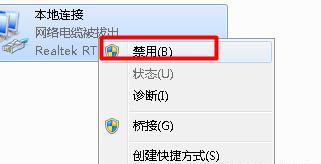
1: The computer network cable is not connected properly
-Check whether the network cable is plugged into the network port of the computer and the network port of the router
-Make sure The network cable is not damaged
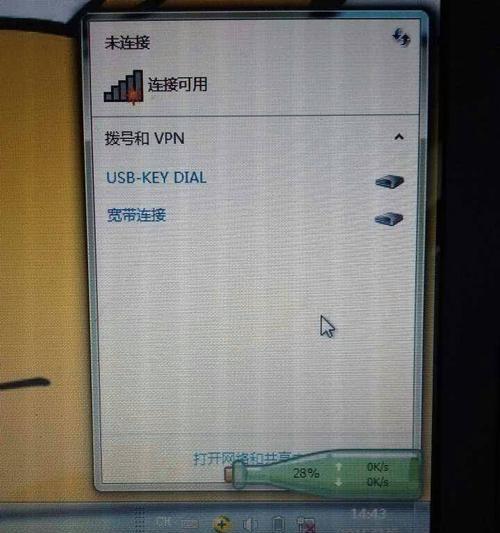
2: Wireless network adapter failure
-Check whether the driver of the wireless network adapter is normal
-Try again Install or update the driver of the wireless network adapter
3: Computer IP address conflict
-Enter "ipconfig/release" at the command prompt to release the assigned IP address

-Enter "ipconfig/renew" to obtain a new IP address
4: Computer firewall settings problem
-Check whether the computer firewall settings are disabled Network connection
-If necessary, you can temporarily turn off the firewall to test whether the network connection is normal
5: Wrong wireless network password
-Make sure the entered wireless network password is correct
-Try to reconnect to the wireless network and enter the correct password
Six: Router failure
-Restart the router and try to reconnect to the network
-If the router failure is serious , it may be necessary to replace the router
Seven: DNS server problem
-Enter "ipconfig/flushdns" at the command prompt to clear the DNS cache
-Try to change the DNS server address to Public DNS server, such as 8.8.8.8
Eight: Computer virus infection
-Run anti-virus software for a comprehensive scan
-If a virus is found, remove it in time and repair the damage System files
9: Operating system problems
-Update operating system patches and drivers
-Run the network troubleshooting tool that comes with the system to fix network problems
10: Network service provider problems
-Contact the network service provider to check whether there is a network failure
-If it is a problem with the network service provider, you can only wait for them to solve it
Eleven: Computer hardware failure
-Check whether the network card is working properly
-If necessary, replace the network card or repair the hardware failure
Twelve: Interference from other devices
-Keep other devices, such as mobile phones, microwave ovens, etc. away from computers and routers
-These devices may cause interference to wireless signals
13: Check network settings
-Check whether the computer’s IP address, subnet mask, default gateway and other network settings are correct
-Reset these parameters and try to reconnect to the network
Fourteen: Reset network settings
-Enter "netshwinsockreset" at the command prompt to reset the network settings
-Restart the computer and try to reconnect to the network
Fifteen:
-When you encounter a situation where the computer cannot connect to the network when it is turned on, you should first check the basic hardware connection
-If the hardware connection is normal, then gradually check the driver, firewall, IP address, router and other issues
-If all methods fail, you may need to contact the network service provider or professionals to solve the problem.
The solutions also vary depending on the situation, and the reasons why the computer cannot connect to the network when it is turned on vary. I hope it can help readers solve the problem of the computer being unable to connect to the network when it is turned on, through some common troubleshooting methods provided in this article. It is recommended to consult a professional or network service provider for more detailed help if the problem still cannot be solved.
The above is the detailed content of Reasons and solutions for why the computer cannot connect to the network when it is turned on (methods to troubleshoot problems when the computer cannot connect to the network when it is turned on). For more information, please follow other related articles on the PHP Chinese website!

Hot AI Tools

Undresser.AI Undress
AI-powered app for creating realistic nude photos

AI Clothes Remover
Online AI tool for removing clothes from photos.

Undress AI Tool
Undress images for free

Clothoff.io
AI clothes remover

Video Face Swap
Swap faces in any video effortlessly with our completely free AI face swap tool!

Hot Article

Hot Tools

Notepad++7.3.1
Easy-to-use and free code editor

SublimeText3 Chinese version
Chinese version, very easy to use

Zend Studio 13.0.1
Powerful PHP integrated development environment

Dreamweaver CS6
Visual web development tools

SublimeText3 Mac version
God-level code editing software (SublimeText3)

Hot Topics
 1387
1387
 52
52
 What is the reason why PS keeps showing loading?
Apr 06, 2025 pm 06:39 PM
What is the reason why PS keeps showing loading?
Apr 06, 2025 pm 06:39 PM
PS "Loading" problems are caused by resource access or processing problems: hard disk reading speed is slow or bad: Use CrystalDiskInfo to check the hard disk health and replace the problematic hard disk. Insufficient memory: Upgrade memory to meet PS's needs for high-resolution images and complex layer processing. Graphics card drivers are outdated or corrupted: Update the drivers to optimize communication between the PS and the graphics card. File paths are too long or file names have special characters: use short paths and avoid special characters. PS's own problem: Reinstall or repair the PS installer.
 How to solve the problem of loading when PS is always showing that it is loading?
Apr 06, 2025 pm 06:30 PM
How to solve the problem of loading when PS is always showing that it is loading?
Apr 06, 2025 pm 06:30 PM
PS card is "Loading"? Solutions include: checking the computer configuration (memory, hard disk, processor), cleaning hard disk fragmentation, updating the graphics card driver, adjusting PS settings, reinstalling PS, and developing good programming habits.
 How to speed up the loading speed of PS?
Apr 06, 2025 pm 06:27 PM
How to speed up the loading speed of PS?
Apr 06, 2025 pm 06:27 PM
Solving the problem of slow Photoshop startup requires a multi-pronged approach, including: upgrading hardware (memory, solid-state drive, CPU); uninstalling outdated or incompatible plug-ins; cleaning up system garbage and excessive background programs regularly; closing irrelevant programs with caution; avoiding opening a large number of files during startup.
 How to solve the problem of loading when the PS opens the file?
Apr 06, 2025 pm 06:33 PM
How to solve the problem of loading when the PS opens the file?
Apr 06, 2025 pm 06:33 PM
"Loading" stuttering occurs when opening a file on PS. The reasons may include: too large or corrupted file, insufficient memory, slow hard disk speed, graphics card driver problems, PS version or plug-in conflicts. The solutions are: check file size and integrity, increase memory, upgrade hard disk, update graphics card driver, uninstall or disable suspicious plug-ins, and reinstall PS. This problem can be effectively solved by gradually checking and making good use of PS performance settings and developing good file management habits.
 Is slow PS loading related to computer configuration?
Apr 06, 2025 pm 06:24 PM
Is slow PS loading related to computer configuration?
Apr 06, 2025 pm 06:24 PM
The reason for slow PS loading is the combined impact of hardware (CPU, memory, hard disk, graphics card) and software (system, background program). Solutions include: upgrading hardware (especially replacing solid-state drives), optimizing software (cleaning up system garbage, updating drivers, checking PS settings), and processing PS files. Regular computer maintenance can also help improve PS running speed.
 Navicat's solution to the database cannot be connected
Apr 08, 2025 pm 11:12 PM
Navicat's solution to the database cannot be connected
Apr 08, 2025 pm 11:12 PM
The following steps can be used to resolve the problem that Navicat cannot connect to the database: Check the server connection, make sure the server is running, address and port correctly, and the firewall allows connections. Verify the login information and confirm that the user name, password and permissions are correct. Check network connections and troubleshoot network problems such as router or firewall failures. Disable SSL connections, which may not be supported by some servers. Check the database version to make sure the Navicat version is compatible with the target database. Adjust the connection timeout, and for remote or slower connections, increase the connection timeout timeout. Other workarounds, if the above steps are not working, you can try restarting the software, using a different connection driver, or consulting the database administrator or official Navicat support.
 How to use mysql after installation
Apr 08, 2025 am 11:48 AM
How to use mysql after installation
Apr 08, 2025 am 11:48 AM
The article introduces the operation of MySQL database. First, you need to install a MySQL client, such as MySQLWorkbench or command line client. 1. Use the mysql-uroot-p command to connect to the server and log in with the root account password; 2. Use CREATEDATABASE to create a database, and USE select a database; 3. Use CREATETABLE to create a table, define fields and data types; 4. Use INSERTINTO to insert data, query data, update data by UPDATE, and delete data by DELETE. Only by mastering these steps, learning to deal with common problems and optimizing database performance can you use MySQL efficiently.
 Can mysql run on android
Apr 08, 2025 pm 05:03 PM
Can mysql run on android
Apr 08, 2025 pm 05:03 PM
MySQL cannot run directly on Android, but it can be implemented indirectly by using the following methods: using the lightweight database SQLite, which is built on the Android system, does not require a separate server, and has a small resource usage, which is very suitable for mobile device applications. Remotely connect to the MySQL server and connect to the MySQL database on the remote server through the network for data reading and writing, but there are disadvantages such as strong network dependencies, security issues and server costs.



