
php editor Xinyi introduces to you how to enable vertical synchronization in 64-bit lightning simulator. Vertical synchronization can improve the smoothness of the game screen and avoid screen tearing. To turn on vertical synchronization, first open the Thunderbolt Simulator 64-bit, enter the "Settings" option, then find "Performance Settings" or "Graphics Settings", find the vertical synchronization option there and turn it on. After turning on vertical synchronization, the game screen will be smoother, allowing you to enjoy a better gaming experience.
1. First click to open the lightning simulator, and click the three lines icon function in the upper right corner of the opened page, as shown in the figure below.
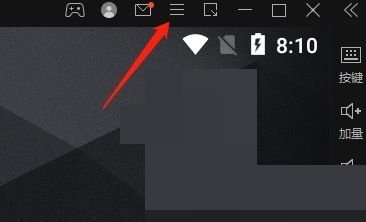
2. Then find the software settings function in the page that opens and click it, as shown in the figure below.

3. Then in the settings page that opens, click on the game settings function on the right to open it, as shown in the figure below.

4. Finally, you can see a [Turn on vertical synchronization] function on the game settings page, click to turn it on, as shown in the picture below.

The above is the entire content of how to enable vertical synchronization in 64-bit lightning simulator brought to you by the editor. I hope it will be helpful to you.
The above is the detailed content of How to enable vertical synchronization in 64-bit lightning simulator - How to enable vertical synchronization in 64-bit lightning simulator. For more information, please follow other related articles on the PHP Chinese website!




