 Software Tutorial
Software Tutorial
 Computer Software
Computer Software
 How to set startup items in 360 Security Guard - How to set startup items in 360 Security Guard
How to set startup items in 360 Security Guard - How to set startup items in 360 Security Guard
How to set startup items in 360 Security Guard - How to set startup items in 360 Security Guard
When we use computers on a daily basis, we often encounter situations where too many startup items cause the system to slow down. For 360 Security Guard users, setting startup items appropriately is an effective way to improve system performance. In this article, PHP editor Apple will introduce to you how 360 Security Guard sets the startup items to help you solve the problem of too many startup items and make the computer startup faster and smoother.
1. First open 360 Security Guard on your computer (as shown in the picture).

2. Then click the menu graphic button in the upper right corner (as shown in the picture).
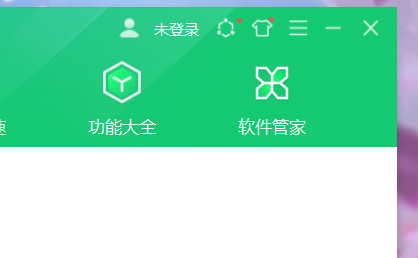
3. Then click the Settings option in the expanded options (as shown in the picture).
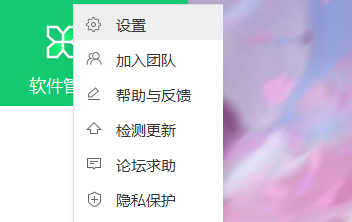
4. Next, click the startup item settings column in the left option bar of the Settings Center (as shown in the picture).

5. Finally, check the option to automatically start at boot (as shown in the picture).

The above is the detailed content of How to set startup items in 360 Security Guard - How to set startup items in 360 Security Guard. For more information, please follow other related articles on the PHP Chinese website!

Hot AI Tools

Undresser.AI Undress
AI-powered app for creating realistic nude photos

AI Clothes Remover
Online AI tool for removing clothes from photos.

Undress AI Tool
Undress images for free

Clothoff.io
AI clothes remover

AI Hentai Generator
Generate AI Hentai for free.

Hot Article

Hot Tools

Notepad++7.3.1
Easy-to-use and free code editor

SublimeText3 Chinese version
Chinese version, very easy to use

Zend Studio 13.0.1
Powerful PHP integrated development environment

Dreamweaver CS6
Visual web development tools

SublimeText3 Mac version
God-level code editing software (SublimeText3)

Hot Topics
 1378
1378
 52
52
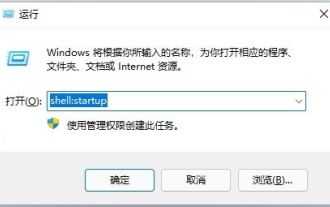 How to set the browser to start automatically when booting? How to automatically open the browser when Win11 is started?
Jun 12, 2024 pm 07:58 PM
How to set the browser to start automatically when booting? How to automatically open the browser when Win11 is started?
Jun 12, 2024 pm 07:58 PM
How to set Win11 to automatically open the browser when booting? In fact, the method is very simple. Users can directly open the shell:startup under the run window, and then quickly open the startup folder. In the startup folder, you can put some programs that need to be started and run. Let this site carefully introduce to users how to automatically start the browser when Win11 is turned on. How to automatically start the browser when Win11 starts up: 1. Press the [win+R] shortcut key to open the run window, then enter [shell:startup] and press Enter to confirm. 2. This will quickly open the startup folder. Some programs that need to be started can be placed in the startup folder. 3. For example, we will put Edge on the desktop
 How to uninstall software from 360 Security Guard - How to uninstall software from 360 Security Guard
Mar 04, 2024 pm 03:46 PM
How to uninstall software from 360 Security Guard - How to uninstall software from 360 Security Guard
Mar 04, 2024 pm 03:46 PM
Recently, some friends asked the editor how to uninstall the software of 360 Security Guard. The following will bring you the method of uninstalling the software of 360 Security Guard. Friends in need can come and learn more. 1. Open 360 Security Guard and click [Software Management] at the top, as shown in the figure below. 2. Find and click [Uninstall], as shown in the figure below. 3. Find the 360 Security Guard software and click [Uninstall] on the right, as shown in the figure below.
 How to turn off the eye protection mode of 360 Security Guard? How to turn off eye protection mode in 360 Security Guard
Mar 14, 2024 pm 07:40 PM
How to turn off the eye protection mode of 360 Security Guard? How to turn off eye protection mode in 360 Security Guard
Mar 14, 2024 pm 07:40 PM
360 Security Guard is an anti-virus software used by many users on their computers. It can protect the computer from being invaded by viruses. Some users turn on the eye protection mode by default. Sometimes it is inconvenient to use and they want to turn it off, but they want to turn it off. If you don’t know how to operate it, the editor of today’s software tutorial will share how to turn off the eye protection mode. I hope it can be helpful to the majority of users. How to turn off eye protection mode in 360 Security Guard: 1. Open the software, click the three horizontal bars icon on the upper right side of the page, and select "Settings" from the options given below. 2. After entering the new interface, click the "Function Customization" option under "Basic Settings" on the left. 3
 How to unblock blocked programs in 360 Security Guard? 360 method to unblock blocked programs
Mar 13, 2024 pm 03:43 PM
How to unblock blocked programs in 360 Security Guard? 360 method to unblock blocked programs
Mar 13, 2024 pm 03:43 PM
360 Security Guard is a protective software installed on many users’ computers. Many protection functions are turned on by default. Some users are blocked from downloading software on their computers and cannot install it successfully. So how can they be set to unblock blocked programs? , in response to this problem, the editor of this software tutorial will share the operation method with you, hoping to help more people. How to unblock blocked programs with 360 Security Guard: 1. Double-click to enter the software and click the "Protection Center" option in the lower left corner of the home page. 2. Then click "Trust and Block" above. 3. After entering the new interface, click "Blocked Programs" on the left. 4
 How to set startup items in 360 Security Guard - How to set startup items in 360 Security Guard
Mar 06, 2024 am 09:25 AM
How to set startup items in 360 Security Guard - How to set startup items in 360 Security Guard
Mar 06, 2024 am 09:25 AM
Friends, do you know how to set the startup items for 360 Security Guard? Today I will explain how to set the startup items for 360 Security Guard. If you are interested, come and take a look with me. I hope it can help you. 1. First open 360 Security Guard on your computer (as shown in the picture). 2. Then click the menu graphic button in the upper right corner (as shown in the picture). 3. Then click the Settings option in the expanded options (as shown in the picture). 4. Next, click the startup item settings column in the left option bar of the Settings Center (as shown in the picture). 5. Finally, check the option to automatically start at boot (as shown in the picture).
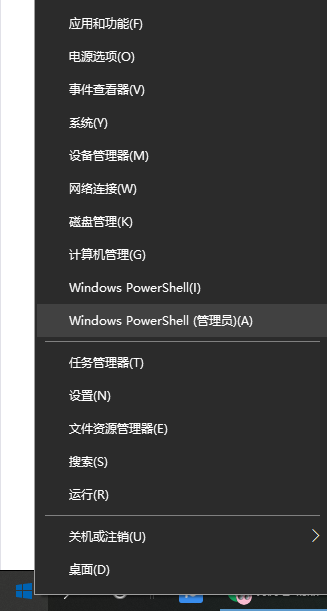 How do I close the 360 browser when it pops up when I turn it on? How to cancel the startup of 360 Browser?
Mar 14, 2024 pm 04:22 PM
How do I close the 360 browser when it pops up when I turn it on? How to cancel the startup of 360 Browser?
Mar 14, 2024 pm 04:22 PM
360 Browser is loved by many users. I believe that many users find that the 360 Browser pops up as soon as their computer is turned on. So what should I do? Now, let this site give users a detailed introduction on how to cancel the startup of 360 Browser. How to cancel the startup of 360 Browser? Method 1: 1. Right-click the stand-alone win icon and select Applications and Functions. 2. After opening, select the startup function. 3. Find the 360 Safe Browser component and just close it. It will not start automatically when you turn on the computer. Method 2: Manage startup items through third-party software, such as 360 Security Guard. Open the software, select Optimize Acceleration-Startup Item, and you can close the 360 Browser startup item.
 Do Logitech drivers need to be set to start at boot?
Jan 17, 2024 pm 02:27 PM
Do Logitech drivers need to be set to start at boot?
Jan 17, 2024 pm 02:27 PM
Logitech's drivers include mice, keyboards, and headphones. After the user settings, the headphones need to be turned on to take effect, so the Logitech driver needs to start automatically when the computer is turned on. Does the Logitech driver need to be started on the computer? Answer: The Logitech driver needs to be started on the computer. In order for the Logitech driver settings to take effect, it needs to be set to start at boot. What to do if the Logitech driver does not start when you turn on the computer: 1. Right-click the mouse to select the taskbar and click "Task Manager". 2. Then click on "Startup" and disable "LGHUB". 3. After disabling it just now, enable it again, then restart the computer to see if it starts up. 4. If it still cannot be started, press "win+r" to open it, enter "msconfig" and confirm. 5. Enter the "Boot" option interface. 6. Select “Safe Boot”
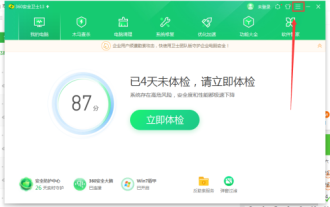 How does 360 Security Guard use P2P technology - How does 360 Security Guard use P2P technology
Mar 04, 2024 pm 09:49 PM
How does 360 Security Guard use P2P technology - How does 360 Security Guard use P2P technology
Mar 04, 2024 pm 09:49 PM
Many people don’t know how 360 Security Guard uses P2P technology? The article brought to you today is about the method of 360 Security Guard using P2P technology. If you still don’t know, let’s learn it with the editor. 1. Open the 360 Security Guard software and click the "three" button in the upper right corner of the software. 2. Click the Settings button. 3. Check the option in the box to use P2P technology when upgrading 360 Security Guard.



