Create SSH password-free login
Enter the text below
Ignore the ssh installation scp installation process. By default, the current machine and the remote machine are considered to have complete ssh and scp functions
First use the ssh-keygen -t rsa command in machine B (children who want to play git should know this~)
[hart02@hart02 .ssh]$ ssh-keygen -t rsa

Enter file in which to save the key (/home/hart02/.ssh/id_rsa)
Press the enter key directly
Enter passphrase (empty for no passphrase):
means please enter the password. If you do not enter it, there is no password. Of course, we use the enter key ~ and then re-enter the password. Be sure to keep it consistent twice~, if you don’t enter it the first time, you have to enter it the second time~
Note: The machine has already been generated, so the prompt says
/home/hart02/.ssh/id_rsa already exists.
After the input is completed, such an interface will appear (this interface is a screenshot regenerated on the test machine, and several key things have been highlighted)
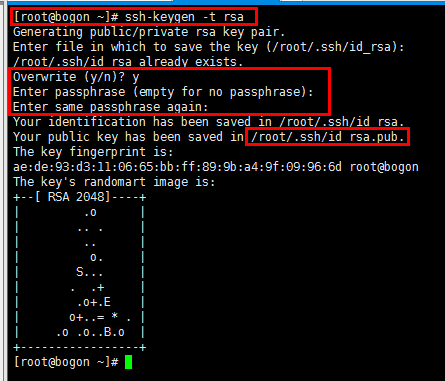
From the picture above, we can understand that the generated public and private keys are stored in the /user/.ssh/ directory. user is the home directory of the currently logged in user.
Authorized_keys in the picture below will not be automatically generated. It is temporarily of no use in the current machine B

View the files in the .ssh directory
Now we operate in machine A, and the operation is consistent with the above steps. When the generation is completed, we touch a file named authorized_keys
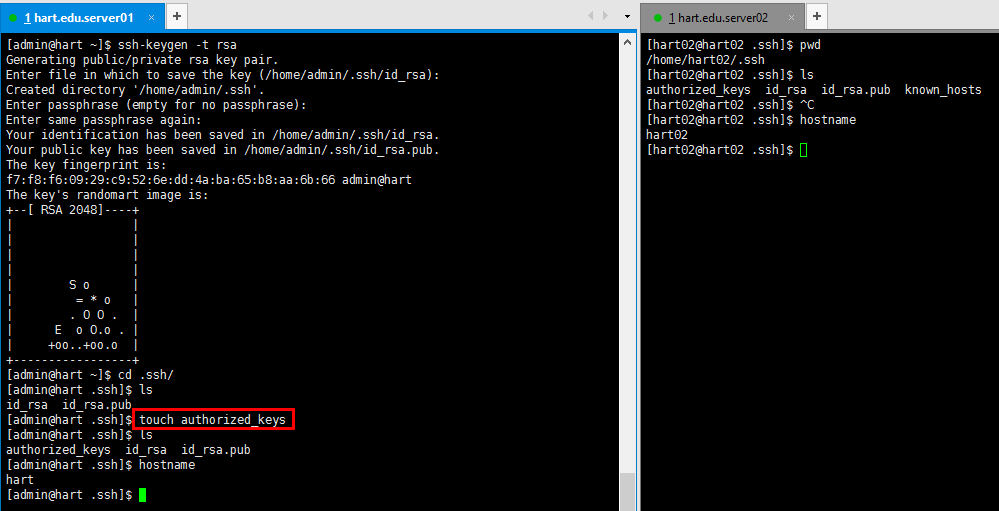
Here comes the important part~~:
Use
in machine Bcat id_rsa.pub
Check the public key and then copy this string of things~
In machine A,
vim authorized_keys
Paste the copied content into this file on machine A.
ESC -> :wq! -> enter Save and exit
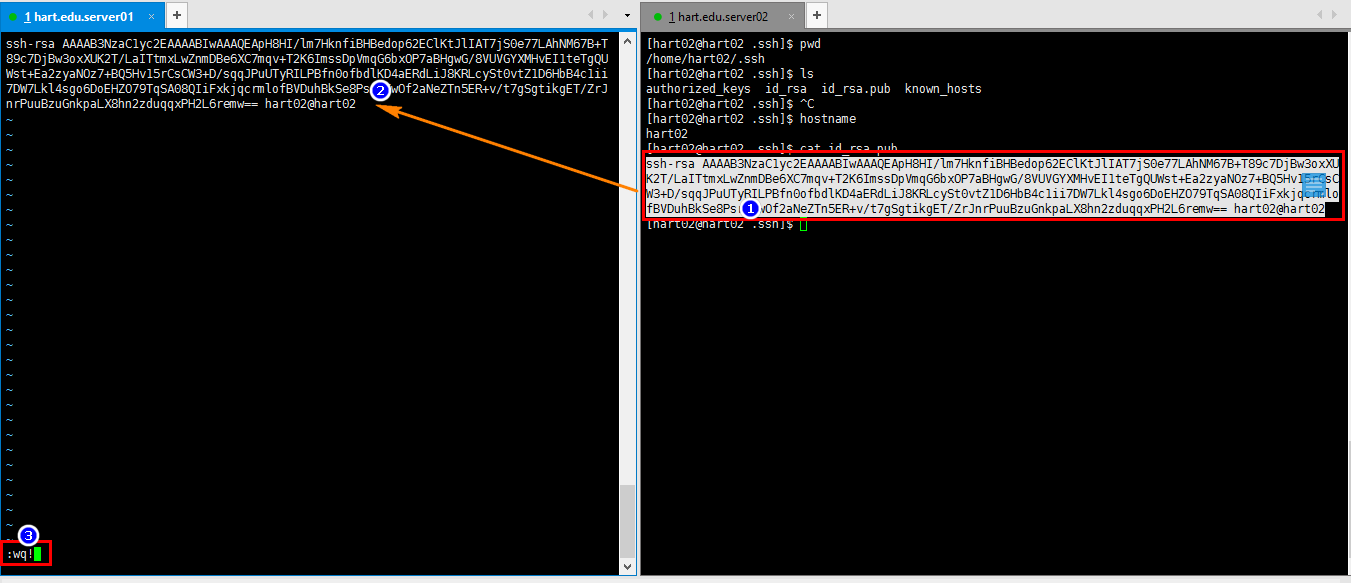
cat authorized_keys
Ensure successful writing
chmod 600 authorized_keys
Modify file permissions
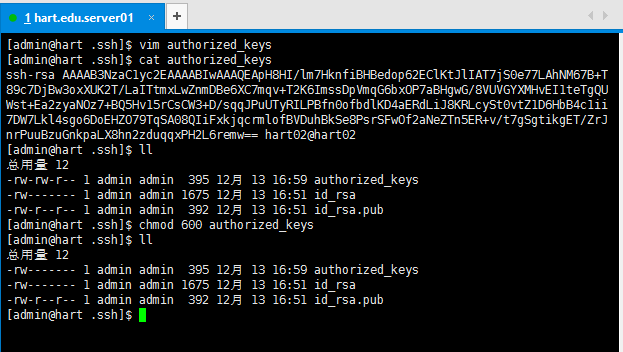
After completing the above steps, be sure to do something
/etc/init.d/sshd restart
Restart the ssh service.
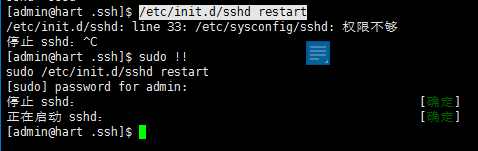
So far. SSH password-free login configuration is completed. That sounds nice, why not take a look at the effect:

OK, next chapter will explain the scp remote copy script~
The above is the detailed content of Create SSH password-free login. For more information, please follow other related articles on the PHP Chinese website!

Hot AI Tools

Undresser.AI Undress
AI-powered app for creating realistic nude photos

AI Clothes Remover
Online AI tool for removing clothes from photos.

Undress AI Tool
Undress images for free

Clothoff.io
AI clothes remover

AI Hentai Generator
Generate AI Hentai for free.

Hot Article

Hot Tools

Notepad++7.3.1
Easy-to-use and free code editor

SublimeText3 Chinese version
Chinese version, very easy to use

Zend Studio 13.0.1
Powerful PHP integrated development environment

Dreamweaver CS6
Visual web development tools

SublimeText3 Mac version
God-level code editing software (SublimeText3)

Hot Topics
 1376
1376
 52
52
 How to solve the permissions problem encountered when viewing Python version in Linux terminal?
Apr 01, 2025 pm 05:09 PM
How to solve the permissions problem encountered when viewing Python version in Linux terminal?
Apr 01, 2025 pm 05:09 PM
Solution to permission issues when viewing Python version in Linux terminal When you try to view Python version in Linux terminal, enter python...
 Why does an error occur when installing an extension using PECL in a Docker environment? How to solve it?
Apr 01, 2025 pm 03:06 PM
Why does an error occur when installing an extension using PECL in a Docker environment? How to solve it?
Apr 01, 2025 pm 03:06 PM
Causes and solutions for errors when using PECL to install extensions in Docker environment When using Docker environment, we often encounter some headaches...
 How to efficiently integrate Node.js or Python services under LAMP architecture?
Apr 01, 2025 pm 02:48 PM
How to efficiently integrate Node.js or Python services under LAMP architecture?
Apr 01, 2025 pm 02:48 PM
Many website developers face the problem of integrating Node.js or Python services under the LAMP architecture: the existing LAMP (Linux Apache MySQL PHP) architecture website needs...
 How to solve permission issues when using python --version command in Linux terminal?
Apr 02, 2025 am 06:36 AM
How to solve permission issues when using python --version command in Linux terminal?
Apr 02, 2025 am 06:36 AM
Using python in Linux terminal...
 How to configure apscheduler timing task as a service on macOS?
Apr 01, 2025 pm 06:09 PM
How to configure apscheduler timing task as a service on macOS?
Apr 01, 2025 pm 06:09 PM
Configure the apscheduler timing task as a service on macOS platform, if you want to configure the apscheduler timing task as a service, similar to ngin...
 Can the Python interpreter be deleted in Linux system?
Apr 02, 2025 am 07:00 AM
Can the Python interpreter be deleted in Linux system?
Apr 02, 2025 am 07:00 AM
Regarding the problem of removing the Python interpreter that comes with Linux systems, many Linux distributions will preinstall the Python interpreter when installed, and it does not use the package manager...
 Four ways to implement multithreading in C language
Apr 03, 2025 pm 03:00 PM
Four ways to implement multithreading in C language
Apr 03, 2025 pm 03:00 PM
Multithreading in the language can greatly improve program efficiency. There are four main ways to implement multithreading in C language: Create independent processes: Create multiple independently running processes, each process has its own memory space. Pseudo-multithreading: Create multiple execution streams in a process that share the same memory space and execute alternately. Multi-threaded library: Use multi-threaded libraries such as pthreads to create and manage threads, providing rich thread operation functions. Coroutine: A lightweight multi-threaded implementation that divides tasks into small subtasks and executes them in turn.
 How to open web.xml
Apr 03, 2025 am 06:51 AM
How to open web.xml
Apr 03, 2025 am 06:51 AM
To open a web.xml file, you can use the following methods: Use a text editor (such as Notepad or TextEdit) to edit commands using an integrated development environment (such as Eclipse or NetBeans) (Windows: notepad web.xml; Mac/Linux: open -a TextEdit web.xml)




