 Computer Tutorials
Computer Tutorials
 Computer Knowledge
Computer Knowledge
 How to install, uninstall, and reset Windows server backup
How to install, uninstall, and reset Windows server backup
How to install, uninstall, and reset Windows server backup
Windows Server Backup is a feature that comes with the Windows Server operating system, designed to help users protect important data and system configurations, and provide complete backup and recovery solutions for small, medium and enterprise-level enterprises. This feature is only available to users running Server 2022 and above. In this article, we will explain how to install, uninstall or reset Windows Server Backup.
How to reset Windows server backup
If you are experiencing problems with server backups, backups are taking too long, or you are unable to access stored files, then you may consider resetting your Windows Server backup settings.
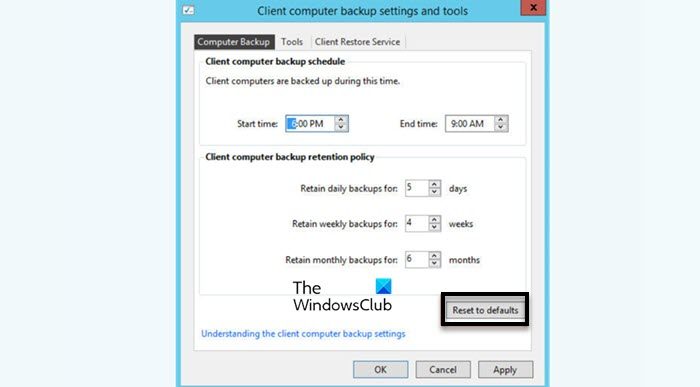
To reset Windows server backup, follow the steps mentioned below
- First open the dashboard of the Windows server, then open the device page in the Windows server.
- Click Client Computer Backup Task.
- Click the Computer Backup tab on the Client Computers and Backup Settings and Tools page.
- At the bottom of the window, click Reset to Defaults.
- Now, click Apply and OK.
- After the reset is completed, Windows Server Backup will not take more time for Windows Server backup and will run smoothly.
If the same problem still occurs after resetting Windows Server Backup, you need to uninstall Windows Server Backup and then install this feature again.
How to uninstall Windows Server Backup
To remove Windows Server Backup feature, follow the steps mentioned below.
- Open Server Manager, go to the upper right corner of the window and click Manage.
- Click Remove Roles and Feature, click Next, and then click the Next button again.
- After the function page opens, scroll down the screen and uncheck Windows Server Backup.
- Click Next, then click the Remove button to delete this feature.
After removing the feature from the server, please reinstall the feature.
How to start, stop and restart Windows Server Backup Service
How to install Windows Server Backup
To reinstall the Windows Server Backup Option, you need to perform the following steps.
- Open the Server Manager of the Windows server operating system.
- Once opened, go to the upper right corner of the window and click Manage.
- Click Add Roles and Feature, click Next, and then click the Next button again.
- After the function page opens, scroll down the screen and select Windows Server Backup.
- Click Next and then click the Install button to install this feature.
After installing the Windows Server Backup function, the Windows Server Backup problem will be solved.
Read: Windows Server 2022 Hardware Requirements
How to factory reset Windows backup?
On the client computer, if you want to reset the backup, simply open a command prompt in elevated mode and run Registry Delete HKLMSOFTWAREMicrosoftWindowsCurrentVersionWindowsBackup /f and press Enter. This will allow you to restore your Windows backup to its default configuration.
The above is the detailed content of How to install, uninstall, and reset Windows server backup. For more information, please follow other related articles on the PHP Chinese website!

Hot AI Tools

Undresser.AI Undress
AI-powered app for creating realistic nude photos

AI Clothes Remover
Online AI tool for removing clothes from photos.

Undress AI Tool
Undress images for free

Clothoff.io
AI clothes remover

Video Face Swap
Swap faces in any video effortlessly with our completely free AI face swap tool!

Hot Article

Hot Tools

Notepad++7.3.1
Easy-to-use and free code editor

SublimeText3 Chinese version
Chinese version, very easy to use

Zend Studio 13.0.1
Powerful PHP integrated development environment

Dreamweaver CS6
Visual web development tools

SublimeText3 Mac version
God-level code editing software (SublimeText3)

Hot Topics
 1387
1387
 52
52
 Can I install mysql on Windows 7
Apr 08, 2025 pm 03:21 PM
Can I install mysql on Windows 7
Apr 08, 2025 pm 03:21 PM
Yes, MySQL can be installed on Windows 7, and although Microsoft has stopped supporting Windows 7, MySQL is still compatible with it. However, the following points should be noted during the installation process: Download the MySQL installer for Windows. Select the appropriate version of MySQL (community or enterprise). Select the appropriate installation directory and character set during the installation process. Set the root user password and keep it properly. Connect to the database for testing. Note the compatibility and security issues on Windows 7, and it is recommended to upgrade to a supported operating system.
 How to speed up the loading speed of PS?
Apr 06, 2025 pm 06:27 PM
How to speed up the loading speed of PS?
Apr 06, 2025 pm 06:27 PM
Solving the problem of slow Photoshop startup requires a multi-pronged approach, including: upgrading hardware (memory, solid-state drive, CPU); uninstalling outdated or incompatible plug-ins; cleaning up system garbage and excessive background programs regularly; closing irrelevant programs with caution; avoiding opening a large number of files during startup.
 How to pull the vertical reference line of PS
Apr 06, 2025 pm 08:18 PM
How to pull the vertical reference line of PS
Apr 06, 2025 pm 08:18 PM
Pull vertical guides in Photoshop: Enable ruler view (View > ruler). Hover the mouse over the vertical edge of the ruler, and then the cursor becomes a vertical line with double arrows and hold and drag the mouse to pull out the reference line. Click Delete by dragging the guide, or hovering it into a cross.
 How to solve mysql cannot connect to local host
Apr 08, 2025 pm 02:24 PM
How to solve mysql cannot connect to local host
Apr 08, 2025 pm 02:24 PM
The MySQL connection may be due to the following reasons: MySQL service is not started, the firewall intercepts the connection, the port number is incorrect, the user name or password is incorrect, the listening address in my.cnf is improperly configured, etc. The troubleshooting steps include: 1. Check whether the MySQL service is running; 2. Adjust the firewall settings to allow MySQL to listen to port 3306; 3. Confirm that the port number is consistent with the actual port number; 4. Check whether the user name and password are correct; 5. Make sure the bind-address settings in my.cnf are correct.
 Solutions to the errors reported by MySQL on a specific system version
Apr 08, 2025 am 11:54 AM
Solutions to the errors reported by MySQL on a specific system version
Apr 08, 2025 am 11:54 AM
The solution to MySQL installation error is: 1. Carefully check the system environment to ensure that the MySQL dependency library requirements are met. Different operating systems and version requirements are different; 2. Carefully read the error message and take corresponding measures according to prompts (such as missing library files or insufficient permissions), such as installing dependencies or using sudo commands; 3. If necessary, try to install the source code and carefully check the compilation log, but this requires a certain amount of Linux knowledge and experience. The key to ultimately solving the problem is to carefully check the system environment and error information, and refer to the official documents.
 Unable to access mysql from terminal
Apr 08, 2025 pm 04:57 PM
Unable to access mysql from terminal
Apr 08, 2025 pm 04:57 PM
Unable to access MySQL from the terminal may be due to: MySQL service not running; connection command error; insufficient permissions; firewall blocks connection; MySQL configuration file error.
 MySQL can't be installed after downloading
Apr 08, 2025 am 11:24 AM
MySQL can't be installed after downloading
Apr 08, 2025 am 11:24 AM
The main reasons for MySQL installation failure are: 1. Permission issues, you need to run as an administrator or use the sudo command; 2. Dependencies are missing, and you need to install relevant development packages; 3. Port conflicts, you need to close the program that occupies port 3306 or modify the configuration file; 4. The installation package is corrupt, you need to download and verify the integrity; 5. The environment variable is incorrectly configured, and the environment variables must be correctly configured according to the operating system. Solve these problems and carefully check each step to successfully install MySQL.
 Is PS slow loading related to other programs that are running?
Apr 06, 2025 pm 06:03 PM
Is PS slow loading related to other programs that are running?
Apr 06, 2025 pm 06:03 PM
The secrets to mastering Office software include: understanding different versions and platforms, correctly installing and configuring, proficient in using the software interface, in-depth understanding of feature operations, application collaboration and sharing functions, utilizing templates and styles, mastering advanced skills, and solving common problems. In addition, you need to choose a version that suits your needs, make good use of templates and styles, develop backup habits, and learn shortcut keys and advanced techniques to improve efficiency.



