 Software Tutorial
Software Tutorial
 Computer Software
Computer Software
 How to use pattern filling in AutoCAD2007-How to use pattern filling in AutoCAD2007
How to use pattern filling in AutoCAD2007-How to use pattern filling in AutoCAD2007
How to use pattern filling in AutoCAD2007-How to use pattern filling in AutoCAD2007
php editor Baicao will introduce you in detail how to use pattern filling in AutoCAD2007. Pattern filling is one of the commonly used functions in AutoCAD, which can quickly add texture effects to graphics and improve design effects. Through this article, you will learn how to use the pattern fill tool in AutoCAD2007 to easily optimize and beautify graphics. Follow the editor's steps to quickly master this practical technique, improve design efficiency, and give your work more creativity and personality!
First, open the AUTOCAD2007 software on your computer, as shown in the figure below.
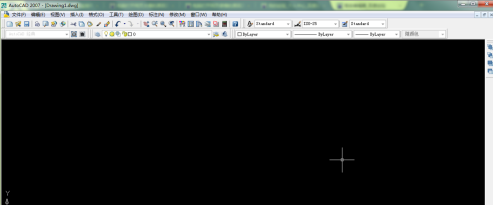
Click the [Drawing] function option in the menu bar just above the software, and a drop-down menu will pop up, as shown in the figure below.
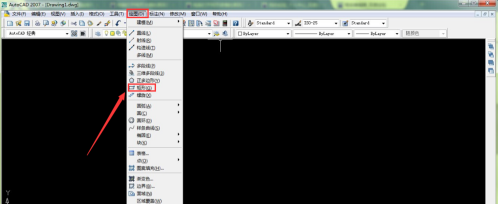
Click the [Rectangle] button in the drop-down menu and draw a rectangle at will in the drawing panel, as shown in the figure below.
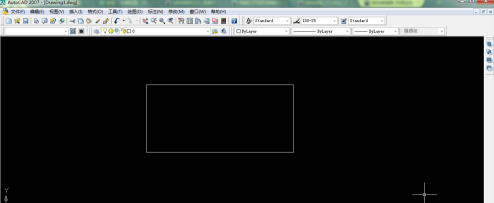
Then click the [Drawing] function option in the menu bar directly above the software again, and a drop-down menu will pop up, as shown in the figure below.
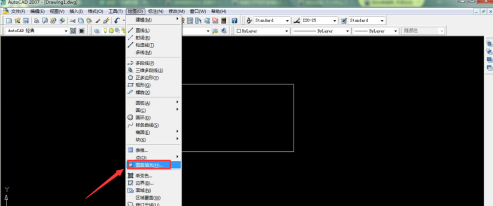
Click the [Pattern Fill] button in the drop-down menu to pop up the pattern fill and gradient color window, as shown in the figure below.

Click Add Object on the right side of the Pattern Fill and Gradient window, and select the rectangular image you just drew in the drawing interface, as shown in the figure below.
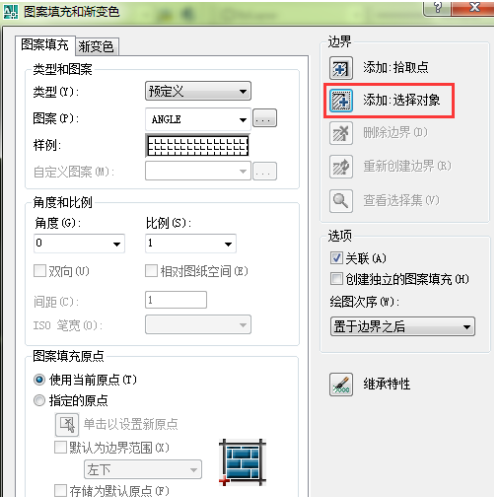
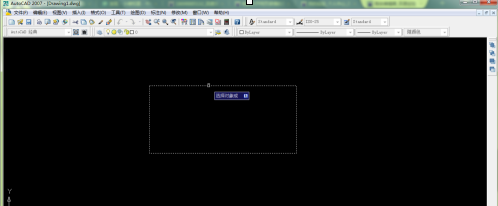
After selecting the graphics, click the [Enter] button to return to the pattern filling and gradient window. At this time, the graphics to be filled have been added, and then click the graphics pattern on the left to select the pattern to be added.
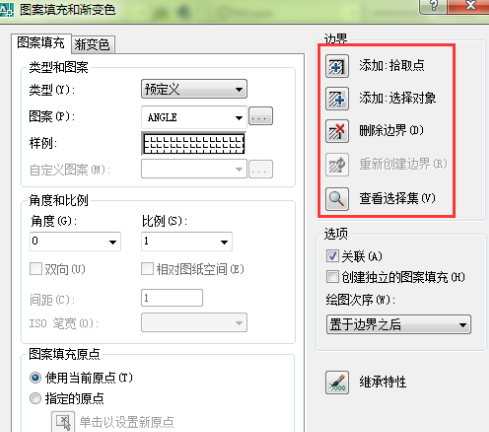
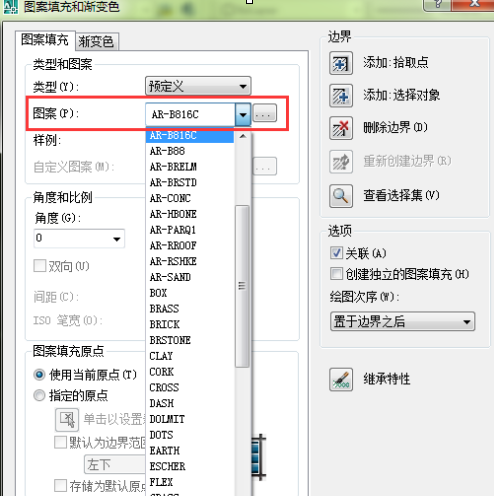
After selecting the pattern, click the [OK] button below, and the pattern filling is completed.
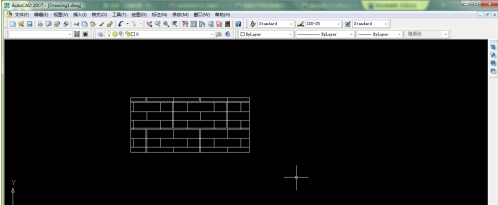
In addition, you can also select the gradient color function and click the gradient color option in the pattern fill and gradient color window, as shown in the figure below.
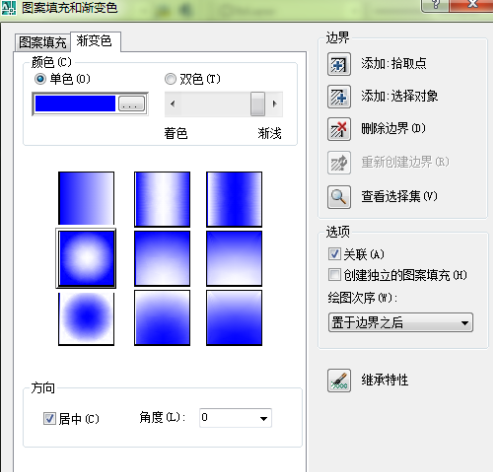
Install the above operations, select the appropriate color, and click OK to complete the gradient image fill effect.
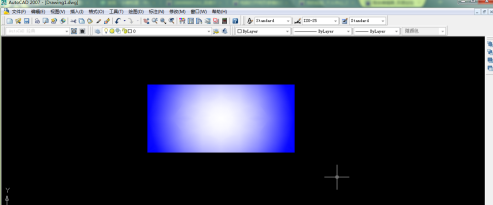
The above is the detailed content of How to use pattern filling in AutoCAD2007-How to use pattern filling in AutoCAD2007. For more information, please follow other related articles on the PHP Chinese website!

Hot AI Tools

Undresser.AI Undress
AI-powered app for creating realistic nude photos

AI Clothes Remover
Online AI tool for removing clothes from photos.

Undress AI Tool
Undress images for free

Clothoff.io
AI clothes remover

AI Hentai Generator
Generate AI Hentai for free.

Hot Article

Hot Tools

Notepad++7.3.1
Easy-to-use and free code editor

SublimeText3 Chinese version
Chinese version, very easy to use

Zend Studio 13.0.1
Powerful PHP integrated development environment

Dreamweaver CS6
Visual web development tools

SublimeText3 Mac version
God-level code editing software (SublimeText3)

Hot Topics
 how to unlink rockstar account from steam
Mar 11, 2025 pm 07:39 PM
how to unlink rockstar account from steam
Mar 11, 2025 pm 07:39 PM
This article explains how to unlink a Rockstar Games Social Club account from Steam. The process involves using the Rockstar Games Launcher to manage linked accounts, removing the Steam connection without impacting game progress or future Steam purc
![[PROVEN] Steam Error e87 Fix: Get Gaming Again in Minutes!](https://img.php.cn/upload/article/202503/18/2025031817560457401.jpg?x-oss-process=image/resize,m_fill,h_207,w_330) [PROVEN] Steam Error e87 Fix: Get Gaming Again in Minutes!
Mar 18, 2025 pm 05:56 PM
[PROVEN] Steam Error e87 Fix: Get Gaming Again in Minutes!
Mar 18, 2025 pm 05:56 PM
Article discusses causes of Steam Error e87, including network issues, security software, server problems, outdated clients, and corrupted files. Offers prevention and solution strategies.[159 characters]
 why is steam downloading so slow
Mar 11, 2025 pm 07:36 PM
why is steam downloading so slow
Mar 11, 2025 pm 07:36 PM
Slow Steam downloads stem from various factors: network congestion (home or ISP), Steam/game server issues, limited bandwidth, high latency, and computer hardware limitations. Troubleshooting involves checking internet speed, optimizing Steam settin
 Steam Error e87: What It Is & How to Fix It
Mar 18, 2025 pm 05:51 PM
Steam Error e87: What It Is & How to Fix It
Mar 18, 2025 pm 05:51 PM
Steam Error e87 occurs during Steam client updates or launches due to connection issues. Fix it by restarting devices, checking server status, changing DNS, disabling security software, clearing cache, or reinstalling Steam.
 Easy Fix: Steam Error e87 Explained & Solved
Mar 18, 2025 pm 05:53 PM
Easy Fix: Steam Error e87 Explained & Solved
Mar 18, 2025 pm 05:53 PM
Steam Error e87, caused by connectivity issues, can be fixed without reinstalling by restarting, checking internet, and clearing cache. Adjusting Steam settings helps prevent future occurrences.
 how to add page numbers in google docs
Mar 14, 2025 pm 02:57 PM
how to add page numbers in google docs
Mar 14, 2025 pm 02:57 PM
The article details how to add, customize, start from a specific page, and remove page numbers in Google Docs using step-by-step instructions.
 How to Fix Steam Error Code e87: The ULTIMATE Guide
Mar 18, 2025 pm 05:51 PM
How to Fix Steam Error Code e87: The ULTIMATE Guide
Mar 18, 2025 pm 05:51 PM
Article discusses fixing Steam Error Code e87, caused by network issues, corrupt files, or client problems. Provides troubleshooting steps and prevention tips.
 Steam Error e87: Why It Happens & 5 Ways to Fix It
Mar 18, 2025 pm 05:55 PM
Steam Error e87: Why It Happens & 5 Ways to Fix It
Mar 18, 2025 pm 05:55 PM
Steam Error e87 disrupts gaming on Steam due to connectivity issues. The article discusses causes like unstable internet and server overload, and offers fixes like restarting Steam and checking for updates.





