 Computer Tutorials
Computer Tutorials
 Computer Knowledge
Computer Knowledge
 There are two Windows folders in the C drive; what should I do?
There are two Windows folders in the C drive; what should I do?
There are two Windows folders in the C drive; what should I do?
The Windows folder contains the Windows operating system and is an important folder in a Windows computer. By default, Windows is installed on the C drive. Therefore, C is the default directory for Windows folders. Every Windows computer has a Windows folder. However, some users reported that two Windows folders were found in the C drive. In this article, we will explain what you can do if you encounter such a situation.
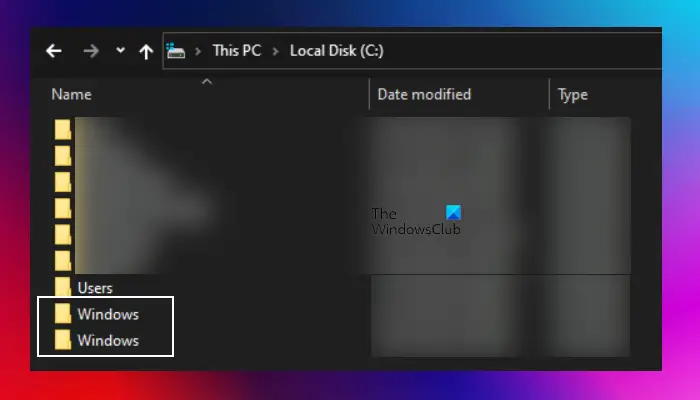
Two Windows folders in the C drive
It is rare to have two Windows folders in the C drive. However, if you encounter such a situation, you can use the following suggestions:
Below, we have explained all these fixes in detail.
1]Run an anti-malware scan
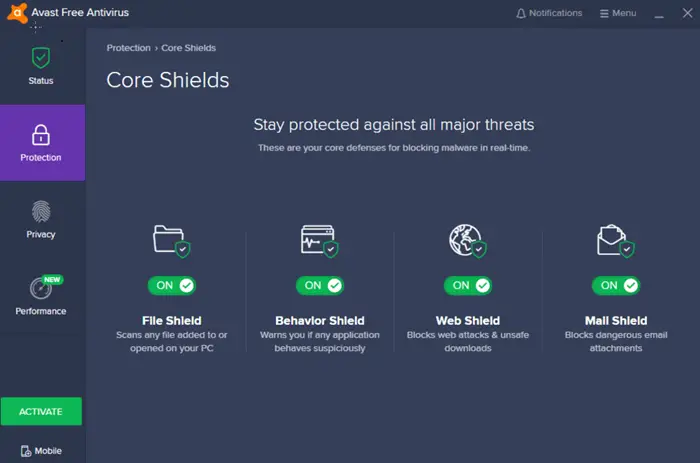
It is not possible to create two folders with the same name in the same directory or location on a Windows computer. However, it is indeed quite rare that there are two folders with the same name in the C directory you mentioned. One of the possible reasons could be that the system is infected by a virus or malware, another could be an orphaned Windows folder that appeared during an earlier installation. It is recommended that you run a good anti-virus or malware scan immediately to make sure your system is safe.
Using free antivirus software is an effective protection measure. However, if you purchase a paid version of antivirus software, you will be provided with additional protection, as these software can effectively protect your system from viruses and other security threats. Purchasing paid antivirus software can enhance the security of your system and ensure that your personal information and data are fully protected. In today's digital environment, it is very important to invest in a reliable antivirus software that can
2] Try to find the correct Windows folder
If the anti-malware or anti-virus software on your system does not detect any threats, the next key is to accurately locate the Windows folder. Depending on the situation, finding the correct Windows folder may present some challenges. However, you can try the following methods to resolve this issue.
First, take a closer look at the name of the other Windows folder. Is it a Windows folder or a Windows.old folder? When you install a newer version of Windows on a computer that has an older version of Windows, the Windows.old folder is automatically created. If the other folder is Windows.old, you can delete it. You can use the Disk Cleanup utility to delete the Window.old folder.
If the other folder is also a Windows folder, please open it and check if there are any files. If there are no files in it, you can safely delete it. But if you find that there is data inside, you will need to take further steps to confirm which folder is the correct Windows folder.
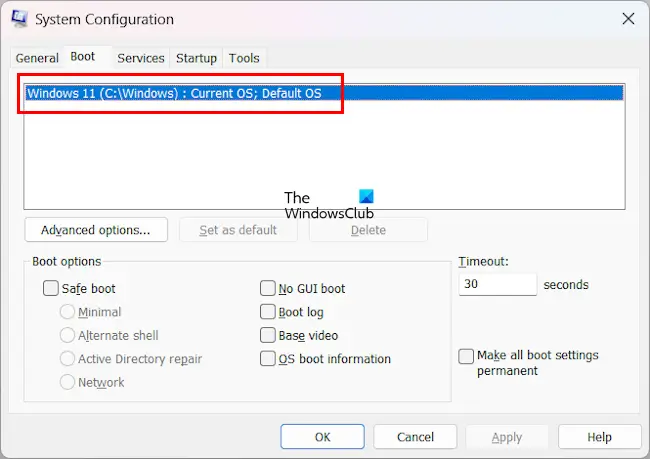
The Msconfig application also displays the location of the Windows folder (where the Windows operating system is installed) under the Boot tab. However, if there are two Windows folders in the C drive, this information is not enough to find the correct Windows folder. This application is helpful if the Windows folders are located in different directories.
You can use the System Information app to find the correct Windows folder. Open the System Information application and expand the Software Environment branch. Now, select the system driver. You will see all the drivers installed on your system on the right. Drivers that are currently running show Yes in the Started column. First, try using the currently running driver. This will save time.
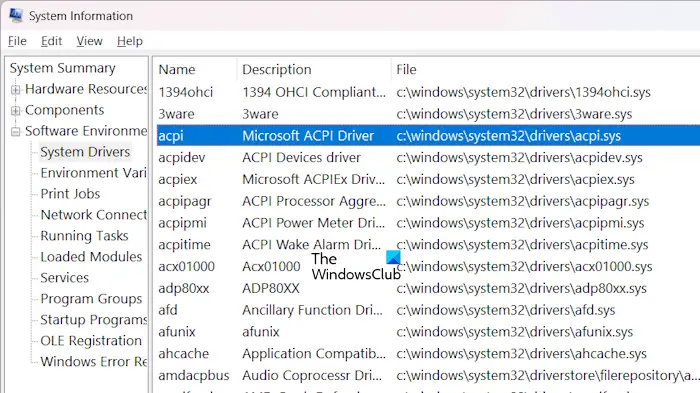
Make a note of the location of the launched driver and open the two Windows folders in different tabs in File Explorer. Go to the location in these two Windows folders and find the driver. Try this feature in multiple drivers. Unless the Other Windows folder is a clone of the original Windows folder, the copied or fake Windows folder should not contain all the drivers shown in the msconfig application. This process takes time, but you will be able to find the correct Windows folder.
If you find the correct Windows folder, you can delete the duplicate folders. However, it will work better if you move the fake Windows folder from C drive to another location. By doing this, you can restore it to the C drive if anything goes wrong. After moving the Windows folder to another location, see if your system encounters any issues. Monitor your system for a few days. If your system is running fine, you can delete the fake Windows folder.
3]Perform a factory reset
The Windows folder is vital to the proper functioning of the Windows operating system. Therefore, if you have two Windows folders on the C drive in your system, it will be difficult to identify the original folder.
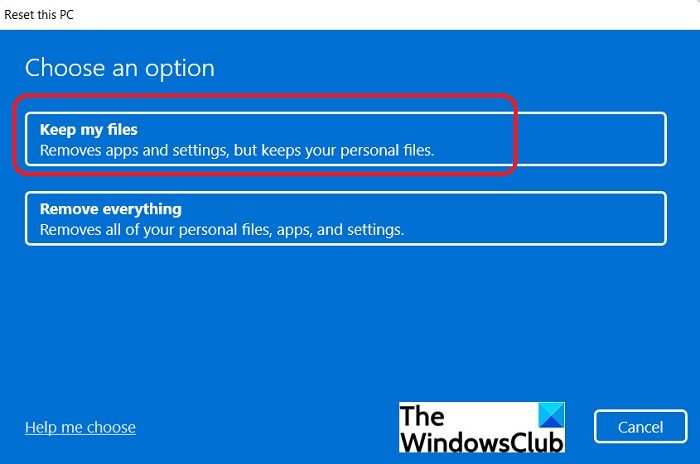
If the above method of finding the correct Windows folder fails and your antivirus or anti-malware software shows that your system is clean, you can reset your system to factory default settings. When performing a factory reset, you will see the following two options:
- Keep my files
- Remove everything
First, select the Keep My Files option. If this doesn't work, back up your data and then reset your PC by selecting the second option. This will delete everything on the C drive.
If after performing a factory reset, the C drive still shows two Windows folders, please check their modification dates. Keep recently updated folders.
4]Perform a clean installation of Windows
If none of the above steps resolve the issue, the last option is to perform a clean installation of Windows. You need a bootable USB flash drive with a Windows ISO file to perform a clean installation of Windows. You can use third-party tools such as Rufus to create a bootable USB flash drive.
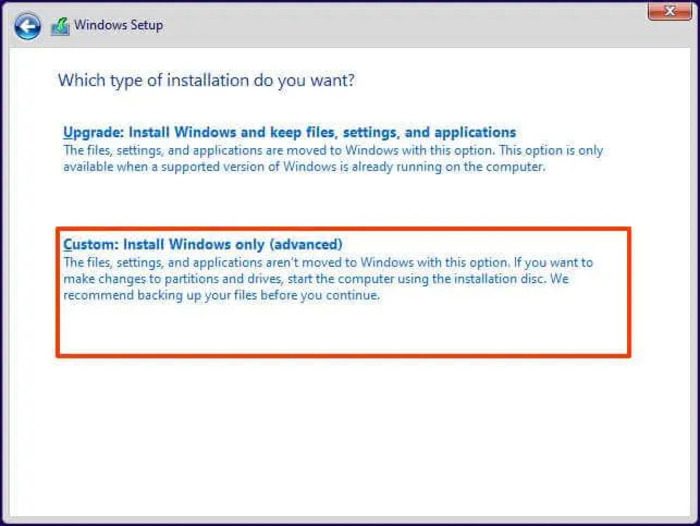
Windows ISO files can be downloaded from Microsoft’s official website. Alternatively, you can also use a media creation tool to download the ISO file of Windows 11/10. This operation will erase the data on the C drive. We also recommend that you back up data on other hard drive partitions before performing a clean installation of Windows.
I hope this helps.
How to view all open windows?
You can view all open windows on your Windows PC by pressing the Win Tab key combination. Using this keyboard shortcut will display all open windows on the screen. You can now select any window using the arrow keys on your keyboard or your mouse.
How to open two Windows Explorer files at the same time?
If you want to open files stored in Windows Explorer at the same time, please open both files first. The two files will open in two separate windows. Now, click the restore button in each window to make them resizable. Afterwards, you can use your mouse to resize them and open them side by side. Windows 11 has a built-in feature called Snap Assistant. If you are a Windows 11 user, you can also use Snap Assistant to open two files side by side. Now you can even use tabs in Explorer.
Read next: Multiple Recovery Partitions in Windows 11.
The above is the detailed content of There are two Windows folders in the C drive; what should I do?. For more information, please follow other related articles on the PHP Chinese website!

Hot AI Tools

Undresser.AI Undress
AI-powered app for creating realistic nude photos

AI Clothes Remover
Online AI tool for removing clothes from photos.

Undress AI Tool
Undress images for free

Clothoff.io
AI clothes remover

AI Hentai Generator
Generate AI Hentai for free.

Hot Article

Hot Tools

Notepad++7.3.1
Easy-to-use and free code editor

SublimeText3 Chinese version
Chinese version, very easy to use

Zend Studio 13.0.1
Powerful PHP integrated development environment

Dreamweaver CS6
Visual web development tools

SublimeText3 Mac version
God-level code editing software (SublimeText3)

Hot Topics
 1377
1377
 52
52
 Four ways to implement multithreading in C language
Apr 03, 2025 pm 03:00 PM
Four ways to implement multithreading in C language
Apr 03, 2025 pm 03:00 PM
Multithreading in the language can greatly improve program efficiency. There are four main ways to implement multithreading in C language: Create independent processes: Create multiple independently running processes, each process has its own memory space. Pseudo-multithreading: Create multiple execution streams in a process that share the same memory space and execute alternately. Multi-threaded library: Use multi-threaded libraries such as pthreads to create and manage threads, providing rich thread operation functions. Coroutine: A lightweight multi-threaded implementation that divides tasks into small subtasks and executes them in turn.
 Where to download Python .whl files under Windows?
Apr 01, 2025 pm 08:18 PM
Where to download Python .whl files under Windows?
Apr 01, 2025 pm 08:18 PM
Python binary library (.whl) download method explores the difficulties many Python developers encounter when installing certain libraries on Windows systems. A common solution...
 How to efficiently read Windows system logs and get only information from the last few days?
Apr 01, 2025 pm 11:21 PM
How to efficiently read Windows system logs and get only information from the last few days?
Apr 01, 2025 pm 11:21 PM
Efficient reading of Windows system logs: Reversely traverse Evtx files When using Python to process Windows system log files (.evtx), direct reading will be from the earliest...
 How to speed up the loading speed of PS?
Apr 06, 2025 pm 06:27 PM
How to speed up the loading speed of PS?
Apr 06, 2025 pm 06:27 PM
Solving the problem of slow Photoshop startup requires a multi-pronged approach, including: upgrading hardware (memory, solid-state drive, CPU); uninstalling outdated or incompatible plug-ins; cleaning up system garbage and excessive background programs regularly; closing irrelevant programs with caution; avoiding opening a large number of files during startup.
 In front-end development, how to use CSS and JavaScript to achieve searchlight effects similar to Windows 10 settings interface?
Apr 05, 2025 pm 10:21 PM
In front-end development, how to use CSS and JavaScript to achieve searchlight effects similar to Windows 10 settings interface?
Apr 05, 2025 pm 10:21 PM
How to implement Windows-like in front-end development...
 Why can't my code get the data returned by the API? How to solve this problem?
Apr 01, 2025 pm 08:09 PM
Why can't my code get the data returned by the API? How to solve this problem?
Apr 01, 2025 pm 08:09 PM
Why can't my code get the data returned by the API? In programming, we often encounter the problem of returning null values when API calls, which is not only confusing...
 c What are the differences between the three implementation methods of multithreading
Apr 03, 2025 pm 03:03 PM
c What are the differences between the three implementation methods of multithreading
Apr 03, 2025 pm 03:03 PM
Multithreading is an important technology in computer programming and is used to improve program execution efficiency. In the C language, there are many ways to implement multithreading, including thread libraries, POSIX threads, and Windows API.
 How to distinguish between closing a browser tab and closing the entire browser using JavaScript?
Apr 04, 2025 pm 10:21 PM
How to distinguish between closing a browser tab and closing the entire browser using JavaScript?
Apr 04, 2025 pm 10:21 PM
How to distinguish between closing tabs and closing entire browser using JavaScript on your browser? During the daily use of the browser, users may...



