 Software Tutorial
Software Tutorial
 Computer Software
Computer Software
 How to convert videos in batches in VideoStudio x9 - How to convert videos in batches in VideoStudio x9
How to convert videos in batches in VideoStudio x9 - How to convert videos in batches in VideoStudio x9
How to convert videos in batches in VideoStudio x9 - How to convert videos in batches in VideoStudio x9
php Xiaobian Xigua will introduce to you in detail how to batch convert videos in VideoStudio x9. No tedious operations are required, the conversion can be completed in just a few simple steps, greatly improving work efficiency. Through the guidance of this article, you will easily master this technique and make your video processing more efficient and convenient.
Open VideoStudio X9 and click [File]-[Batch Conversion].

After opening the [Batch Conversion] dialog box, click [Add] to add the vsp project file of VideoStudio Pro X9. Multiple can be added.

After adding the file, click Save File Type to select MP4, and then click Options to set the specific parameters for generating MP4 files.

After clicking on the file option, the video settings and audio settings in compression are set as shown in the figure
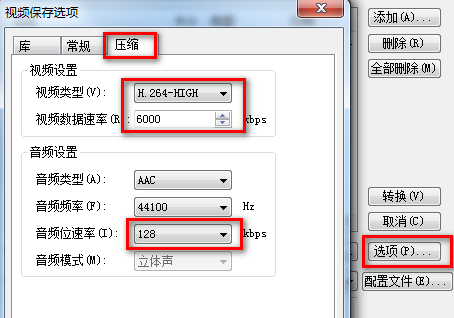
The general settings frame rate and frame size in the file options are set as shown in the figure.
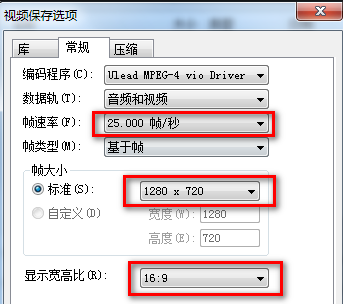
After setting up, you can add this setting to the configuration file for future use. Come up with a name so you can quickly choose to use it next time.

After setting, click OK, and then click [Convert] to start batch conversion.

The conversion will take a few minutes. Finally, you will be prompted that the conversion is successful.
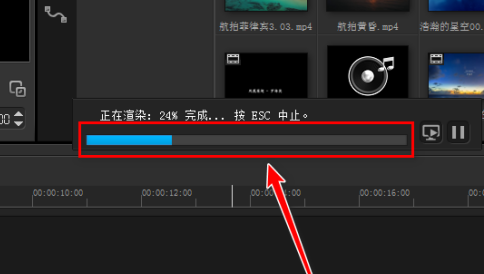

The default save location is in the [My Documents Corel VideoStudio Pro19.0] folder.

The above is the detailed content of How to convert videos in batches in VideoStudio x9 - How to convert videos in batches in VideoStudio x9. For more information, please follow other related articles on the PHP Chinese website!

Hot AI Tools

Undresser.AI Undress
AI-powered app for creating realistic nude photos

AI Clothes Remover
Online AI tool for removing clothes from photos.

Undress AI Tool
Undress images for free

Clothoff.io
AI clothes remover

AI Hentai Generator
Generate AI Hentai for free.

Hot Article

Hot Tools

Notepad++7.3.1
Easy-to-use and free code editor

SublimeText3 Chinese version
Chinese version, very easy to use

Zend Studio 13.0.1
Powerful PHP integrated development environment

Dreamweaver CS6
Visual web development tools

SublimeText3 Mac version
God-level code editing software (SublimeText3)

Hot Topics
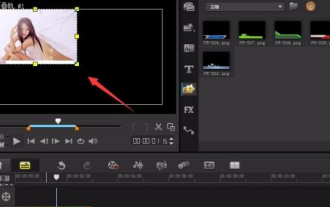 How to create a TV wall in VideoStudio x9 - How to create a TV wall in VideoStudio x9
Mar 06, 2024 pm 02:40 PM
How to create a TV wall in VideoStudio x9 - How to create a TV wall in VideoStudio x9
Mar 06, 2024 pm 02:40 PM
Presumably all the users here will use the VideoStudio x9 software in their work, but do you know how to create a TV wall with VideoStudio x9? Below, the editor will bring you the method of creating a TV wall with VideoStudio x9. Interested users come and take a look. First create a new project and import photos into track 2. Then add about 4 to 5 video tracks, copy multiple pictures, adjust the position of the TV wall, add the required subtitles, add sound effects, and finally just render it!
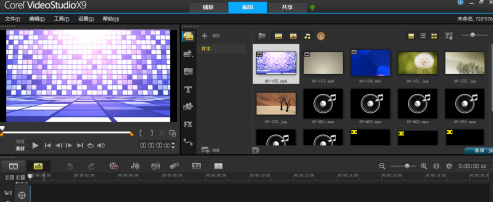 How to create subtitles in VideoStudio x9? How to create subtitles in VideoStudio x9
Mar 04, 2024 pm 11:20 PM
How to create subtitles in VideoStudio x9? How to create subtitles in VideoStudio x9
Mar 04, 2024 pm 11:20 PM
I believe that the users here are all familiar with the VideoStudio x9 software, but do you know how to create subtitles in VideoStudio x9? Below, the editor will bring you how to create subtitles in VideoStudio x9. What are your thoughts on this? Friends who are interested, please come and take a look below. Open VideoStudio Pro X9, as shown in the picture. Right-click on the overlay track to open the menu and select Insert Video. Right-click the video on the screen and select Fit to Screen from the menu. (This step is optional) Click the subtitle editor button to open the subtitle editing window. Drag the timeline to select the time point where you want to edit subtitles. Click to add new subtitles. as the picture shows. You can adjust the subtitle range and font.
 Teach you how to use Python to connect to Huawei Cloud interface to implement video conversion function
Jul 06, 2023 pm 06:25 PM
Teach you how to use Python to connect to Huawei Cloud interface to implement video conversion function
Jul 06, 2023 pm 06:25 PM
Teach you how to use Python to connect to the Huawei Cloud interface and implement video conversion functions. Huawei Cloud is a leading cloud service provider that provides a wealth of cloud computing products and services. During the development process, we often need to integrate with various cloud services to achieve more powerful functions. This article will introduce how to use Python to connect to Huawei Cloud interface to implement video conversion function. First, we need to create an account on Huawei Cloud and create a video conversion service instance. For specific operations, please refer to Huawei Cloud official documentation. After creation
 How to set the background color of VideoStudio x9 - How to set the background color of VideoStudio x9
Mar 04, 2024 pm 05:19 PM
How to set the background color of VideoStudio x9 - How to set the background color of VideoStudio x9
Mar 04, 2024 pm 05:19 PM
Some users who are new to VideoStudio x9 software are not very familiar with how to set the background color of VideoStudio x9? Below, the editor will bring you how to set the background color of VideoStudio x9. Let’s do it together Take a look below. Open VideoStudio X9 and enter the interface as shown. In the interface we can see that the default background color is black. So how to modify it? We click Settings - Parameter Selection in the menu bar (or press F6 directly). In the parameter selection window that opens, we will see a preview window - background color. We can click to select the actual color, but the color we need now is not there, so we click on the Corel color selector. In the opened Corel color picker, we directly enter the color value,
 How to add sketch effect to VideoStudio x9 - How to add sketch effect to VideoStudio x9
Mar 05, 2024 pm 02:37 PM
How to add sketch effect to VideoStudio x9 - How to add sketch effect to VideoStudio x9
Mar 05, 2024 pm 02:37 PM
I believe that all the users here are familiar with the VideoStudio x9 software, but do you know how to add sketch effects to VideoStudio x9? The following article brings you how to add sketch effects to VideoStudio x9. Let us Let’s take a look below. We need to first open the VideoStudio X9 software and add the picture materials we need to process. Then we see the middle row above, select "FX", that is, there are types of filters for us to choose from above the filter (as shown in the figure) ), if we choose natural drawing sketch, we choose automatic sketch, and then drag it to the material below. Then we just select the filter in the lower right corner (note that the material must be selected), pull up, and the picture will appear. Some custom settings. The last step we need to make to this filter is
 Learn video conversion and editing function methods in PHP
Aug 06, 2023 pm 07:49 PM
Learn video conversion and editing function methods in PHP
Aug 06, 2023 pm 07:49 PM
Learn the video conversion and editing function methods in PHP In today's digital media era, video has become a very important form of media. For developers, the need to work with video files is increasingly common. As a popular server-side language, PHP also provides some useful functions and methods for processing video files. This article will introduce how to use PHP for video conversion and editing. Video Conversion Video conversion refers to the process of converting one video file to another format. In PHP, we can use the FFmpeg extension
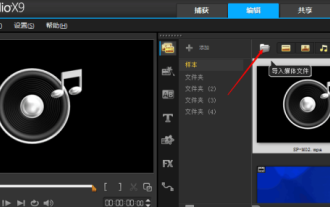 How to export videos from VideoStudio x9 - How to export videos from VideoStudio x9
Mar 05, 2024 pm 06:07 PM
How to export videos from VideoStudio x9 - How to export videos from VideoStudio x9
Mar 05, 2024 pm 06:07 PM
I believe that the users here are no strangers to VideoStudio x9, but do you know how to export videos from VideoStudio x9? Below, the editor will bring you how to export videos from VideoStudio x9, let us do it together Take a look below. Use VideoStudio X9 to import the video. Find the video in the computer file. Insert the video into (overlay track #1) for editing. Complete the video editing. Export the video to the selected format and save file path. Click OK on the video name to export successfully. Video
 How to convert video formats using Golang and FFmpeg
Sep 28, 2023 pm 08:16 PM
How to convert video formats using Golang and FFmpeg
Sep 28, 2023 pm 08:16 PM
Title: Method to achieve video format conversion using Golang and FFmpeg Abstract: This article will introduce how to use the Golang programming language and FFmpeg media processing tools to achieve video format conversion. We will use Golang's os/exec package to execute the FFmpeg command line and provide specific code examples. Introduction: With the rapid development of the Internet and digital media, video format conversion has become one of the important requirements for processing video data. FFmpeg is a powerful cross-platform audio and video processing tool





