
php editor Banana will show you how to open hidden files in win11 system. In the win11 system, hidden files play an important role in system operation, but sometimes you need to view or edit these hidden files. This article will introduce in detail how to open hidden files in win11 system, allowing you to easily find the files you need and improve operating efficiency.
How to open hidden files in win11:
Method 1:
1. Double-click to open "This PC", enter any disk, and click the "horizontal line" at the top of the page "icon.
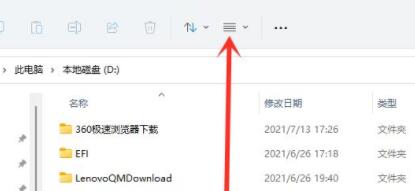
2. Then select "Display" in the options menu below.
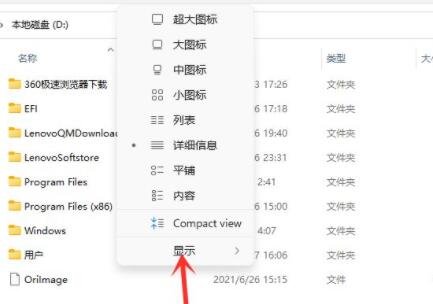
3. Finally, select "Hidden Items" in the options.
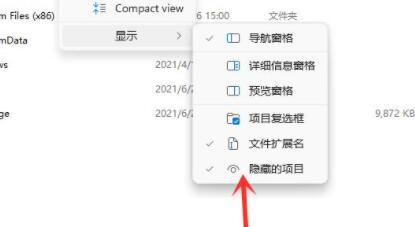
Method 2:
1. Click the start icon in the taskbar below, enter "Folder Options" in the search box and open it.
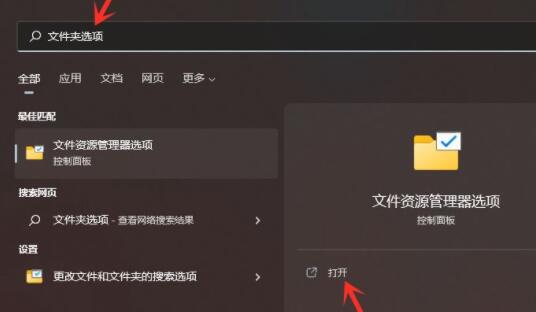
2. In the pop-up window, go to the "View" tab above, find the "Show hidden files, folders, and drives" option and check it. , click OK.
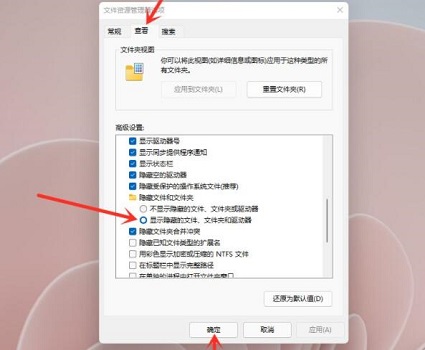
The above is the detailed content of How to open hidden files in win11. For more information, please follow other related articles on the PHP Chinese website!
 There is no WLAN option in win11
There is no WLAN option in win11
 How to skip online activation in win11
How to skip online activation in win11
 Win11 skips the tutorial to log in to Microsoft account
Win11 skips the tutorial to log in to Microsoft account
 How to open win11 control panel
How to open win11 control panel
 Introduction to win11 screenshot shortcut keys
Introduction to win11 screenshot shortcut keys
 Windows 11 my computer transfer to the desktop tutorial
Windows 11 my computer transfer to the desktop tutorial
 Solution to the problem of downloading software and installing it in win11
Solution to the problem of downloading software and installing it in win11
 How to skip network connection during win11 installation
How to skip network connection during win11 installation




