
php editor Banana brings you SQL Server 2016 installation tutorial. SQL Server 2016 is a powerful relational database management system launched by Microsoft, which is widely used in enterprise data management and analysis. This tutorial will introduce the installation steps of SQL Server 2016 in detail to help you successfully complete the installation process and easily set up a database environment. Follow our guidance to quickly master the installation method of SQL Server 2016 and improve the efficiency of database management.
1. Download the software installation package from this site (as shown in the picture).
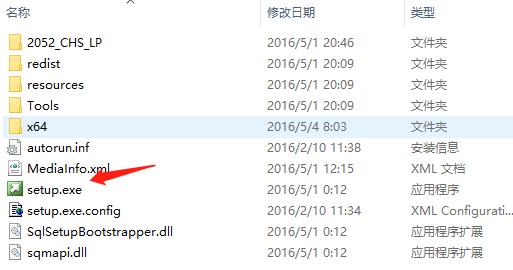
2. Enter the installation center interface (as shown in the picture).
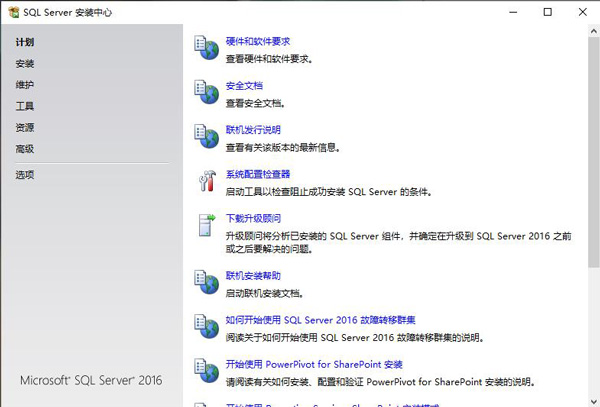
3. Click Install on the left (as shown in the picture).
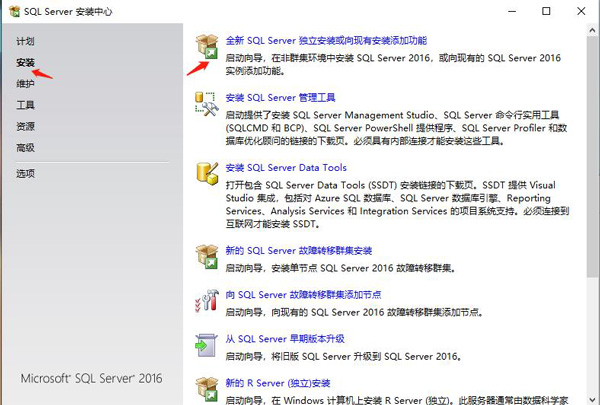
4. In the pop-up window, click Next (as shown in the picture).
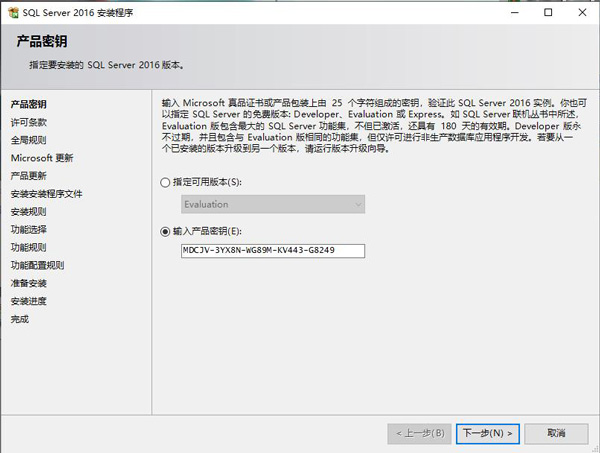
5. Click Next (as shown in the picture).
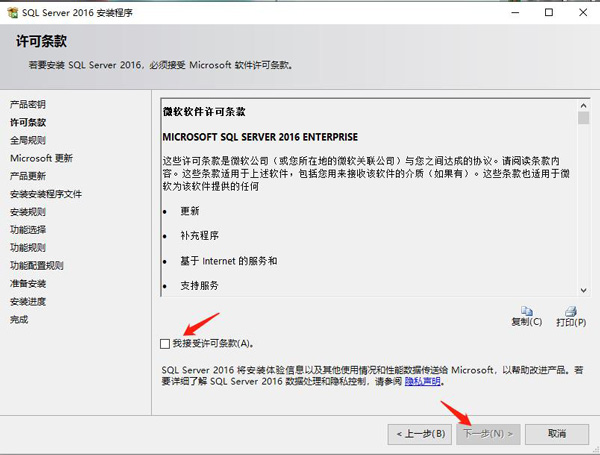
6. Wait for a moment (as shown in the picture).
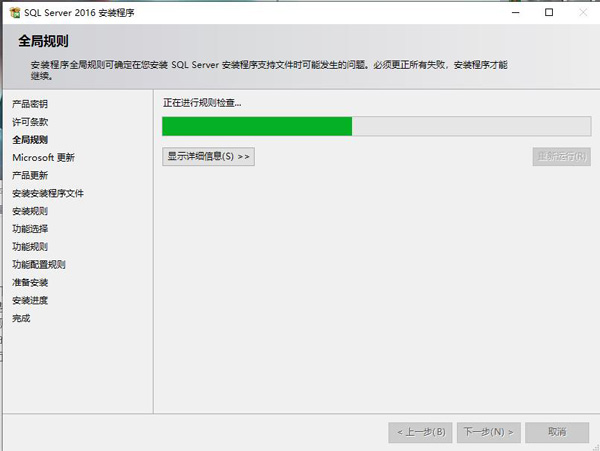
7. Click Next (as shown in the picture).
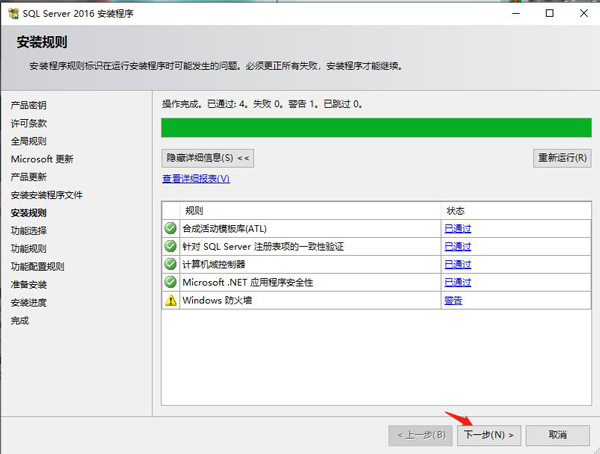
8. Select the functions you need according to your own situation (as shown in the picture).
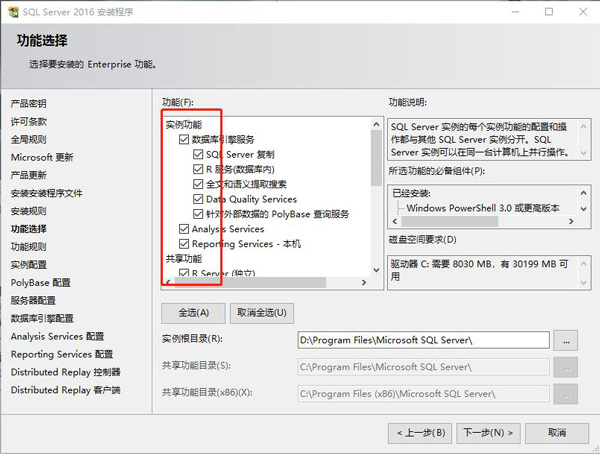
9. Click Next (as shown in the picture).
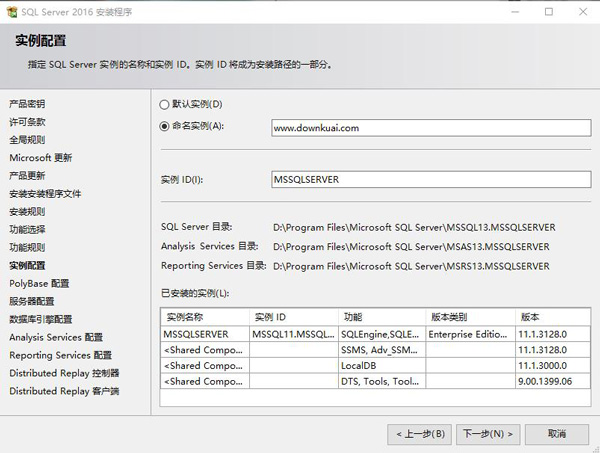
10. Click Next (as shown in the picture).
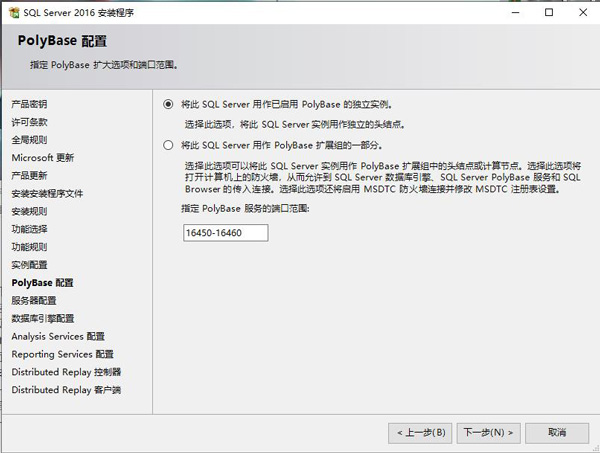
11. Click Next (as shown in the picture).
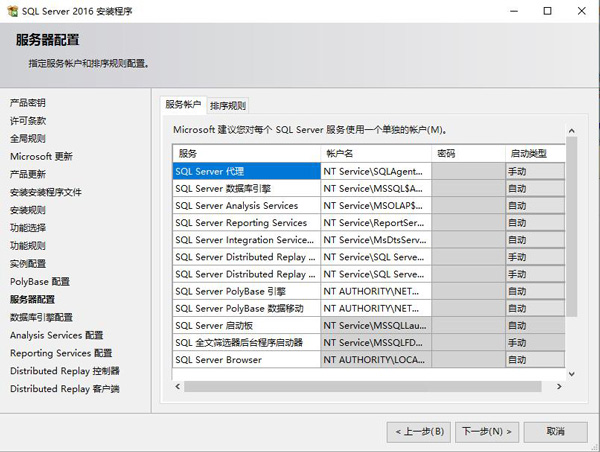
12. Add the current user and click Next (as shown in the picture).
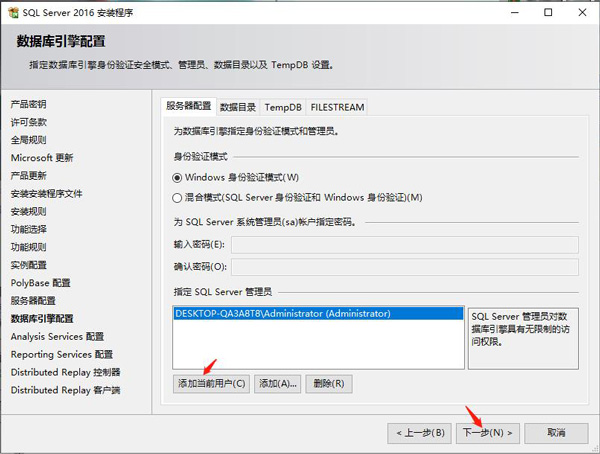
13. Click to add the current user and proceed to the next step (as shown in the figure).
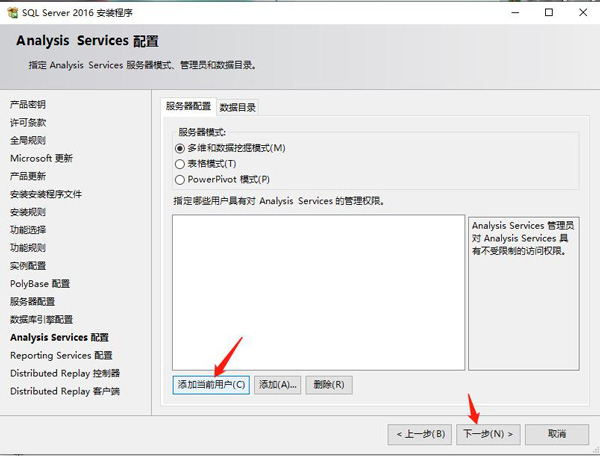
14. Click Next (as shown in the picture).
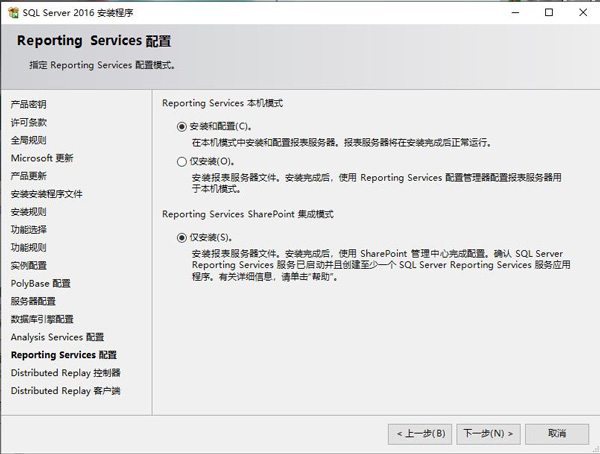
15. Click to add the current user and proceed to the next step (as shown in the figure).
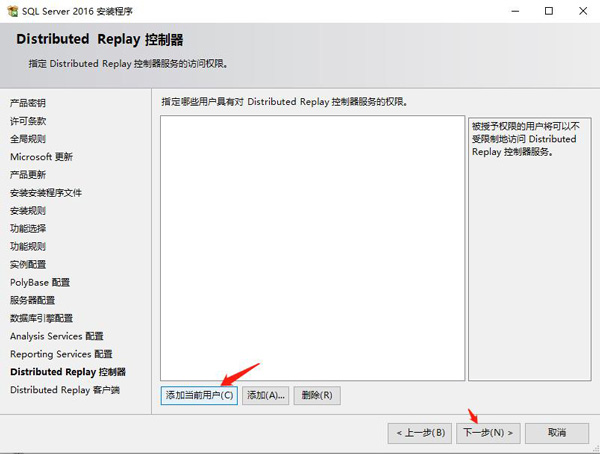
16. Click Next (as shown in the picture).
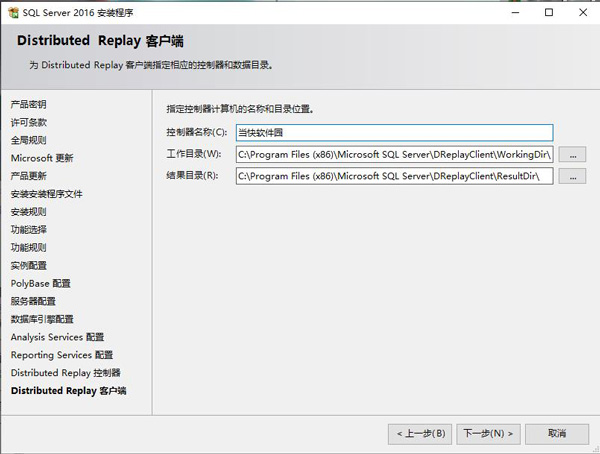
17. Click Accept and Next (as shown in the picture).
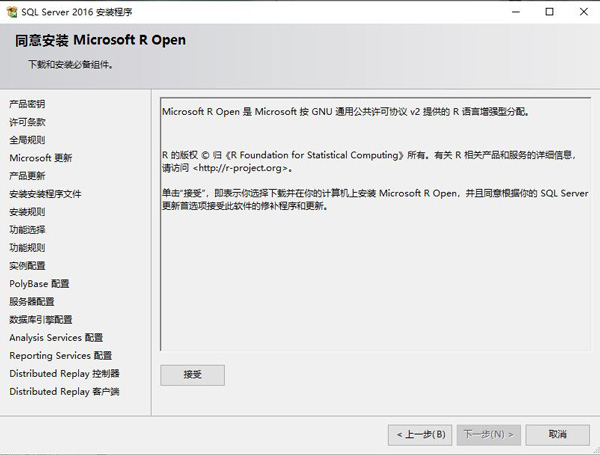
18. Click Install (as shown in the picture).
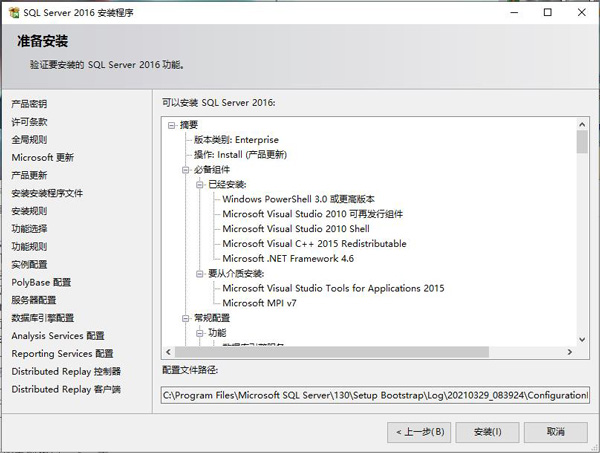
19. Installation is in progress, please wait patiently (as shown in the picture).

20. The installation is completed (as shown in the picture).
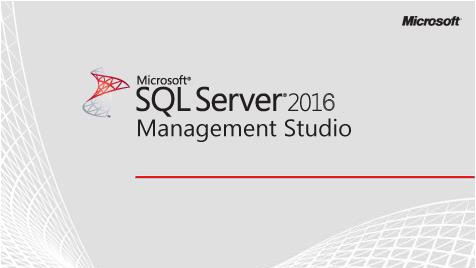
The above is all the content of how to install sql2016 brought to you by the editor. I hope it can be helpful to you.
The above is the detailed content of How to install sql2016-sql2016 installation tutorial. For more information, please follow other related articles on the PHP Chinese website!
 How to light up Douyin close friends moment
How to light up Douyin close friends moment
 microsoft project
microsoft project
 What is phased array radar
What is phased array radar
 How to use fusioncharts.js
How to use fusioncharts.js
 Yiou trading software download
Yiou trading software download
 The latest ranking of the top ten exchanges in the currency circle
The latest ranking of the top ten exchanges in the currency circle
 What to do if win8wifi connection is not available
What to do if win8wifi connection is not available
 How to recover files emptied from Recycle Bin
How to recover files emptied from Recycle Bin




