
php editor Zimo introduces you to UltraEdit's method of closing the web browser. UltraEdit is a powerful text editor, and many users may encounter situations where they need to close their web browser during use. Closing the web browser in UltraEdit is a simple operation, allowing you to edit more efficiently. Next, we will introduce in detail how to close the web browser in UltraEdit to help you better use this tool.
First, you need to open an UltraEdit interface
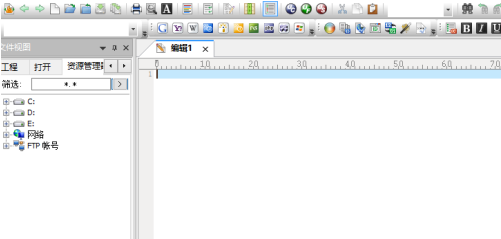
Then click the Advanced menu in the UltraEdit menu
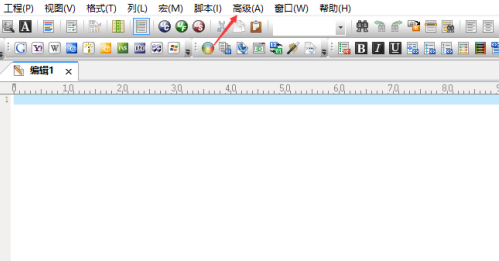
After clicking the Advanced menu, the drop-down menu pops up and the Configuration option is selected.
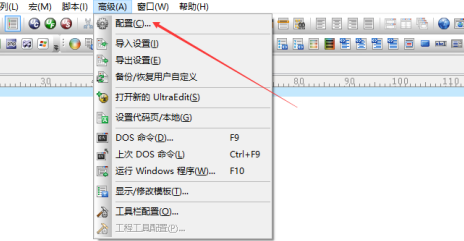
You will enter the Configuration interface, click the File Tree View menu option on the left
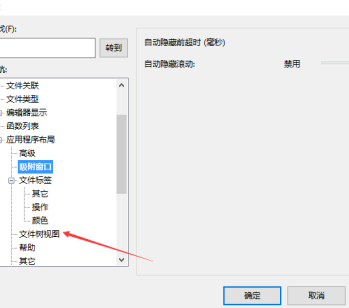
Enter the File Tree View interface, and then uncheck the Web Browser option.
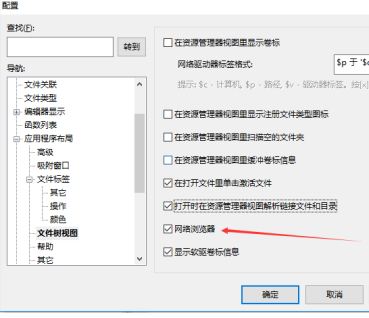
After unchecking the Internet browser option, you need to click OK to save the current settings.
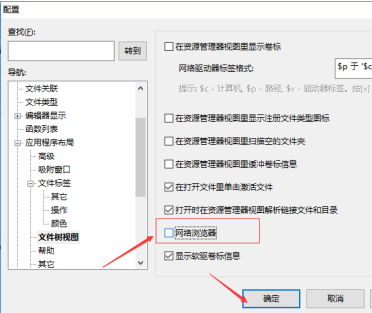
The above is the detailed content of How to close the web browser in UltraEdit - How to close the web browser in UltraEdit. For more information, please follow other related articles on the PHP Chinese website!
 Hongmeng system
Hongmeng system
 What are the video formats
What are the video formats
 How to batch modify file names
How to batch modify file names
 How to light up Douyin close friends moment
How to light up Douyin close friends moment
 Summary of common socket errors
Summary of common socket errors
 Can BAGS coins be held for a long time?
Can BAGS coins be held for a long time?
 How to turn on and off Douyin Xiaohuoren
How to turn on and off Douyin Xiaohuoren
 How do I set up WeChat to require my consent when people add me to a group?
How do I set up WeChat to require my consent when people add me to a group?




