
php editor Zimo introduces to you the method of adjusting font size in AutoCAD 2007. In AutoCAD 2007, adjusting font size is a common operation and can be set flexibly according to actual needs. With simple steps, you can easily adjust the font size to make your design more precise and beautiful. Next, let’s learn about the specific steps!
Open the AUTOCAD2007 software.

Open the drawing whose text you want to modify. Click on the text you want to change the size of. There are two ways to change the font size.
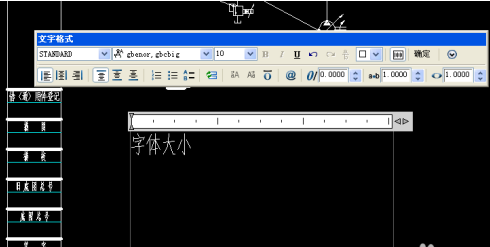
Select the text that you want to change the size of, and then select the value in the Font Size column. Modify the font size and click OK. The font modification is completed.
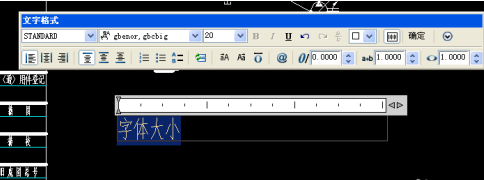
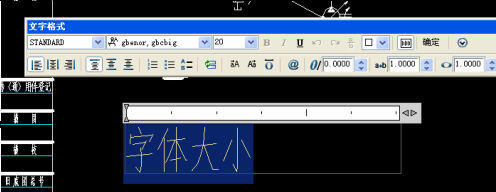
Click to modify the font and select the right mouse button. Select properties.
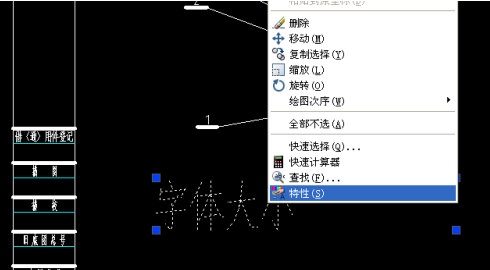
The properties bar appears. Find the font height in the properties bar. Modify the value in the height column and the font size will change accordingly. Close the properties bar and save the file. The font modification is completed.

You can also reselect the font style in the feature bar. Font style can be changed.
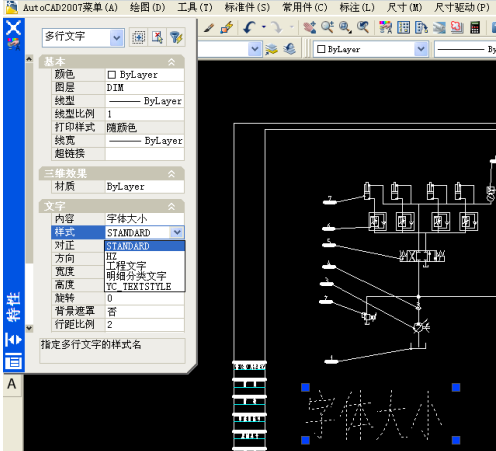
The above is the detailed content of How to adjust font size in AutoCAD2007-How to adjust font size in AutoCAD2007. For more information, please follow other related articles on the PHP Chinese website!




